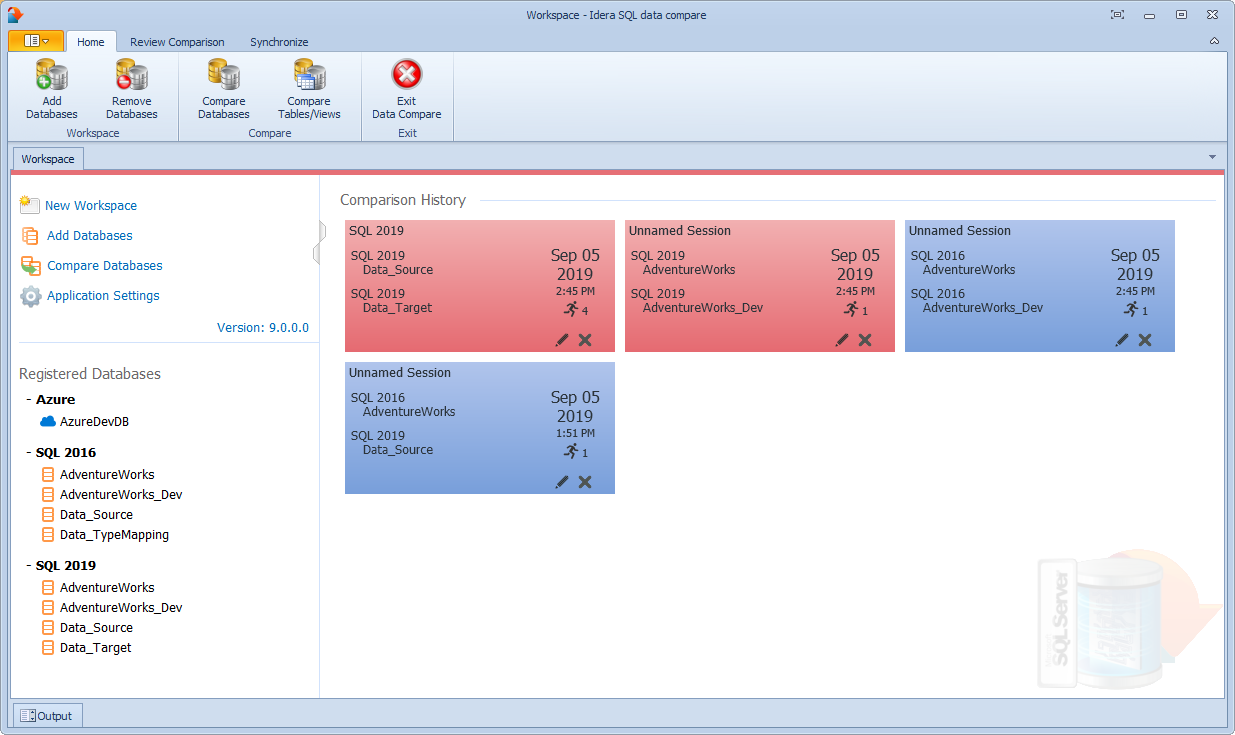IDERA SQL Data Compare workspace is the storage and the interface for saving and managing SQL Server databases, credentials, comparison sessions and other UI options.
The Workspace window is divided into the following sections:
- Workspace actions. This section provides links that allow you to create a new workspace, add databases to the current workspace, compare database and view application settings. The New Workspace action resets the current workspace by erasing the comparison history and the registered databases.
- Registered Databases. Shows the list of servers/databases that have been registered. On mouse over two action links appear for a registered server: Edit allows you to change the connection settings for that server and/or add and remove databases; and Remove un-registers a server (deletes all the server information from the workspace).
- Comparison History. Lists up to 100 comparison sessions from the most recent one to the oldest one. To re-open a comparison session, simply click it. The two links at the bottom-right of each session allow you to edit a session or delete it. For each session, data compare displays the following information:
- The left and the right databases included in the session. These are the databases that are compared when you launch the session.
- The date and time when the session was created
- The session execution count, which indicates the number of times to session has been opened. A new sort order, under the application settings, allows you to arrange the sessions in the workspace by execution count, so that the ones that you use the most are always at the top. You can also change the execution count by editing the session.
Workspace Storage
The workspace stores its settings in a database file, which by default is C:\Program Data\Idera\SQL Comparison Toolset\Data Compare\Workspace\workspace.db. If you prefer to use a different file on a different folder, do the following:
- Copy the default database file to a folder of your choosing. You may rename the folder.
- Launch SQL Data Compare, open the Application Settings, and then change the workspace database to the file you created.
The workspace requires write permissions to its database file. If it cannot write to its database, it displays a read-only message.
IDERA | Products | Purchase | Support | Community | Resources | About Us | Legal