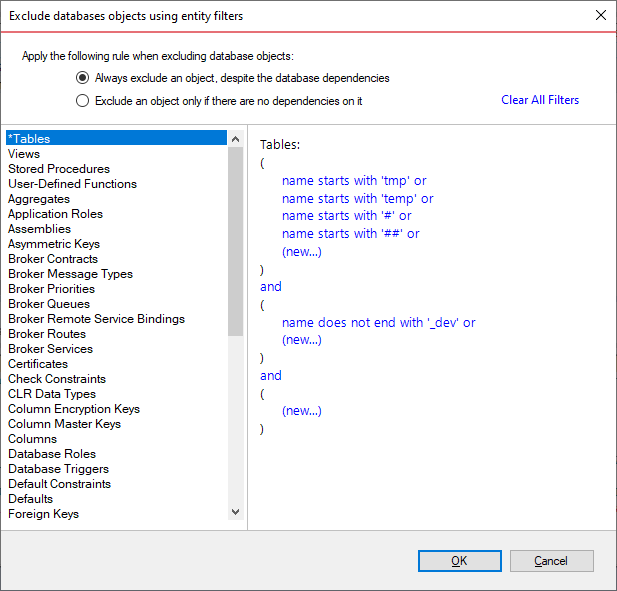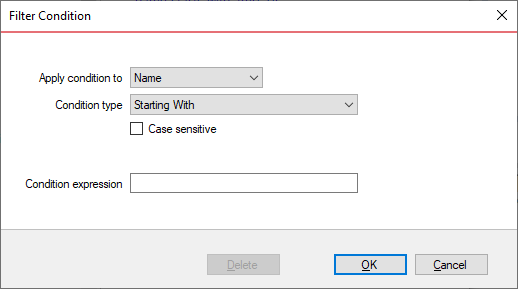Entity filters allow you to exclude database objects based on some predefined criteria. You could exclude, for example, tables whose name starts with TEST_, views ending with "_TEMP", procedures by name, function using regular expressions and more.
There are many ways to launch the entity filters:
- The Entity Filters button, in the Database Selection form, before starting the comparison.
- In the comparison form, the Entity Filter link located at the Ribbon
- In the comparison form, the Entity Filters from the context menu.
Schema Compare creates filters for specific object types, such as tables, views, procedures. A filter is set of criteria, combined with the OR/AND operator. If you wish to exclude, for example, all tables whose name starts with DEV_ or TEST_, you could create the following filter (notice the OR operator):
Table filter: name starting with "DEV_" OR name starting with "TEST_"
If you wish to exclude all views, except V_EMPLOYEES and V_JOBS, the filter would be as follows (notice the AND operator):
View filter: name != "V_EMPLOYEES" AND name != V_JOBS
You create an entity filter as follows:
- Launch the Entity Filters from the Ribbon link, the Comparison Form context menu, or via the Entity Filters button in the database selection form.
- Select the object type, for which the filter is intended, such as the Tables or Views.
- Click on the (new...) link, and then create the filter criteria. Add as many criteria as you need.
To change the criteria operator from OR to AND or vice versa, simply click on one operator.
For a more complex filter, that combines criteria with both OR and AND operators, create multiple groups. Place the OR-criteria in one group and the AND-criteria in another.
Filter condition
Condition is the filter criteria that an object name or an object schema is checked against. If the object meets the filter criteria, it is excluded from the comparison. A condition can be applied on the name or on the schema of an object.