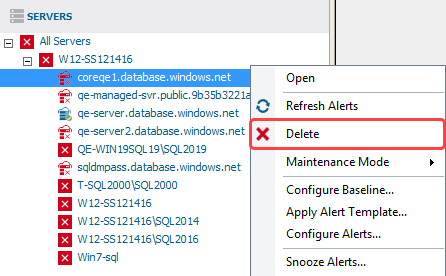SQL Diagnostic Manager allows you to easily add and remove DMSO Instances from your Installations. You can add or remove Instances to the DMSO Management through:
User Interface
Add a DMSO Instance through the User Interface using the Add Servers Wizard, you can find it
- By selecting the Manage Servers under the Files menu
- By right-clicking the DMSO Cluster and selecting Manage Servers...
Configure your instance as if it were a normal instance.
To determine which repository is used, you may need to allow the current value of the ActiveRepositoryConnection property
in the DesktopClient.Properties.Settings class.
Also, you can remove monitored instances through the user Tree View by right-clicking the DMSO Instance to remove and selecting the Delete option.
PowerShell Cmdlet
Add a DMSO Instance through PowerShell Cmdlet, check the example below :
New-SQLdmMonitoredInstance -Path Instance1 -Cluster MgmtCluster -WindowsAuthentication -tags production,finance
Finally, you can remove a DMSO Instance through PowerShell Cmdlet:
Remove-SQLdmMonitoredInstance -Path \Instances\ServerA