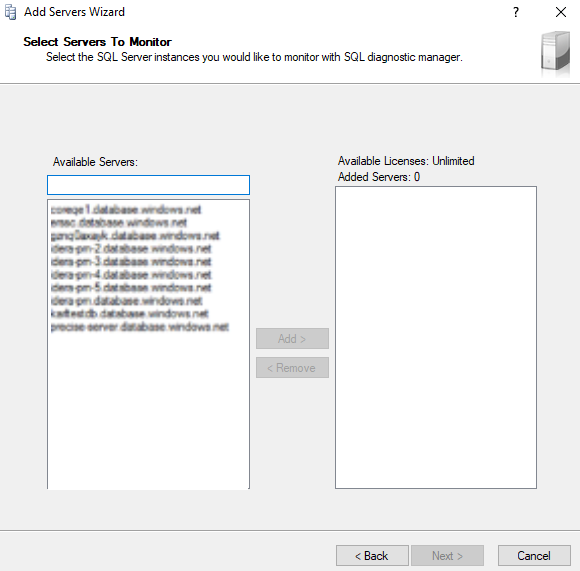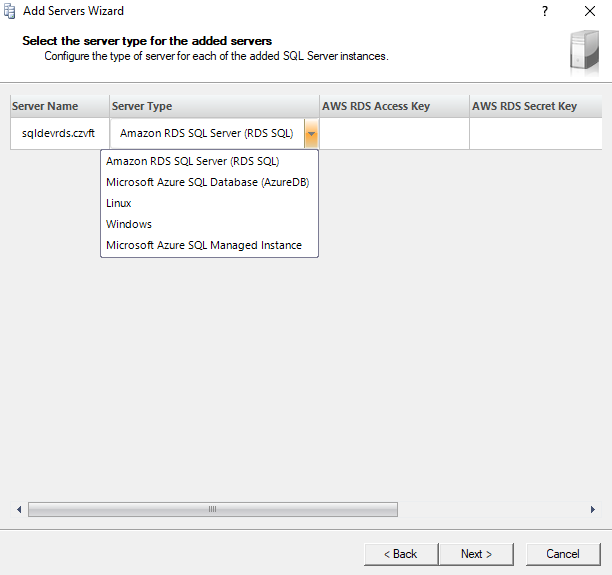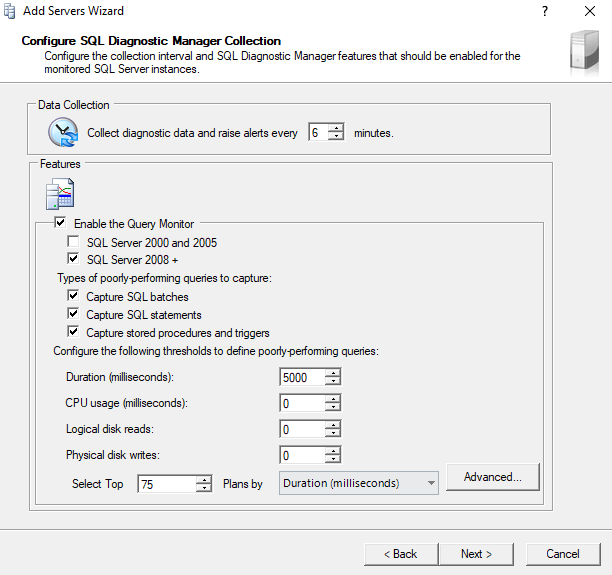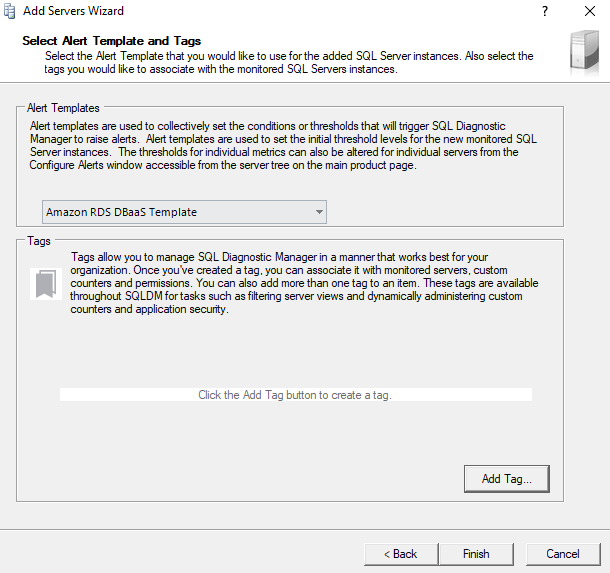SQL Diagnostic Manager Discovery finds all the Servers associated with your Amazon Profile credentials, allowing you to add your Amazon RDS servers easily.
- Right-click All Servers located on the SERVERS side screen.
- Select Manage Servers adding a new server.
- Under the Manager Server window, select the Add option.
- In the Welcome Add Servers Wizard, click next.
- Select SQL Server Authentication from the dropdown menu and enter your credentials.
- Click Next. The result of your research should be all the servers found, check the image below. Select the servers you want to add, click Add> to move them to the Added Servers, and click Next.
- Select the Amazon RDS SQL Server (RDS SQL) Server Type and click Next.
- Configure the collection internal and SQLDM features in the Configure SQL Diagnostic Manager Collection, and click Next.
- Configure OS Metric Collection offers you different options to collect OS-level performance metrics. Given that OS-level metrics are unavailable in Amazon RDS, select Do not collect Operating System data and click Next.
- Finally, SQL Diagnostic Manager offers Alert Templates and Tags for better Server management. By default, the Amazon RDS DBaaS Template is selected, set the alert template and tag of your preference, and click Finish.
For more information about Alert Templates and Tags, visit Select an alert template and tags and Configure alert templates.