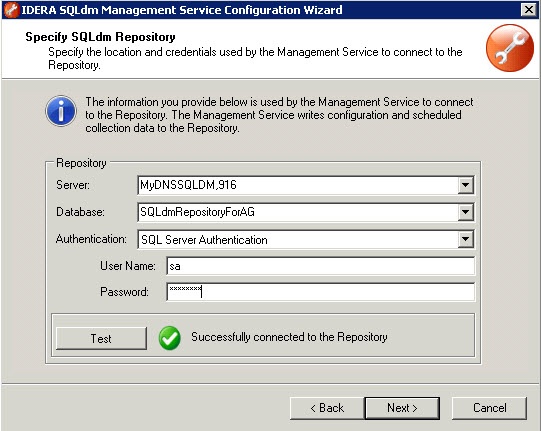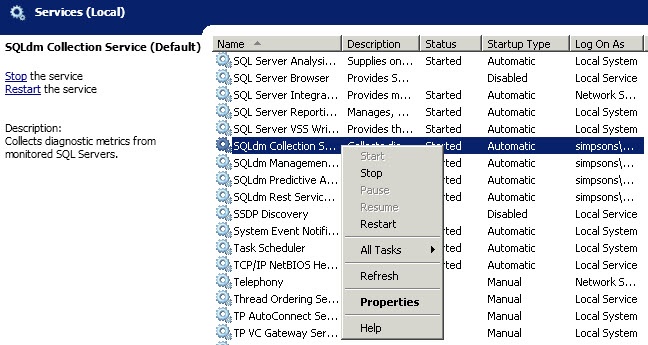This procedure guides you through the installation of SQL Diagnostic Manager in a high availability group. SQL Diagnostic Manager does not support direct installations under this scenario; however, you can deploy the SQL Diagnostic Manager Repository in one of the nodes that belongs to a specific availability group and configure an availability group listener that serves as a global link between nodes.
Make sure to restart the SQL Diagnostic Manager services, apply the newly-generated license using the Manage Licenses button before attempting to apply the license directly using the Management Console or you may encounter issues.
- Deploy the SQL Diagnostic Manager Repository targeting a node that is part of an availability group. For example,
Node 1\Instance A. - Move the SQL Diagnostic Manager Repository to an availability group in the primary replica with Listener Y and port 300 (as example). To review how to create an availability group, see Microsoft document Creating and Configuring a New Availability Group.
- A new license key for Listener Y, Port 300 is required. See Capturing an availability group's listener name and port designation to send your request to IDERA Sales.
- Using the SQLdm Management Service Configuration wizard modify the target repository to Listener Y, port 300.
- Save changes, and then restart the SQL Diagnostic Manager services. This process takes approximately 5 minutes.
- Upon opening the SQL Diagnostic Manager Console, the system recognizes that you are trying to access the selected node without the proper license and throws an error message.
- Click the Manage Licenses button of the error message and type the new license for Listener Y, Port 300. Open the SQL Diagnostic Manager Console, go to Help > Manage Licenses in the Toolbar menu, and the License Keys window displays. Type the new license key in the available space, and then click Enter.