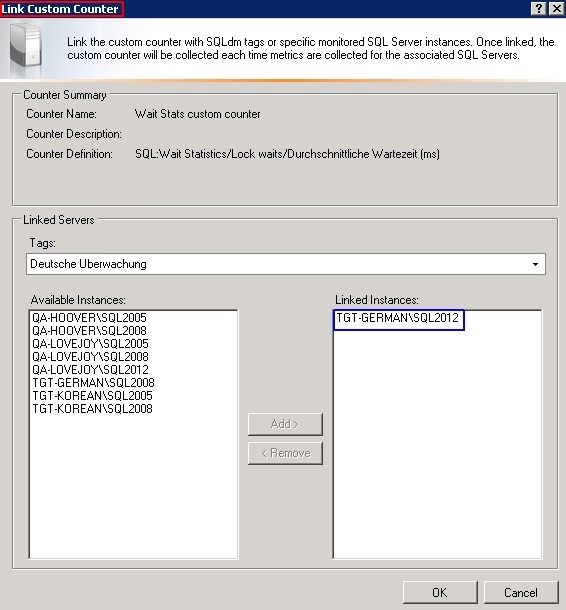The Link Custom Counter window allows you to select the monitored SQL Server instances upon which you want your custom counter to appear. Select Server tags from the Tags drop-down list or choose New tag from the list.
Use the Add and Remove buttons to select the SQL Server instances to link to your custom counter and click OK to save your changes.
Automatically add a custom counter to a new registered SQL Server instance
Yes. By using links and tags, you can set SQL Diagnostic Manager to automatically add any custom counter to a newly-registered SQL Server instance.
To set SQL Diagnostic Manager to automatically add a customer counter to a new registered SQL Server instance:
- Create a custom counter or import a custom counter if the appropriate counter does not exist.
- Create a tag if the appropriate tag does not exist.
- Link a custom counter to a tag by selecting the custom counter, and then clicking Link. You can include more than one custom counter per tag.
- Select the tag you want to use, and then click OK. The custom counter is now associated with the tag.
- Select the tag you just linked when adding a new SQL Server instance.