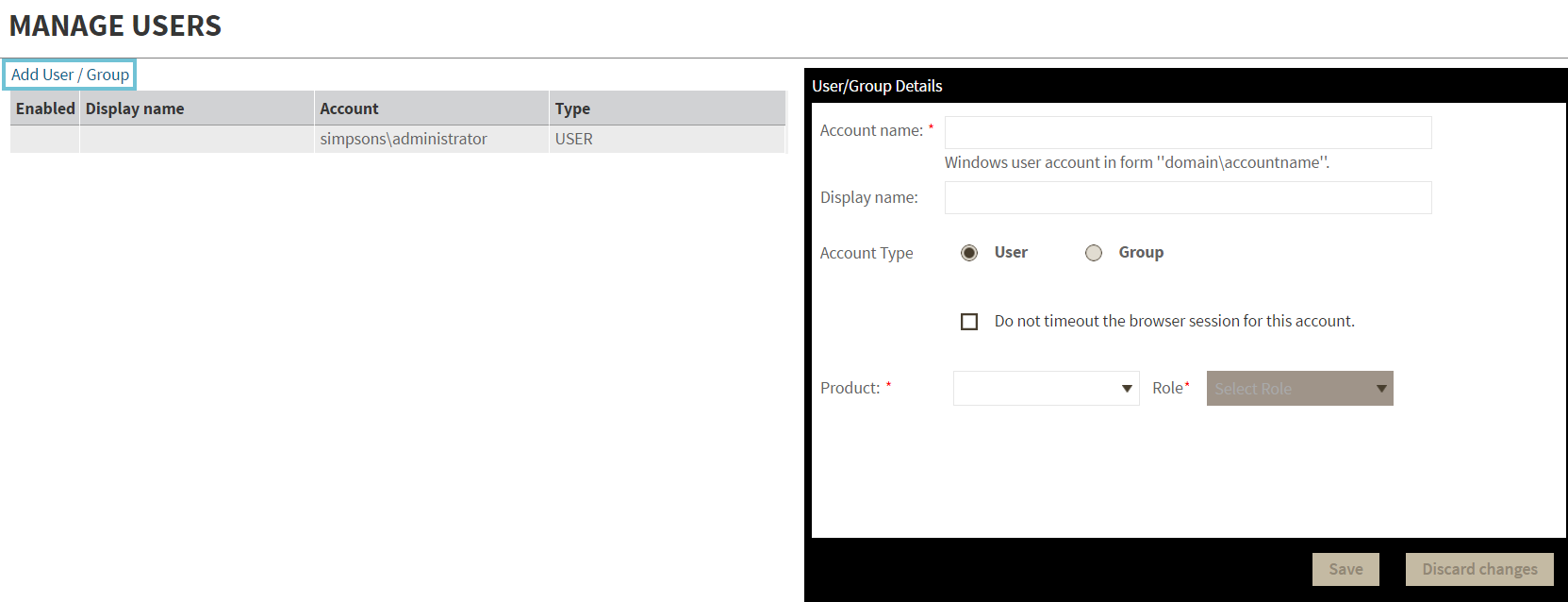The Users widget of the Administration view, allows users to grant access to other team members or groups and manage their roles. Users with administrative privileges are divided in:
To add new users, edit their details (name, subscription, or email address), or remove them, select Manage Users in the Administration view.
Adding a user in the IDERA Dashboard
In the IDERA Dashboard access is granted to Windows users or groups. To add users follow these steps:
- Click the Add User / Group option and the Add User/Group dialog displays.
- Type the account name of the user you want to grant access to. You should enter a Windows username in the following format: domain\accountname.
- Type a Display name.
- Select User or Group from the Account Type options.
- Select the Do not timeout the browser session for this account checkbox to stay logged in.
- In the Product field, you can select to add a user to the IDERA Dashboard or SQL Diagnostic Manager.
If you select the IDERA Dashboard, in the Role field you can assign a user the Dashboard Administrator or Dashboard guest roles.
If you select SQLDM, in the Role field you can assign a user the Product Administrator, Product user, or Product guest roles.
7. Click Save.
If you want to add additional roles to the user account or group, click Add more and the Dashboard will display additional Product and Role fields.
Provide the new user with the following links to the IDERA Dashboard URL: http://<ServerName>:9290 or http://<localhost>:9290.
Editing a user in the IDERA Dashboard
This option allows you to edit the account name, change the email address where the user receives alerts, disable his/her account, and add new permissions. To edit a user or group follow these steps:
- Select one user / group from the list of users.
- Change the necessary settings.
- Click Save.
Removing a user from the IDERA Dashboard
This option allows you to remove a user from access to the IDERA Dashboard. To delete a user or group, follow these steps:
- Select one user from the list of users, click Delete.
- A warning that requires a confirmation displays; click Yes to remove the user or No to cancel.