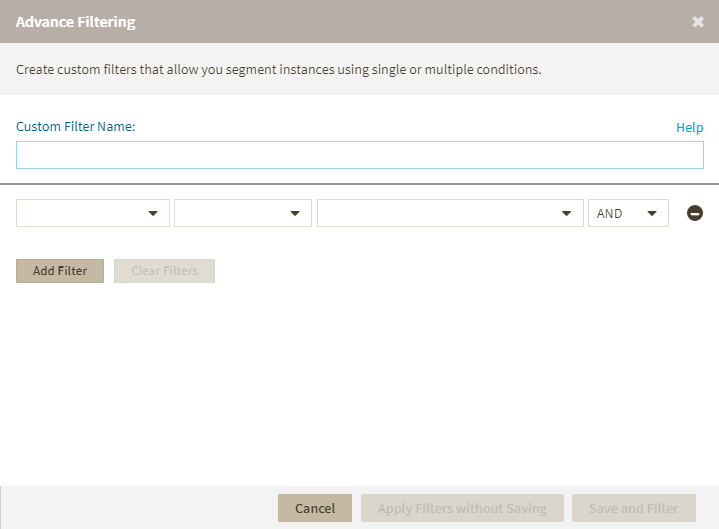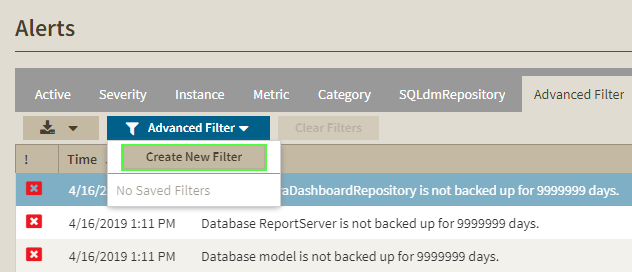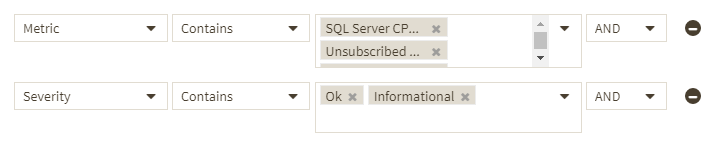Advanced filters allows you to create custom filters that helps you segment instances using single or multiple conditions.
Advanced Filter dialog
- Custom Filter Name - Enter a name for your custom filter.
Use the following fields to create your custom filters. Custom filters on IDERA SQL Diagnostic Manager have the following structure:
- Add Filter - Allow you to add an additional filter.
- Clear Filters - Clears the value of filter creation fields.
- Cancel - Cancel the creation of the filter.
- Apply Filters without Saving - Applies the current advanced filter without saving it.
- Save and Filter - Saves and applies the filter.
Creating an Advanced Filter
To create an advanced filter follow these instructions:
- Go to the instance view where you want to create a filter.
- Click Advanced Filter and select Create Filter.
3. On the Advanced Filters dialog enter a name for your filter.
4. Use the drop down menus to select your desired criteria on the filter creation field.
5. Click Save and Filter.
You can also use conditions to further refine your advanced filters. To add more filtering fields, click Add Filter.
To remove a filter field click .