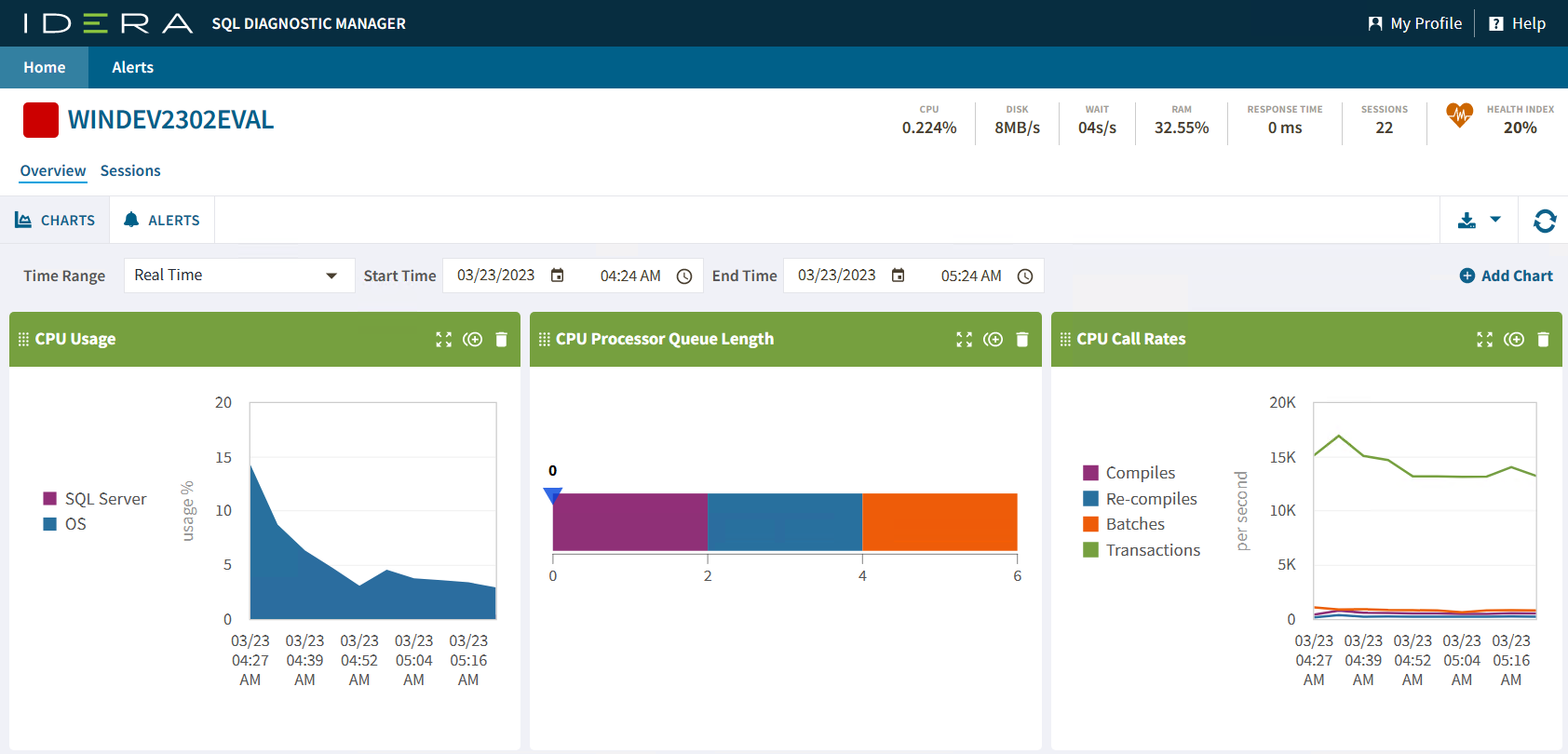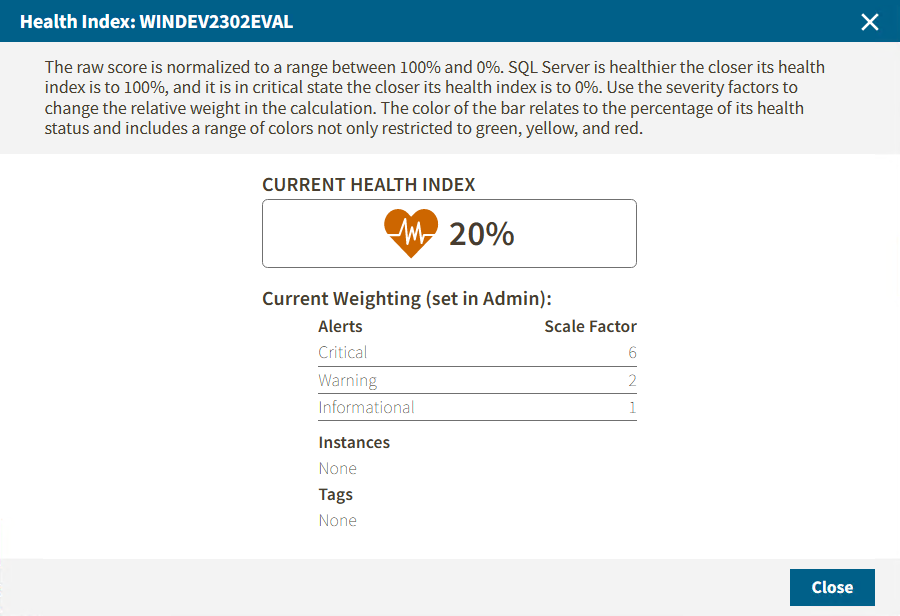One of the features included in the SQLDM Web Console is the single instance view. You can access this view by double-clicking on the thumbnail of your selected SQL Server instance. By doing this, you will be able to check your SQL Server instance status.
For better control, the single instance view presents the Overview and Sessions options that help you to easily monitor your instance.
Besides, the single instance view provides you with instance management tools and options, such as:
Dashboard Header
The Dashboard Header summarizes the SQL Server instance performance.
In this section, you can find the server summary that shows the metrics of the selected instance, such as:
Server Name
Displays the server name of your instance.
CPU
Refers to the average percentage of SQL Server processor usage on the computer hosting the SQL Server instance.
Disk
Refers to the number of physical reads and writes made by the SQL Server instance between refreshes.
Wait
Displays the Total Server Waits for the monitored SQL Server instance.
RAM
Displays the percentage of allocated memory to SQL Server instance in usage.
Response Time
Displays the calculated time that SQL Diagnostic Manager needs to send a simple SQL command to the instance, have it processed, and receive the returned result set.
Sessions
Displays the current number of sessions in an SQL Server instance.
Health Index
Shows the current instance health in percentage. To have a wider view of this option click on the metric and the following window will pop up.
Time Range Filter
The Time Range Filter provides SQL Server instance information pertaining to its state at the time a standard snapshot is taken. You can use this information to diagnose and resolve issues to keep the issue from happening again. You can modify it by changing the start and end time and date.