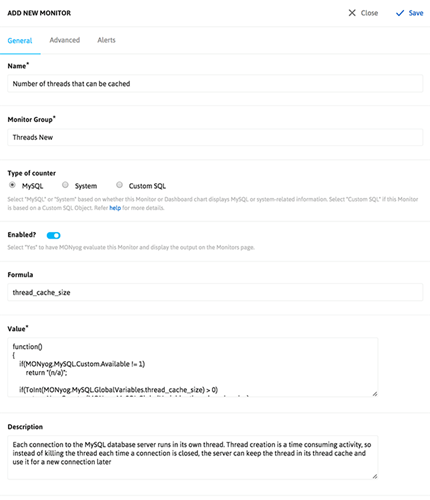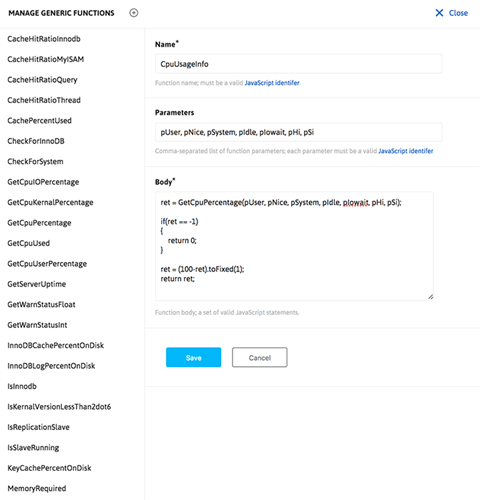To add a new Monitor do the following:
- Click the Add new Monitor link from the drop-down in Monitors page.
- Choose the type of counter - MySQL, System, or Custom SQL.
- Type in the name of the group to which this monitor is being added.
- Enter the name of the counter being added.
For editing a monitor, click Edit Monitor icon beside the monitor in Monitors page.
Formula:
A MySQL server parameter that is needed to compute the value of this counter.
Value: Defines a function that computes the value.
Example:
function()
{
if(MONyog.MySQL.Custom.Available != 1)
return "(n/a)";
return MONyog.MYSQL.GlobalVariables.max_allowed_packet;
}
DocText:Description of Monitor.
Advise Text: Advise text to the Monitor being added.
In this customization form each field corresponds to a valid MOM property. Some fields take on valid JavaScript expressions while others take on text/HTML as values. The values entered in these fields are used to generate JS objects which are basically name-value pairs.
The General tab displays properties which are basically necessary to define a Monitor. Properties with asterisk(*) are mandatory. To customize the behavior of the Monitor further, click the Advanced that displays all MOM properties.
For more information, see New CSO's and CSC's
Add generic functions
Common functions required across multiple Monitors can be put into generic functions. The generic functions shipped with SQL DM for MySQL cannot be edited. Only the user added generic functions will be editable. For example, the function StorageUnits defined in generic functions takes a numeric value as a parameter and returns a string which is the value specified in terms of K(ilo), M(ega), B(ytes), etc. To add a generic function click the icon adjacent to the title.
Enable/Disable notification for a particular Monitor.
SQL DM for MySQL allows user to disable notification for a monitor for a particular server. When notification is enabled for a monitor it generates alerts for all the servers whose values are alertable which may include servers that are not of interest for that monitor. Hence, receiving unwanted alerts is completely irritable. Now, you can avoid notification for a particular server or group of servers by using the below API.
The API action is to disableNotification and enableNotification.
Example API:
To disable notifications for “Percentage of max allowed reached” monitor under “connection history” monitor group for the servers under the tag “Prod”.
$ Curl "http://192.168.1.1:5555/?_object=MONyogAPI&_action=disableNotification&_groupid=5&_counterid=10&_tag=Prod"
To enable notifications for “Percentage of max allowed reached” monitor under “connection history” monitor group for a particular server named “Staging-DB”.
$ Curl "http://192.168.1.1:5555/?_object=MONyogAPI&_action=enableNotification&_groupid=5&_counterid=10&_server=Staging-DB"
You can check the Group ID and Counter ID of a monitor by hovering over the name of the monitor on the monitors page.