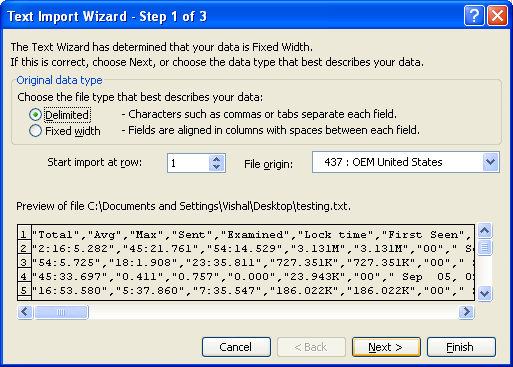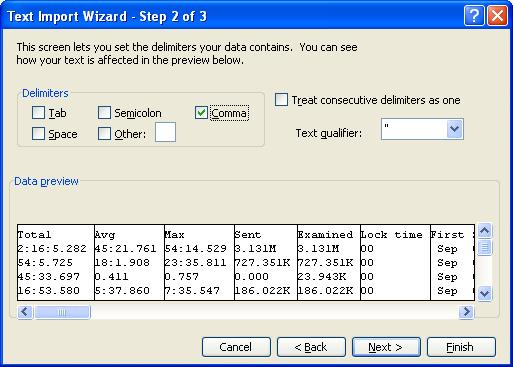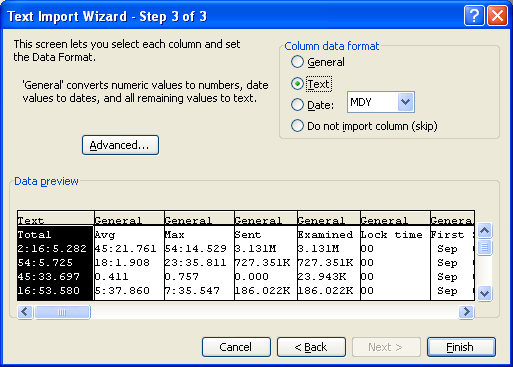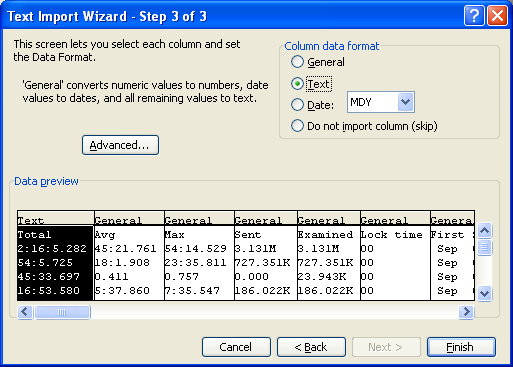Troubleshooting
Having trouble? See if we can help you out with your issue:
- Not able to connect to MySQL
- Not able to view the SQL DM for MySQL Home page
- Can connect to MySQL on the host but not able to retrieve OS data
- In the Opera browser the red and yellow indicators in "Monitors" interface do not update correctly
- SQL DM for MySQL History/Trend graphics display partly outside visible screen area
- Getting mysql.sock error
- Tunneling works for me but I cannot get system counters
- Key based authentication does not work with SQL DM for MySQL
- MONyog-bin not found on MONyog START command
- 'Test Path' button in Query Analyzer settings keeps throwing 'File Path Invalid' error
- Authentication problem with key authentication
- When I fetched Details from MySQL, Log file Path is not showing?
- CSV file is not displaying correct results for "Query Execution Time" columns
- How to import a text file into Excel?
I am not able to connect to MySQL
The error message: "Error No. 2003: Can't connect to MySQL server on 'localhost' (or some other host)"
Simply means that connection is not possible for one of the following (or similar) reasons:
- There is no MySQL server running at the specified host.
- Connection to the MySQL server is not allowed using TCP/IP. Check the 'skip-networking' setting in the MySQL configuration file (my.ini on Windows, my.cnf on Unix/Linux). It shall be commented out like '#skip-networking'. If it is not commented out, then do it and restart the MySQL server for the change to take effect. SQL DM for MySQL needs to connect using TCP/IP.
- When trying to connect to a MySQL server at an ISP this error message often indicates that direct connection to MySQL has been blocked. You must then use SSH-tunneling to connect.
- Some networking issue prevents connection. It could be a network misconfiguration or a firewall issue. We have experienced sometimes that some firewalls (ZoneAlarm in particular) is blocking TCP/IP connections even if it claims to be disabled. Most often it will help to uninstall and reinstall the firewall.
I am not able to view the SQL DM for MySQL home page
Simply means that connection is not possible for one of the following (or similar) reasons:
- Wrong details (port for instance)
- Firewall
I can connect to MySQL on the host but not able to retrieve OS data
SQL DM for MySQL can retrieve OS data from Linux operations systems if SSH shell access is possible or configured to that system. Note that SQL DM for MySQL can do this no matter on what Operating System SQL DM for MySQL itself is installed.
In the Opera browser the red and yellow indicators in 'Monitors' interface do not update correctly.
You need to always configure Opera to check if graphics was updated. Opera Tools > Preferences > Advanced > History. Opera alone has this option. This is a performance optimization that may be OK with largely static webpages that do not work properly with SQL DM for MySQL webpages. Set Check Images to Always.
SQL DM for MySQL History/Trend graphics display partly outside visible screen area
On some systems that use a wide-screen monitor, earlier versions of the Opera browser (< 8.5) is not obeying the javascript command to open a new window for the display of a History/TRENDs graph. It opened in an ordinary tab instead. That resulted in the lower part of the graph to be invisible with relatively low screen resolutions (including the popular widescreen resolution 900*1440 (very common with laptops designed for Windows Vista)). You should upgrade Opera.
Getting mysql.sock error
This error comes up because, if you give 'localhost' as the host, mysql client library trying to use the unix domain socket (file based) instead of the TCP one. And, every mysql client library has one path to the Unix domain socket.
- In SQL DM for MySQL's mysql client library it is: '/var/lib/mysql/mysql.sock'
- In "phpMyAdmin", it is: '/var/run/mysqld/mysqld.sock'
So, if one software works the other breaks. To solve this problem review the following:
- You can create a symbolic link to your original '/var/run/mysqld/mysqld.sock' in '/var/lib/mysql/mysql.sock' '/var/lib/mysql/mysql.sock' -> '/var/run/mysqld/mysqld.sock'
The command to create this is:
$ ln -s /var/run/mysqld/mysqld.sock /var/lib/mysql/mysql.sock
This creates a symbolic link '/var/lib/mysql/mysql.sock' to '/var/run/mysqld/mysqld.sock'. So both applications work.
- You can keep '/var/run/mysqld/mysqld.sock' as it is. And, you can force SQL DM for MySQL to use TCP based connection specifying "127.0.0.1" as the host instead of 'localhost'.
Tunneling works for me but I cannot get system counters
I can connect to my FTP server, but could not use that same user to get system counters. Even, I can use the same user in SQL DM for MySQL to tunnel to MySQL server. To collect system counters, the SSH user should have access to a shell. This is specified usually in '/etc/passwd' file. But to tunnel to MySQL server the SSH user does not need a shell access. You can check the shell access which is given in /etc/passwd file.
For FTP users generally shell access will be blocked. A typical FTP user has an entry something like this in the '/etc/passwd' file:
john:x:10009:10001:Jonathan:/var/www/vhosts/yourdomain.com:/bin/false
A colon (:) is used to separate the fields. All the fields are explained below:
- john: The login name.
- x: An x indicates that the encrypted password for this user is kept in /etc/shadow file
- 10009: The unique User ID for this user.
- 10001: The primary Group ID for this user.
- Jonathan: This is the User ID info. Generally comments, full name of the user, etc.
- /var/www/vhosts/yourdomain.com: The home directory for this FTP user.
- /bin/false: This field indicates the shell access given to the user. And you can see that no shell access has been given to 'john'. It is /bin/false.
This user 'john' can not use a shell. That is the reason ’john’ can not be used for collecting system counters. But user 'john' can be used for tunneling to MySQL server.
A typical user entry with shell access has an entry in /etc/passwd something like:
jenny:x:10002:10003:Jenniffer:/home/jenny:/bin/bash
Key based authentication does not work with SQL DM for MySQL
Please note that for key based authentication SQL DM for MySQL supports only OpenSSH specified standard key format for public and private keys. SQL DM for MySQL does not work with the keys generated by other SSH related products. This list includes but not limited to key pairs generated by:
- Puttygen
- SecureCRT
MONyog-bin not found on MONyog START command
There may be two reasons for this error:
- Path is invalid. When using the .gz-compressed build for Linux you start the MONyog(SQL DM for MySQL) service like "{path to} MONyog START". If you are executing from the MONyog folder yourself you need to write "./MONyog START". "./" means 'current folder' and on most Linux 'current folder' is not in PATH environmental variable, so you have to specify it.
- You are trying to run a 64-bit build on a 32-bit platform or vice-versa. The MONyog-bin file is not recognized by the OS as a valid binary. You should use the 32-bit build on 32-bit OS's and the 64-bit build on 64-bit OS's (however support for 32 bit binaries may be configured on 64 bit Linux's, but often it is not the case with DEBIAN based Linux distros - including (k/x)Ubuntu's).
'Test Path' button in Query Analyzer settings keeps throwing 'File Path Invalid' error
Problem: I have a log in a shared folder. I am able to access that log myself, but press test path button in Query Analyzer settings keeps throwing 'File Path Invalid' error.
Solution: By default SQL DM for MySQL installs on Windows with the privileges of the local system account. It does not automatically give you access to shared folders located on other systems. In the Windows service manager (Control Panel -> Administrative Tools -> Services) locate the MONyog(SQL DM for MySQL) service and select Properties from the context (right-click) menu. In the Log On tab, select an account that has sufficient privileges to access the shared folder on the remote system.
Authentication problem with key authentication
To resolve an error like the following:
"Failed to connect to SFTP: Error: offering public key failed, access denied, authentications that can continue: ...." or similar, check the following workaround:
- Ensure that whatever the public key content you pasted in authorized_keys is same 'byte by byte' that you paste in SQL DM for MySQL public key field.
- Ensure that you are trying with the same username. This is a common mistake to add keys for one user authorized_keys and trying to connect with another user.
- The authorized_keys file should have permission 600. That is, read/write permission only to the owner.
- Finally, ensure that the keys are standard OpenSSH keys not any proprietary or application-specific format.
When I fetched Details from MySQL, Log file Path is not showing?
Log file path could be fetched if the MySQL server you are registering is greater than 5.1.6. If your server is lesser than this, then all fields would be read only and you have entered the slow query log/general query log path yourself.
CSV file is not displaying correct results for "Query Execution Time" columns
Say for example, in the Query Analyzer Page, the Total column value is 2:16:5.282 but in CSV it is displayed as 16:5.282.
This is a formatting problem in Excel instead if you open the export in Notepad or any other editor this problem will not persist. To view in Excel follow these steps:
- Save the .csv file on disk.
- Import the .csv file in Excel as explained below. (Note: Set the Data Format for columns containing time values to Text).
How to import a text file into Excel?
After you have started Excel (this FAQ uses Excel 2003), follow these steps:
- On the Data menu, point to Import External Data, and then click Import Data.
- In the Files of type dialog, click Text Files.
- In the Look in list, locate and double-click the text file you want to import.
- Select Delimited option and click Next.
Set Delimiter to your locale-specific delimiter (COMMA " , " for English and SEMICOLON " ; " for most non-English) as you should have already defined in Preferences. Click Next.
- Select each column and set the Data Format appropriately and then click Finish.
In the Import Data dialog, either one of the following options should be performed:
- To return the data to the location you selected, click Existing worksheet, and then click OK.
- To return the data to a new worksheet, click New worksheet, and then click OK. Microsoft Excel adds a new worksheet to your workbook and automatically puts the external data range in the upper-left corner of the new worksheet.