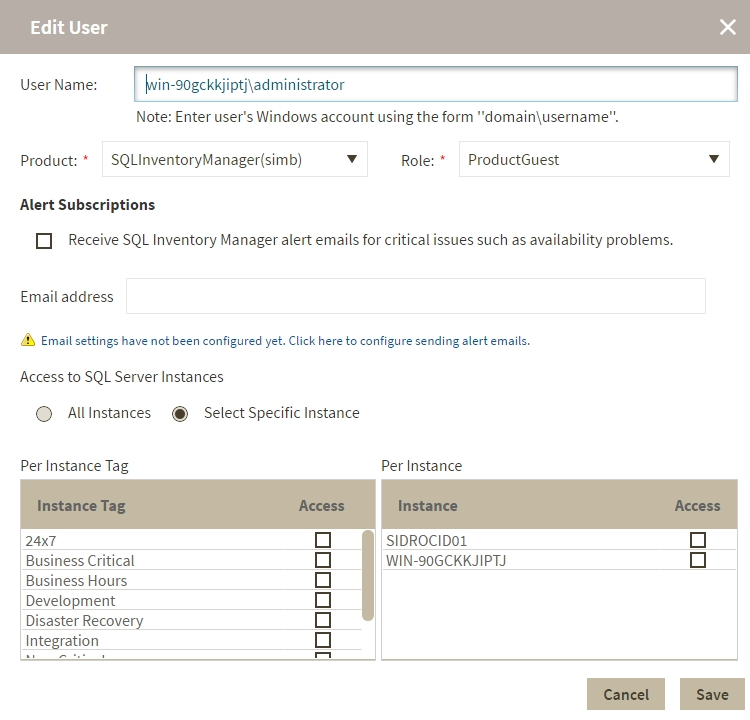In order for users to access IDERA SQL Inventory Manager, you need to grant them access. Additionally, if they want to receive alert emails, you have to enable this option for each user and type the email addresses where they will receive these notifications.
To add or delete user accounts, go to the Administration view of the IDERA Dashboard, and then click Manage Users. For more information about adding a new user account, see Managing users in the IDERA Dashboard.
To edit user details (name, subscription, or email address), go to the following options on the Administration tab:
- Users > Manage Users
- Alert Emails > Manage Subscriptions For All Users
After you select the user(s) you want to manage, the Edit User window opens. On this window, you can see a list of all registered users with their respective email addresses and whether they are subscribed to alerts.
Edit User
This option allows you to edit the user name, change the role, modify the user's alert subscriptions, and change the email address to where they receive alerts.
To edit a user account:
- Either click the user account name, or check the appropriate box for the user account you want to edit, and then click Edit User. IDERA SQL Inventory Manager displays the Edit User dialog.
- Make the appropriate changes.
- If you assign the User or Guest role , IDERA SQL Inventory Manager allows you to select which SQL Server instances you want this user to have access. Select All Instances to allow this account to access all instances including any new instances in your environment. Select Select Specific Instance, and IDERA SQL Inventory Manager displays lists of tags and instances available to assign to this user account. Select the items you want to include.
Click SAVE.
If you have not configured your email server settings yet, IDERA SQL Inventory Manager displays the message Email settings have not been configured yet. Click here to configure sending alert emails. Click this option to configure your settings. For more information, go to Configuring your email settings for alert notifications.