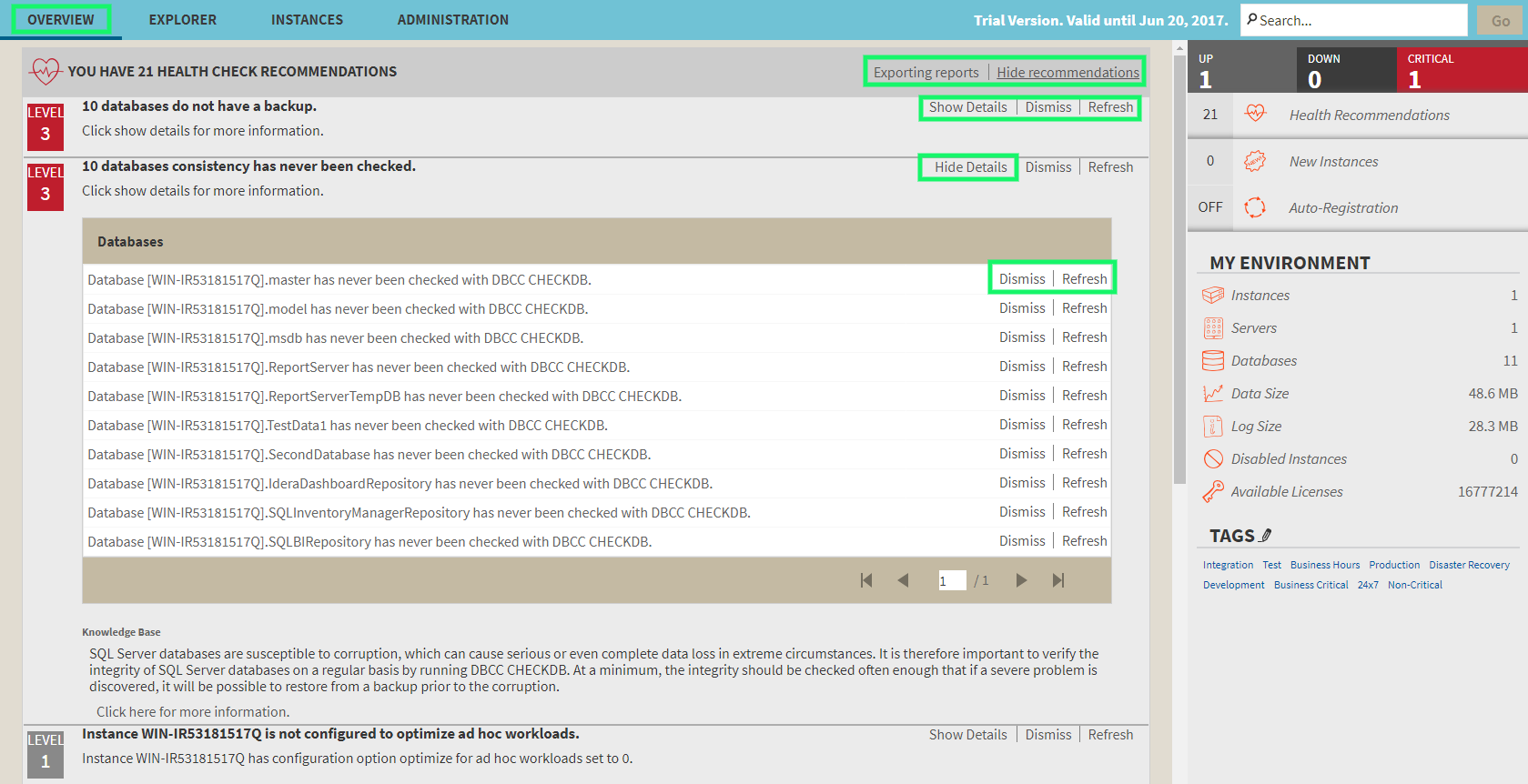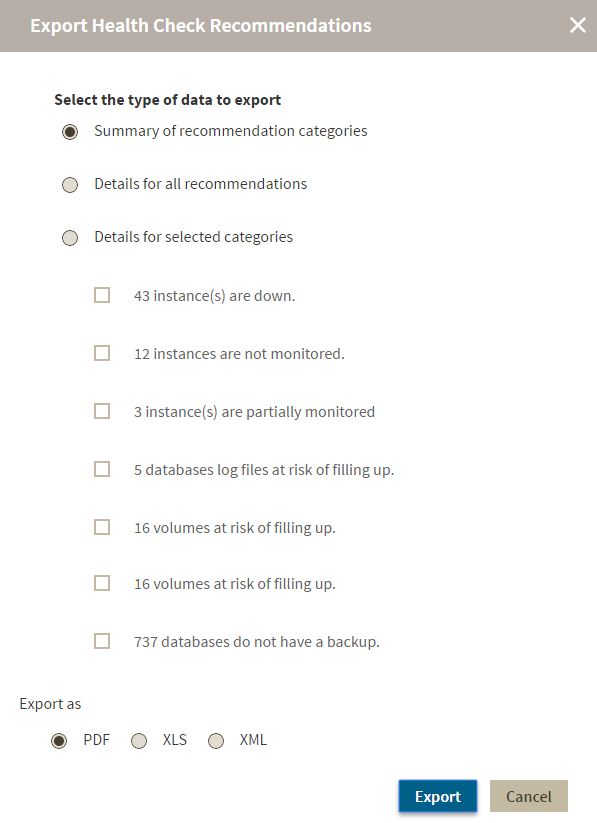IDERA SQL Inventory Manager allows you to see health check recommendations from the following views:
- Overview. Health check recommendations for all your environment.
- Instance details. Health check recommendations for a specific instance.
View Health Check Recommendations from all your monitored environments
On the first top section of the Overview, IDERA SQL Inventory Manager gives you a summary of the health check recommendations for all your environment. These health recommendations are grouped by health check category and ordered by criticality; where Level 3 is critical, Level 2 is warning, and Level 1 is informational.
You can click Show Details on a recommendation to:
- List those instances or databases affected by the respective health check.
- Individually Dismiss or Refresh the status of a database or instance.
- View the knowledge base for the health check recommendation.
- Link to more information about the health check recommendation.
If you do not want to see these details, click Hide Details.
You can also Dismiss or Refresh at the level of the whole health check recommendation.
Warning
When you dismiss a health check recommendation, you choose to ignore it temporarily until the health check passes and changes to an alert status, then IDERA SQL Inventory Manager raises again the health check recommendation.
Disabling Health Checks
You can also disable the health check so that IDERA SQL Inventory Manager does not perform it anymore and therefore you no longer receive health recommendations from this health check.
Exporting Health Checks Recommendations from the Overview
You can use the exporting option for getting reports from the recommendations displayed on the Overview. On the top right section of the Health Checks Recommendations section, you can find the Exporting reports option.
When you access the export option, you have the following three choices:
- Summary of recommendation categories. The overview displays a summary of all health check recommendations grouped by categories of recommendations. This option allows you to export this summarized information.
- Details for all recommendations. By using this option, you can export a report that includes all available health check recommendations in detail.
- Details for selected categories. With this option, you can select those categories of health check recommendations that you want to export. For example, you can choose to have a report for all databases that do not have a backup or for all the instances that are not monitored.
View Health Check Recommendations from a specific instance
When you go to an instance details view (For more information, go to Viewing instance details), you can find a report of the health check recommendations for this specific instance. These health check recommendations are grouped by health check category and ordered by level of criticality; where Level 3 is critical, Level 2 is warning, and Level 1 is informational.
You can click Show Details to:
- List databases affected by the health check.
- Individually Dismiss or Refresh the status of a database.
- View the knowledge base for the health check recommendation.
- Link to more information about the health check recommendation.
If you do not want to see these details, click Hide Details.
You can also Dismiss or Refresh at the level of the whole health check recommendation.
Warning
When you dismiss a health check recommendation, you choose to ignore it temporarily until the health check passes and changes to an alert status, then IDERA SQL Inventory Manager raises again the health check recommendation.
Disabling Health Checks
You can also disable the health check so that IDERA SQL Inventory Manager does not perform it anymore and therefore you no longer receive health recommendations from this health check.
Info
If you have no health check recommendations or if you dismiss all of them, you get the message: This instance is passing all health checks.
Exporting Health Checks Recommendations from an instance
You can also export Health Checks Recommendations from an instance by clicking Exporting reports on the action items options of the Health Check Recommendations section.
When you access the export option you have the following three choices for exporting recommendations:
- Summary of recommendation categories. The Overview displays a summary of all health checks recommendations grouped by categories of recommendations. This option allows you to export this summarized information.
- Details for all recommendations. By using this option, you can export a report that includes all available health check recommendations in detail.
- Details for selected categories. With this option you can select those categories of health check recommendations you want to export. For example, you can choose to have a report for all databases that do not have a backup or for all the instances that are not monitored.
Choose the format for exporting, IDERA SQL Inventory Manager allows you export as PDF, XLS or XML. Click Export.