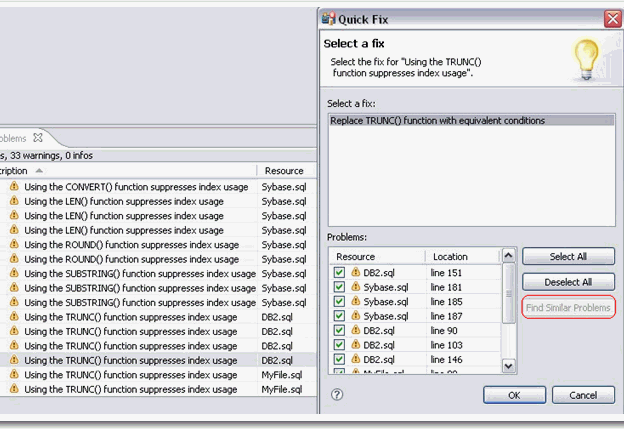By default, the Problems view organizes problems by severity. You can also group problems by type, or leave them ungrouped.
The first column of the Problems view displays an icon that denotes the type of line item, the category, and the description. Click the problem and SQL Query Tuner will open the SQL file and automatically highlight the line that triggered the issue.
You can filter Problems to view only warnings and errors associated with a particular resource or group of resources. You can add multiple filters to the view, as well as enable/disable them as required. Filters are additive, so any problem that satisfies at least one of the filters will appear.
Problems can sometimes be fixed via the Quick Fix command in the shortcut menu. The Quick Fix dialog enables you to apply a fix to a problem detected by the view. The dialog also provides a list of similar problems to the one you selected, and enables you to apply a fix to multiple problems at the same time.
To apply a quick fix to an issue in the Problem view
- Right-click on a problem in the list and select Quick Fix from the menu. The Quick Fix dialog appears.
- Select a fix from the list provided and click OK. SQL Query Tuner attempts to resolve the issue.
To find similar issues
- In the Quick Fix dialog, click Find Similar Problems. The Problems list populates with all of the issues that are similar to your initial selection.
- Use the check boxes beside the problems to select them, and then choose a fix and click OK. SQL Query Tuner attempts to resolve all of the specified issues.