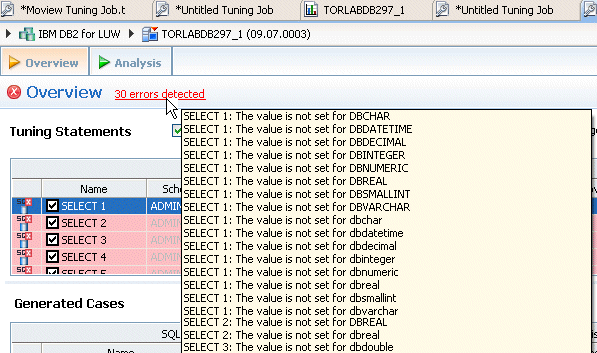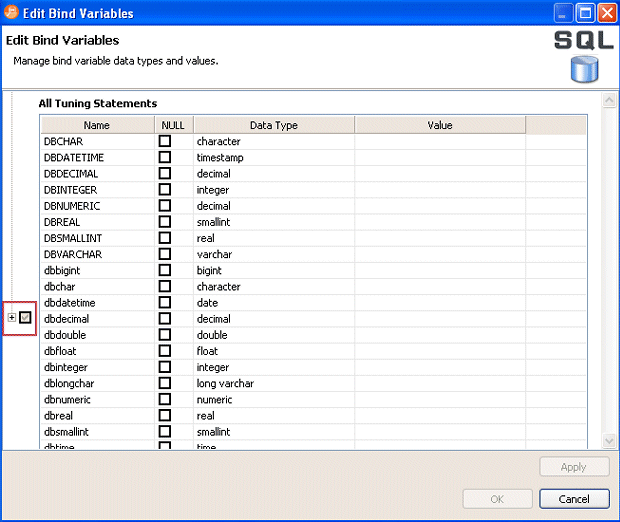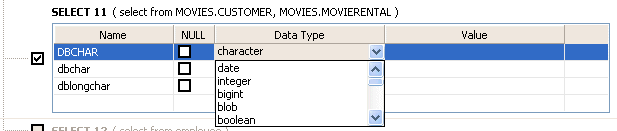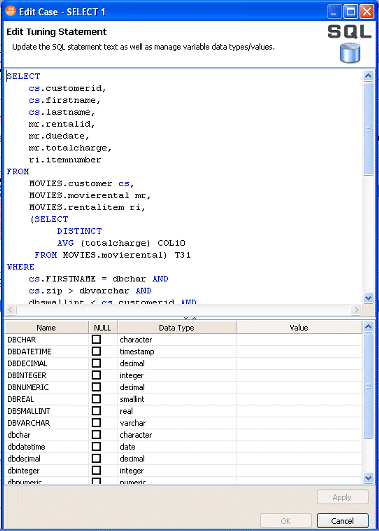When you try to tune a statement containing a bind variable you will be warned that either the type is not set or the value is not set. Mouse over the error to learn what problems were detected.
You can use the Bind Variable Editor to set the types or variables.
- Click the Edit Bind Variable icon as shown below.
The Edit Bind Variables dialog appears.
You can either set the bind variables for all tuning statements at once or you can set the bind variables for each select statement individually. If you set the bind variable in the All Tuning Statement section, you can still override that setting for an individual select statement. - Set the bind variable by clicking the Null box, clicking in the Data Type column and selecting the data type from the list, or by clicking in the Value column and entering the value.
- If you want to set the bind variable for an individual select statement, click the expand button to see all the select statements. The expand button is marked with a red box in the previous image.
In this manner you can set the bind variables from all tuning statements and then override that setting by setting the bind variable for a specific select statement.
You may find it easier to set the bind variables when you can see the tuning statement. In the Generated Cases section, you can double click a statement and an editor appears where you can edit the SQL statement and set the variable data types and values.