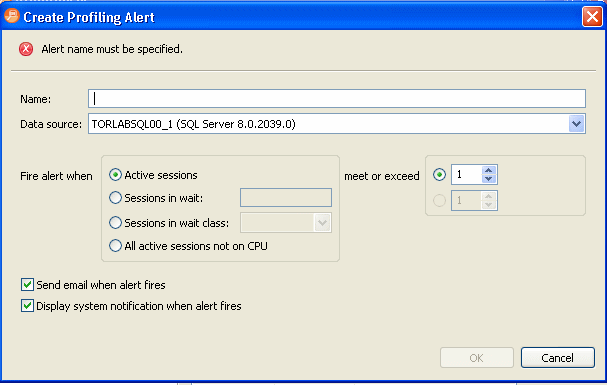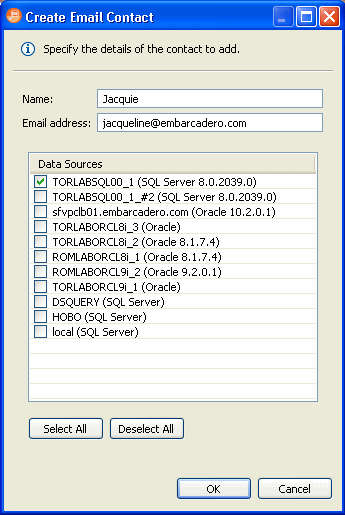You can configure SQL Query Tuner to send you an alert via email if during a profiling session it detects that database activity has met or exceeded the threshold that you specified.
- Select Preferences > Profile Alerts.
- To create a profile alert, click New.
To edit an existing profile alert, select the alert you want to modify and then click Edit. The Create Profiling Alert or Edit Profiling Alert dialog appears. - Complete the create/edit profiling alert dialog as required and then click OK.
- In the Preferences tree, click Email Contacts.
If you select Display system notification when alert fires, you will receive an alert notification in your Windows system tray when the alert fires.
If you select Send email when alert fires, you must specify email contacts and email server settings. - To create a new email contact, click New.
To edit an existing email contact, select the contact you want to modify and then click Edit. - From the list of Data Sources, select the data sources for which this contact should receive an email notification that. an alert has fired, and then click OK to save this contact.
- To configure your email settings, click SQL Development > Profile Alerts > Email Settings.
- Complete the Email Settings as required and click Apply.
- Sender Address: This is an email user configured on your email server. SQL Query Tuner uses this address to send alerts to the email contacts defined.