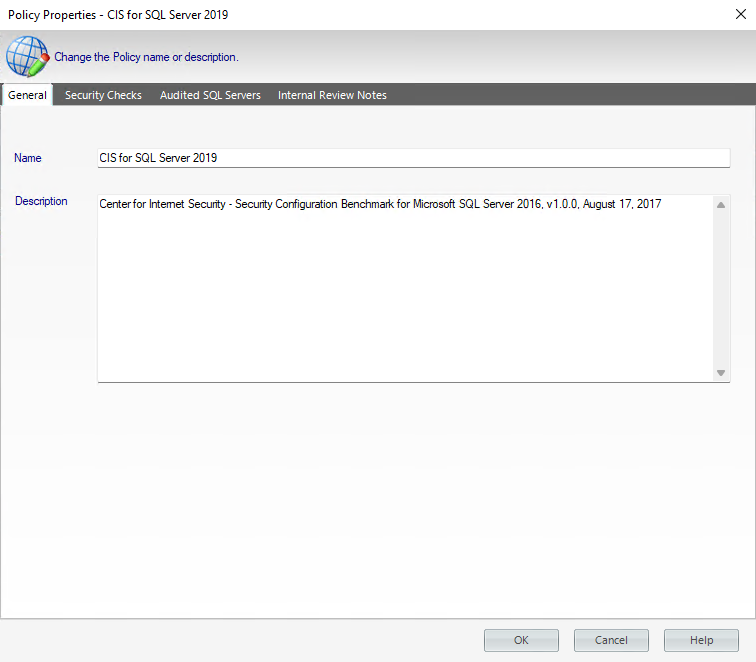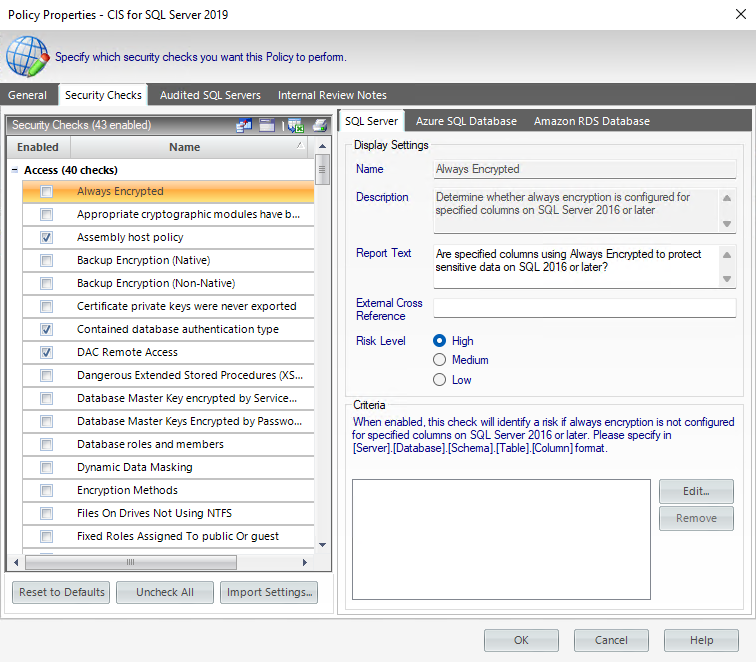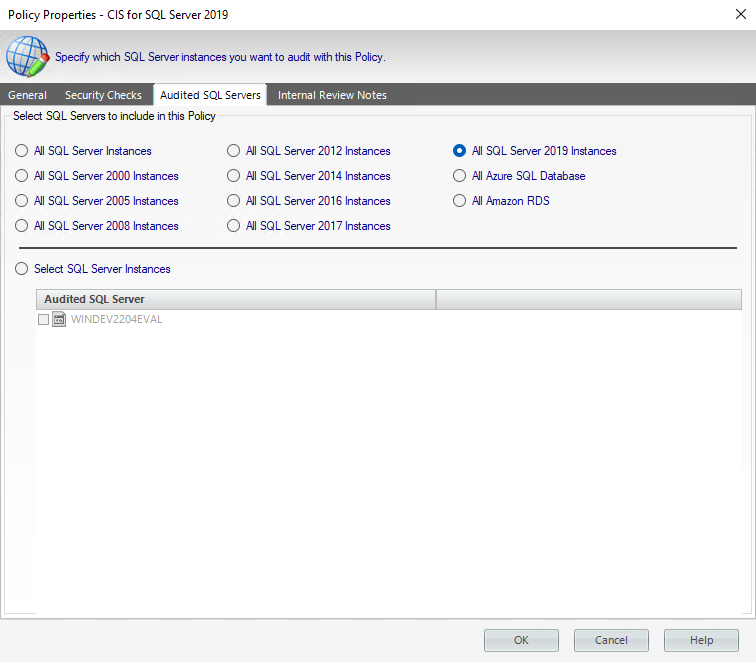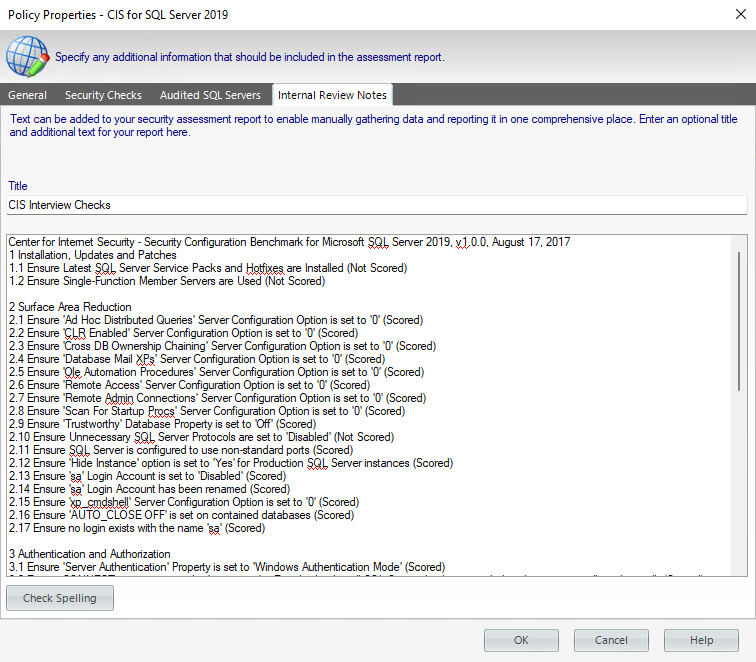The Policy Properties window allows you to quickly edit your policy settings. Changes made on the Policy Properties window are instantly applied to your policy.
In the Security Summary view you can open the Policy Properties window by using any of the following options:
- Right-click your policy from the Policies tree and select Properties
- Select your policy and click Edit settings in the ribbon options available at any of the tabs (Summary, Settings, Users)
The following tabs are available on the Policy Properties window:
General
The General tab of the Policy Properties window allows you to update the name and description of the selected policy. The policy name appears in the Security Summary view under the Policies tree.
Security Checks
Security checks assess the vulnerability of specific Windows OS and SQL Server objects based on your criteria. After security checks are configured and your SQL Server instances are assigned to the policy, you can view the results on the Security Overview window and on the Risk Assessment Report.
In addition, you can configure email notifications to be sent out when a particular risk level has been passed. For more information, see Configure Email Settings.
When security checks are set up for your policies, it is important that accurate criteria are entered. For example, a typo in the Windows Operating System Version metric criteria could cause erroneous findings.
Available fields
The Security Checks of the Policy Properties tab allows you to update the following fields:
Criteria
Some security checks allow you to configure the assessment criteria, such as specific user accounts, stored procedures, or the login audit level. Text entered in this field must use the exact spelling of the object being checked. Use the option Edit and a new window opens where you can specify multiple criteria items (one per line). To delete any previously specified criteria, click the corresponding item, and then Remove.
If criteria for security checks is entered incorrectly, it may fail to correctly display its finding in the Report Card.
Some security check criteria support using the percent wildcard character (%) to specify objects whose names apply a naming convention. For example, to specify all users whose logon starts with sql, enter the following syntax: domain\sql% .
External Cross-Reference
Allows you to cross-reference a security vulnerability included in your report to a number or name contained in an external security standard.
Report Text
The text entered in this field appears on your policy reports. For example, the Protocols security check includes the report text "Are unexpected Protocols enabled?". When unexpected protocols are enabled, the report displays the SQL Server instances where the risk is encountered.
Risk Level
Allows you to set the severity of the risk posed by this finding. The risk level is important because it reflects how severe or risky a particular security finding is for your environment, allowing you to further customize security checks to meet your exact auditing needs. For example, finding an enabled Guest account on one instance may be a high risk, but on another instance it may be a low risk. The risk level also determines where the corresponding security finding appears on the policy or assessment Report Card and whether or not email notifications will be sent.
Audited SQL Servers
The Audited SQL Servers tab allows you to change which registered SQL Server instances are assigned to this policy. You can add or remove instances from this policy to better match your auditing needs. Each registered SQL Server instance can belong to multiple policies.
The Audited SQL Servers tab is located in the Policy Properties window.
Edit the instance list by either selecting one of the version-group options or by selecting instances specifically, and then click OK. SQL Secure automatically re-assesses the policy based on this new scope.
Internal Review Notes
The Internal Review Notes tab allows you to edit the manually-collected data applied to your policy. Manually-collected data is security information that cannot be gathered and assessed through IDERA SQL Secure.
You can find the Internal Review Notes tab in the Policy Properties window.
SQL Secure includes your Internal Review Notes to the Risk Assessment report, providing a fuller picture of your security status. These notes can also serve as a questionnaire to be used for manually gathering additional data that may be required to fully enforce your policy.
To edit these notes, click inside the provided text box and enter your changes.
You can use the Check Spelling option to make sure the text you typed in the Internal Review Notes is well written.