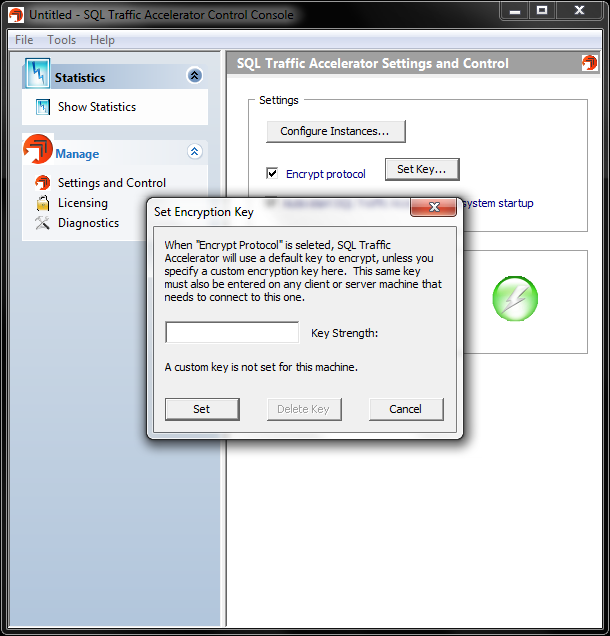SQL Traffic Accelerator allows you to enable a high-speed, 128-bit encryption algorithm to encrypt the data returned from the server. Note that you need to enable this option only for the server-side installation.
To enable encryption:
- Open the SQL Traffic Accelerator Control Console, and then click Settings and Control. The system displays the SQL Traffic Accelerator Settings and Control window.
Check the Encrypt protocol box. The system enables the Set Key button. If you want to use the default encryption key, you are done. If you want to specify a custom encryption key, continue with the next step.
You must restart SQL Traffic Accelerator after setting a custom encryption key for the key to become active.
- Click Set Key. The Set Encryption Key dialog box appears as shown in the following image.
- Type a custom encryption key in the available field, and then click Set. SQL Traffic Accelerator displays a confirmation message to remind you that you must restart the program before you can being using the key.
- Click OK to close the message.
To delete a custom key, simply open the Set Encryption Key dialog box, and then click Delete Key. SQL traffic Accelerator displays a confirmation message to inform you that the key is deleted. Click OK to close the message.
To disable encryption:
- Open the SQL Traffic Accelerator Control Console, and then click Settings and Control. The system displays the SQL Traffic Accelerator Settings and Control window.
Clear the Encrypt protocol box. The system disables the encryption protocol.