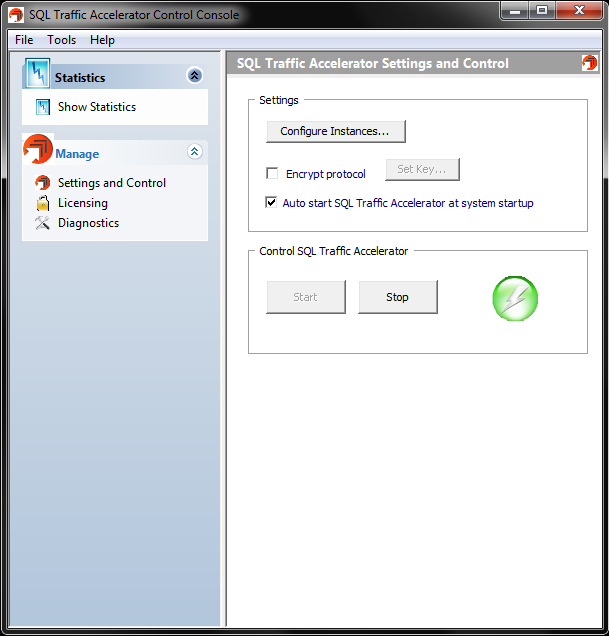You can stop or start the SQL Traffic Accelerator service from the System tray icon by right-clicking the icon, and then selecting Start SQL Traffic Accelerator or Stop SQL Traffic Accelerator.
You can also access this functionality through the SQL Traffic Accelerator Control Console window by clicking Settings and Control. SQL Traffic Accelerator displays the SQL Traffic Accelerator Settings and Control window as shown in the following image.
To start SQL Traffic Accelerator, click Start. Note that the icon in the Control SQL Traffic Accelerator box changes from red to green.
To stop SQL Traffic Accelerator, click Stop. The system displays a confirmation message to make sure you want to stop the service. Click Yes to continue. Note that the icon in the Control SQL Traffic Accelerator box changes from green to red.
Available options
Note that the Start button is available only when SQL Traffic Accelerator service is stopped, and the Stop button is available only when SQL Traffic Accelerator service is started.