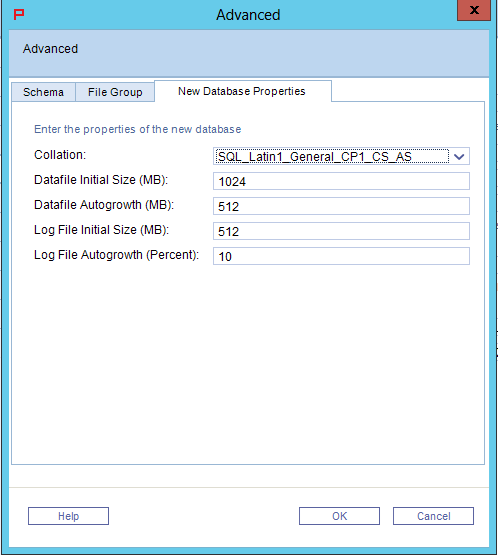Page History
...
If you want to monitor an Oracle or Db2 instance, you must select Oracle. If you want to monitor a SQL Server and/or a Sybase instance, select one of the Microsoft SQL Server options.
Info The Microsoft SQL Server (Using OS authentication) option is enabled only when all the Framework servers are Windows servers, and the service authentications are either all configured to run with a user or are all set to the local system. If they are set to the local system, the service authentication is the user provided in the next step.
- Click Next.
Using an Oracle PMDB
Using a Microsoft SQL Server PMDB
To enter Microsoft SQL Server PMDB login information (using OS authentication)
...
- In the SQL Server instance field, click the drop-down menu, and then select the SQL Server instance from the list, or type in a different instance. The selected Microsoft SQL Server instance is used as the PMDB.
- Type the Login Name. The login name is used both for the PMDB installation, as well as for connecting to the SQL server when using the PMDB.
- Type the Password for the login name specified.
- Type the name of the database you want the PMDB to use. If a database with that name already exists, it is used. If not, a new database is created. For a new database, complete the data path and log path fields.
- By default, the PMDB schema is automatically installed. To install the schema manually, see Manually installing the SQL Server PMDB schema.
- Click Next.
Completing the new database properties
The New Database Properties tab of the Advanced window allows you to enter properties for the new database.
To change the new database properties
- In the PMDB Instance Parameters screen, click Advanced.
- In the New Database Properties tab, complete the following fields:
- Collation
- Datafile Initial Size (MB)
- Datafile Autogrowth (MB)
- Log File Initial Size (MB)
- Log File Autogrowth (Percent)
- Click OK.
Manually installing the SQL Server PMDB schema To manually install the PMDB schema On the PMDB Instance Parameters screen, click Advanced. In the Schema tab, mark the Disable automatic schema installation check box. If the database contains partitioning, mark the Database contains partitioning check box.