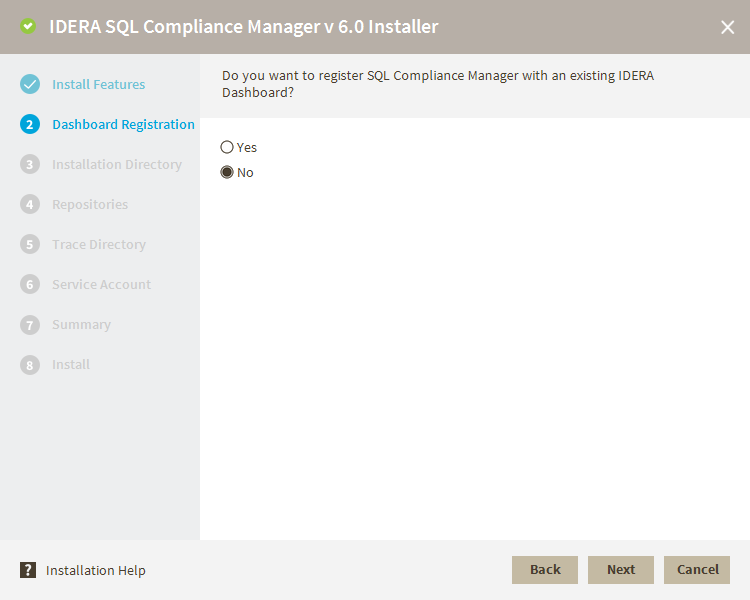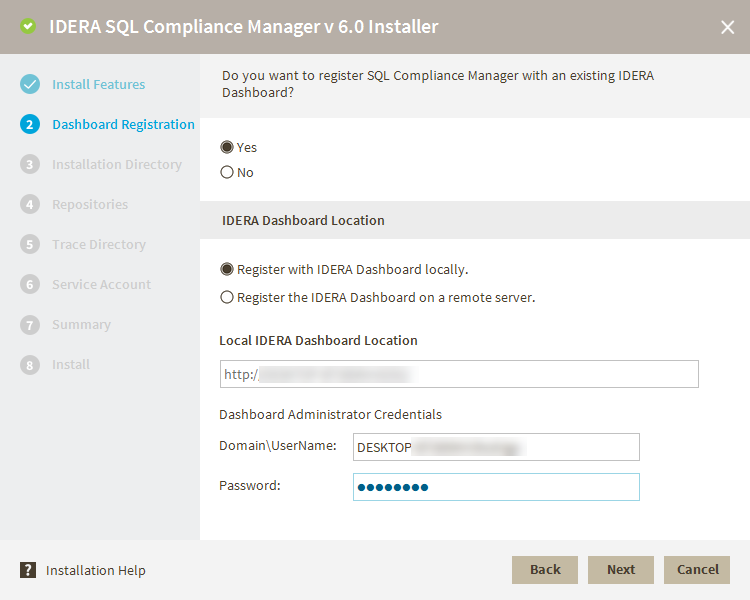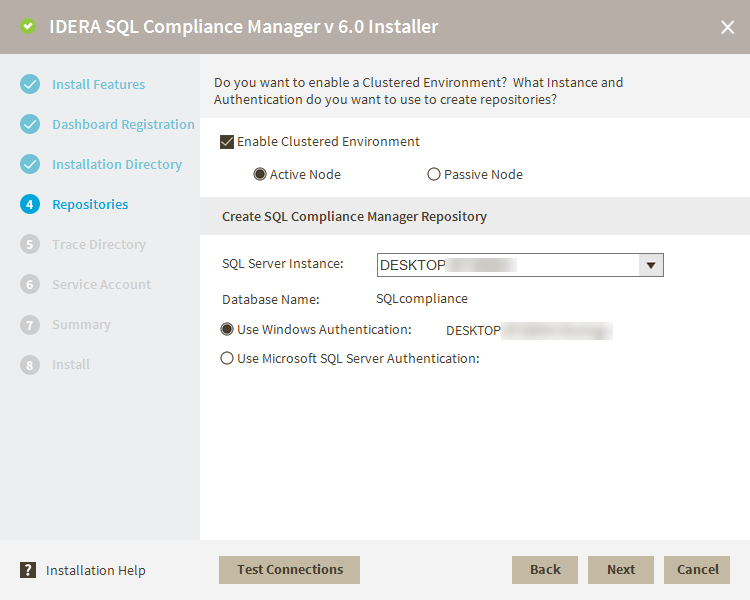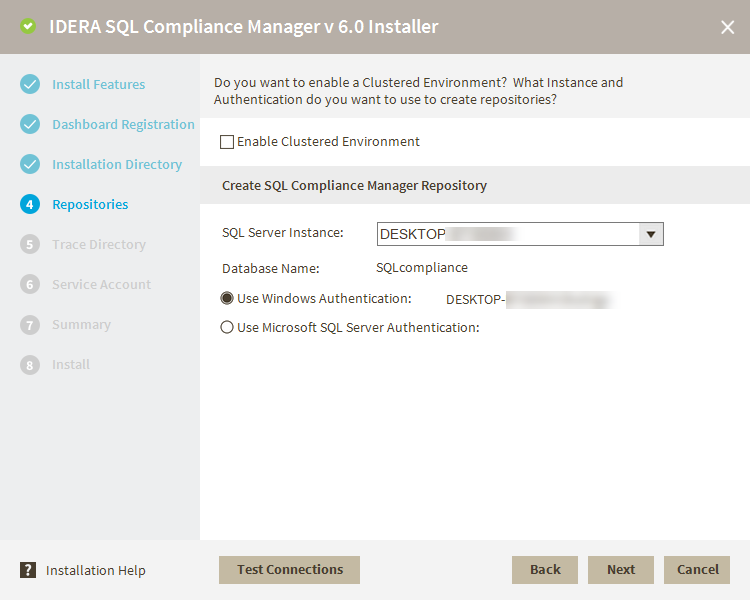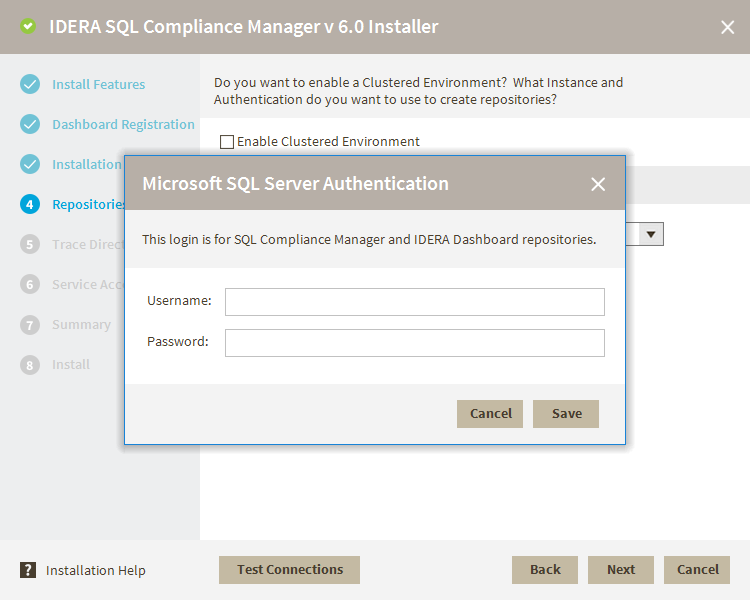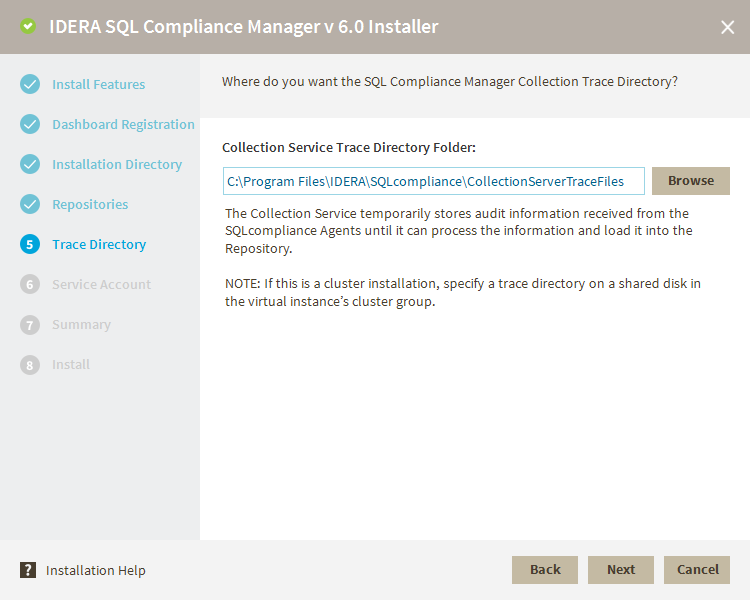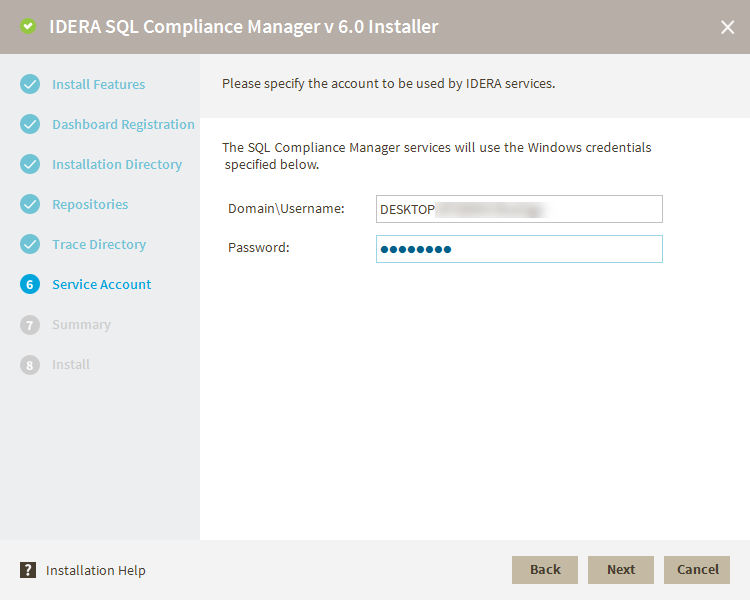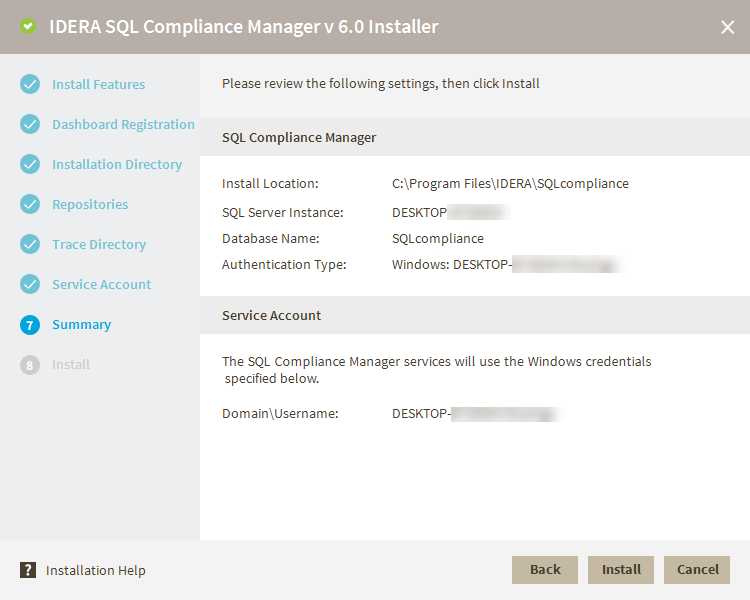Page History
...
- Choose whether you want to register SQL CM to an existing IDERA Dashboard. If you choose Yes, follow the steps below. If you choose No, click Next.
- Select whether to register SQL CM with the IDERA Dashboard locally or on a remote server.
- In the text field type in the Remote IDERA Dashboard Location addressed. If you selected to register locally, the address fills in automatically.
- Fill in the text fields with your UserName and Password and click Next.
Installation Directory
- Type in or browse the installation folder where you want to install SQL CM.
- Type in a Display Name to be shown on the IDERA dashboard for the current installation.
...
If you want to enable a Clustered Environment. Select the checkbox and choose between an Active Node or a Passive Node to create your repositories.
Create SQL Compliance Manager Repository
Select your SQL Server Instance from the drop-down menu.
Select the authentication method. When selecting Use Microsoft SQL Server Authentication, a screen prompts you to add the Username and Password.
| Note | ||
|---|---|---|
| ||
Entering passwords with special characters such as " / \ [ ] : ; | = , + * ? < > generates a failure with the installation, canceling and not completing the product installation. |
Trace Directory
Select where you want to store the audit information obtained with the SQLCompliance Agents before it processes the information and sends it into the Repositories.
Service Account
Specify the account used for IDERA Services.
Summary
Review the stated parameters before the installation.
Press the Install button to start the installation.
...