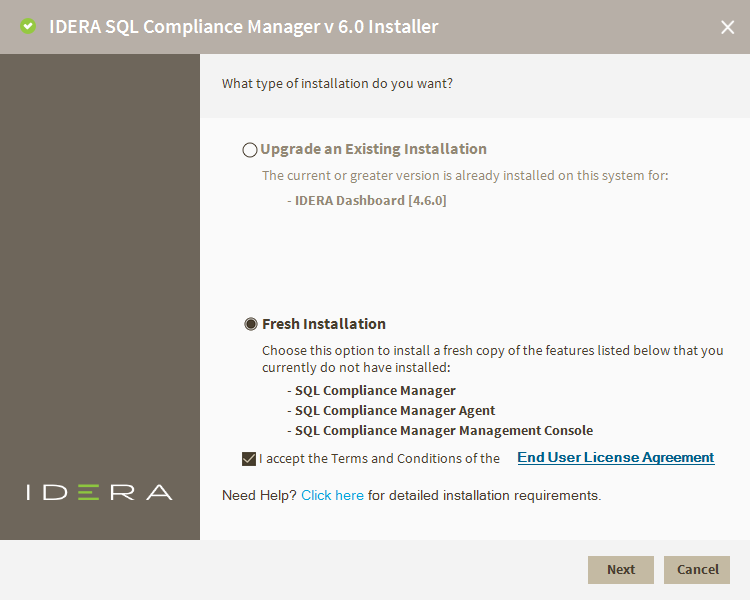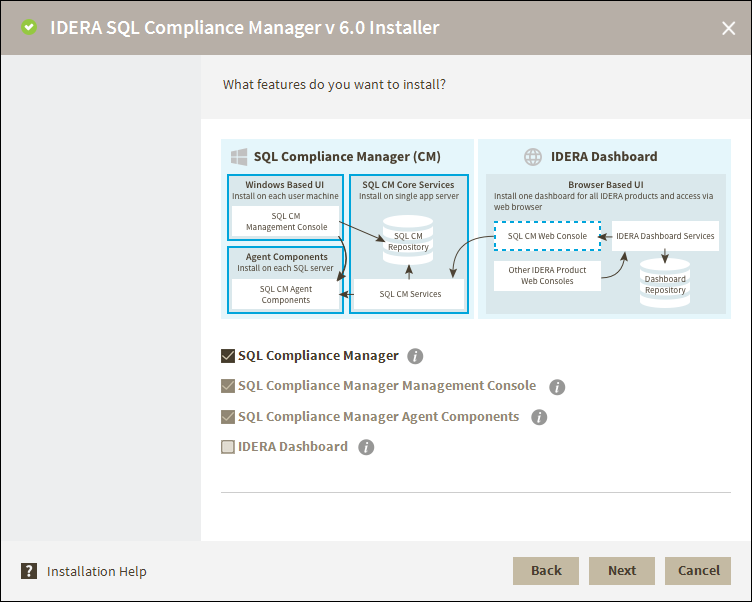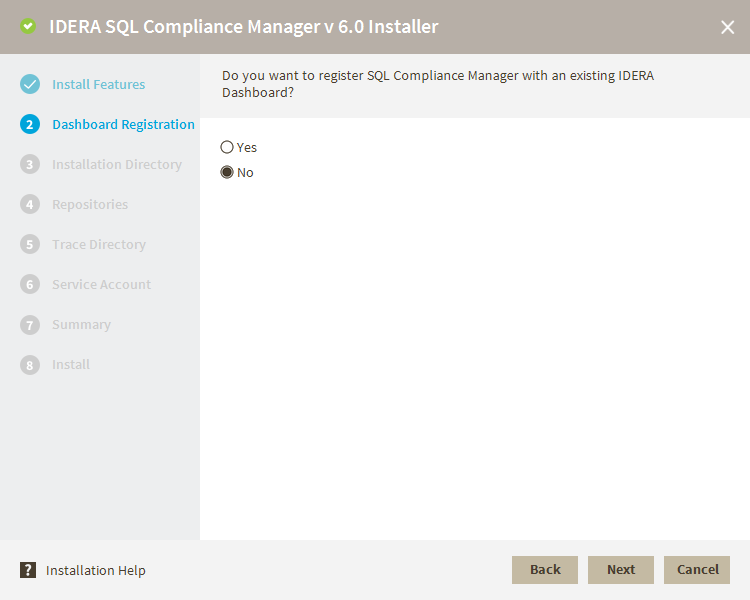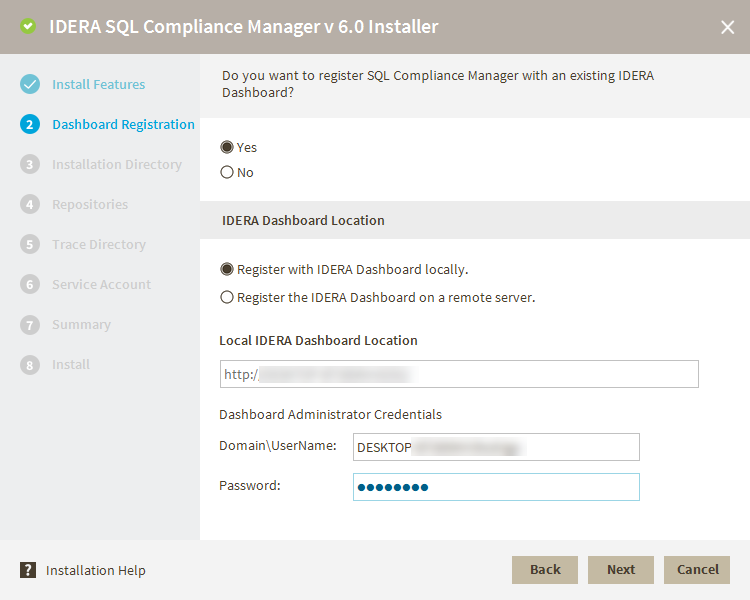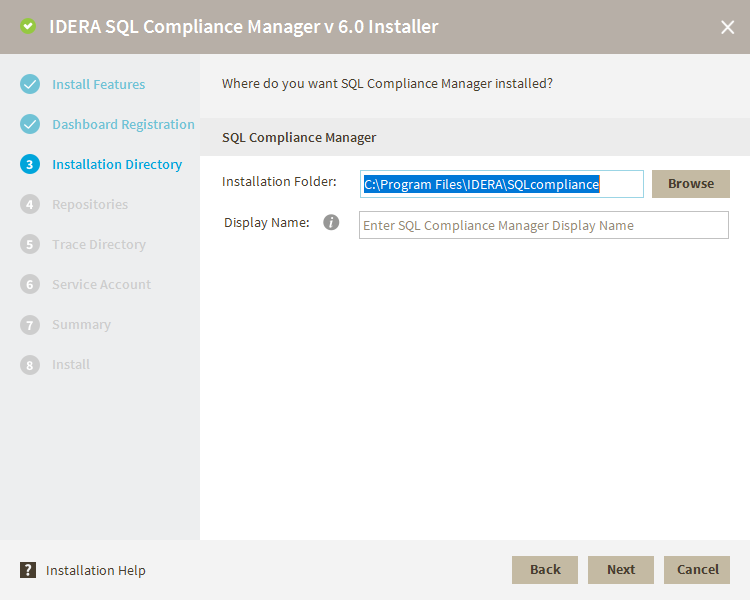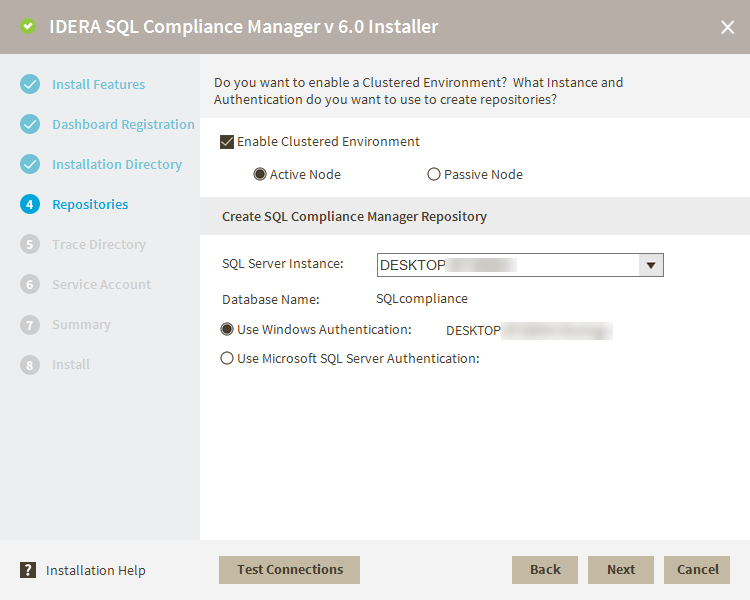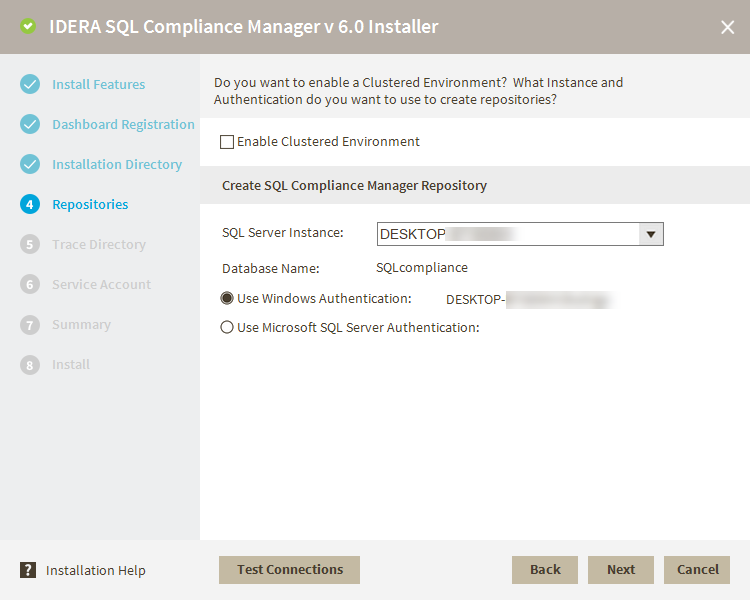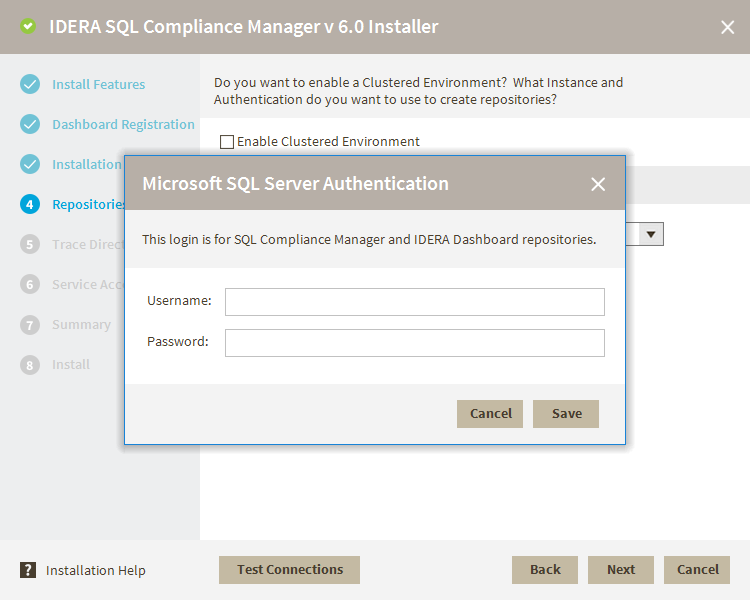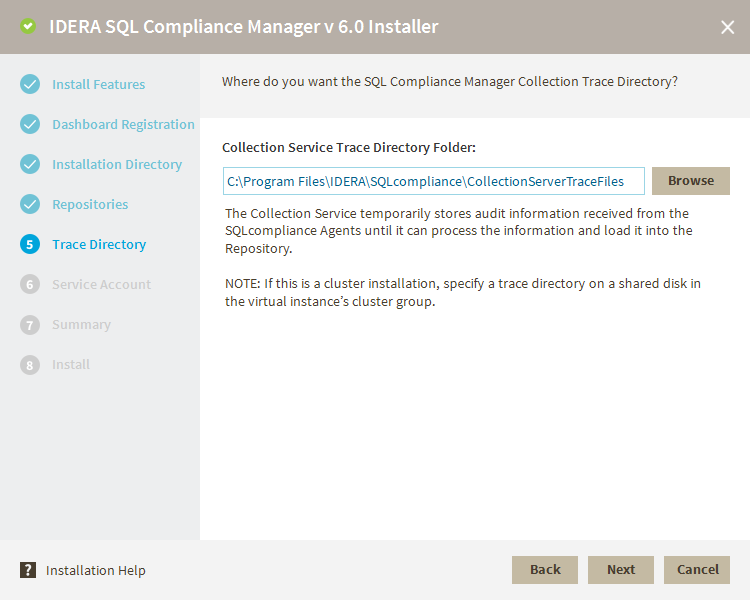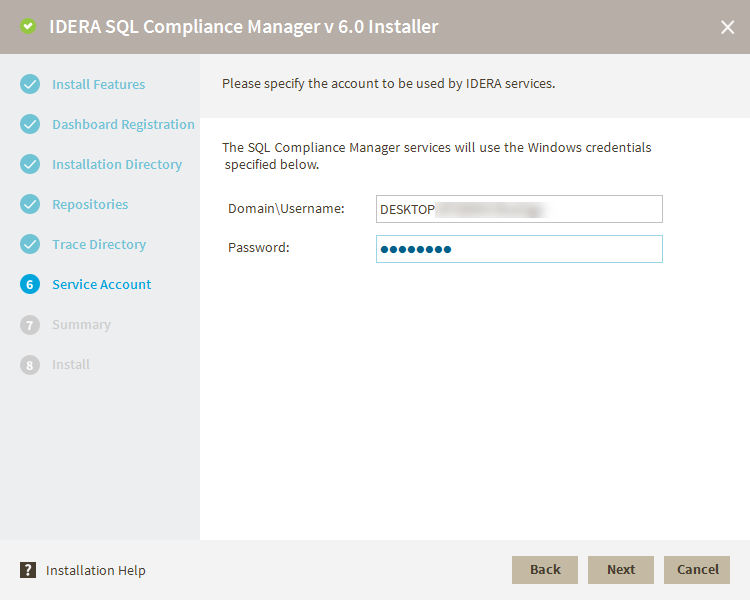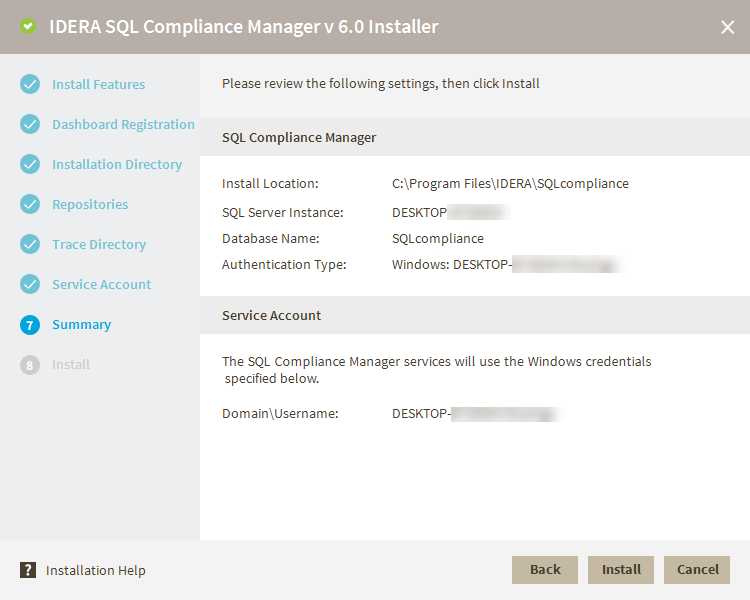Pre -Installation
Before installing IDERA SQL Compliance Manager, consider the following best practices:
- Ensure you review the hardware, software, permissions, and port requirements.
- Decide whether you should install the Collection Server on a dedicated SQL Server instance.
- A SQL Server instance to host the IDERA SQL CM and the IDERA Dashboard repository databases.
- Have valid Service Account credentials for the IDERA Services.
- If you plan to audit instances running SQL Server 2005 or later, install the Collection Server on a computer hosting the highest version of SQL Server running in your environment. For example, to accept event data from audited instances running SQL Server 2012, the Repository databases must reside on a SQL Server 2012 or higher instance.
By default, SQL Compliance Manager installs with a trial license. For more information about trial licenses or upgrading your license, see Licensing.
Fresh Installation
Install Features
- Select the Fresh Installation option.
- Accept the terms and conditions of the EULA and click Next.
- Click the link to open the EULA dialog to review it in detail.
- Select the features you want to install and click Next.
- SQL Compliance Manager - Installs the collection service, the management console, and the agent components.
- SQL Compliance Manager Management Console - installs the application only.
- SQL Compliance Manager Agent Components - installs the agent service and its required components only.
- IDERA Dashboard - installs the IDERA Dashboard that can be accessed via web console to access SQL CM.
Dashboard Registration
Select if you want to register SQL CM with an existing IDERA Dashboard.
Register the IDERA Dashboard locally - type in the Dashboard Location where you want to install the IDERA Dashboard and type in your Administrator Credentials.
- Choose whether you want to register SQL CM to an existing IDERA Dashboard. If you choose Yes, follow the steps below. If you choose No, click Next.
- Select whether to register SQL CM with the IDERA Dashboard locally or on a remote server.
- In the text field type in the Remote IDERA Dashboard Location addressed. If you selected to register locally, the address fills in automatically.
- Fill in the text fields with your UserName and Password and click Next.
Installation Directory
- Type in or browse the installation folder where you want to install SQL CM.
- Type in a Display Name to be shown on the IDERA dashboard for the current installation.
Repositories
If you want to enable a Clustered Environment. Select the checkbox and choose between an Active Node or a Passive Node to create your repositories.
Create SQL Compliance Manager Repository
Select your SQL Server Instance from the drop-down menu.
Select the authentication method. When selecting Use Microsoft SQL Server Authentication, a screen prompts you to add the Username and Password.
Trace Directory
Select where you want to store the audit information obtained with the SQLCompliance Agents before it processes the information and sends it into the Repositories.
Service Account
Specify the account used for IDERA Services.
Password
Entering passwords with special characters such as " / \ [ ] : ; | = , + * ? < > generates a failure with the installation, canceling and not completing the product installation.
Summary
Review the stated parameters before the installation.
Press the Install button to start the installation.
The SQL Compliance Manager installer detects if the local machine has an older version of the SQL Server 2012 Native Client installed and if needed, SQL CM upgrades the Native Client to the latest version and proceeds with the installation. If no Native Client is installed on a server, then SQL CM installs the latest Native Client version and proceeds with the installation.