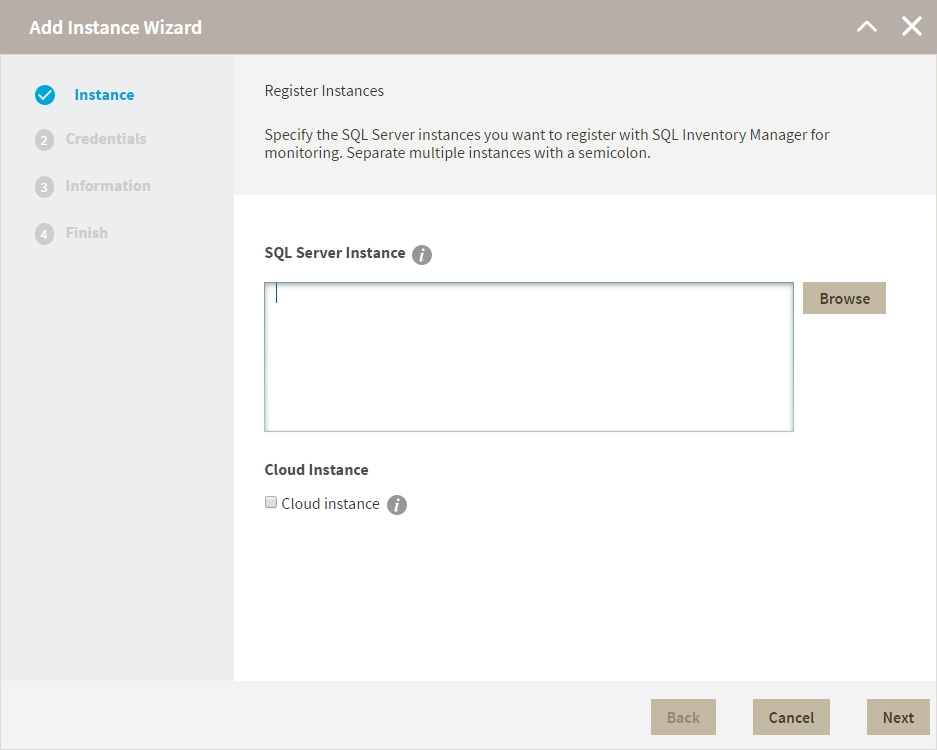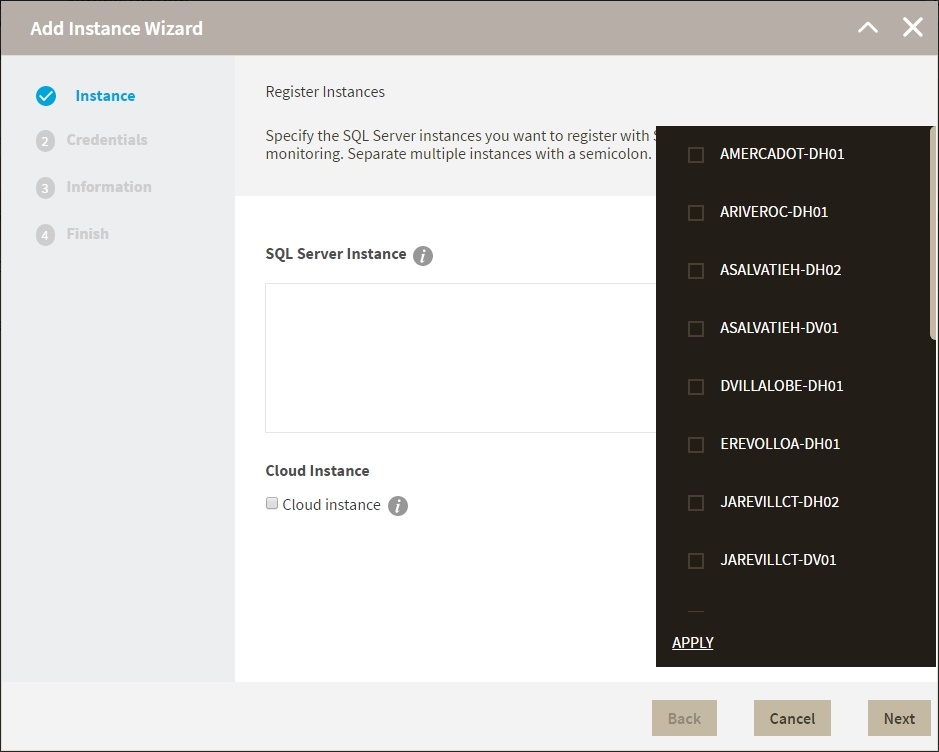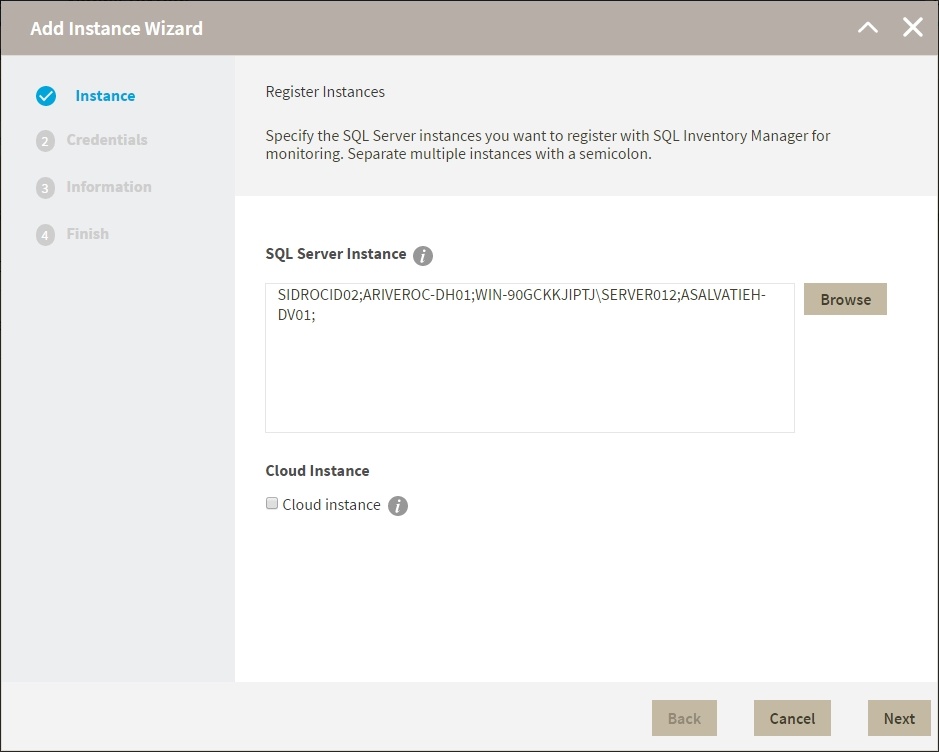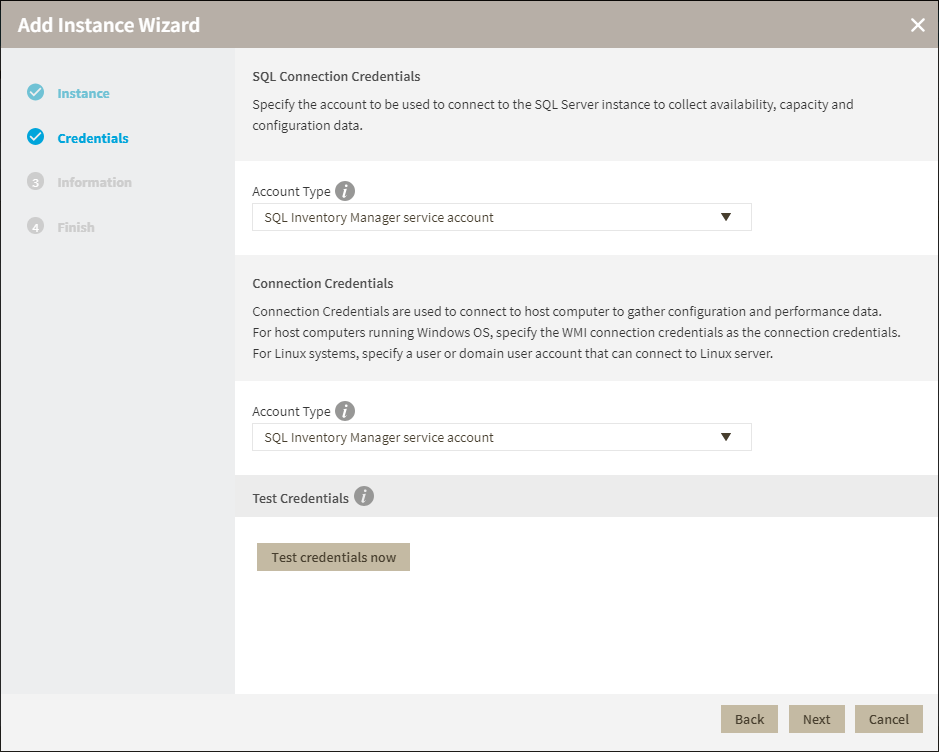Page History
...
You can find the Add SQL Server Instance option on the following views:
- Overview Home tab - The Add SQL Server Instance option is located on the top right section of the instances table.
- Instances tab - The Add option is located on the action items bar of the Managed, Discovered, Ignored, and SQL Licensing sections respectively.
- Administration tab - The Add SQL Server Instance option is located in the instances section.
| Note |
|---|
Linux runs multiple SQL Server instances using Docker. When registering multiple instances hosted in Linux, you must specify the the port number of the secondary instances. You can register the primary instance with the host name only. SQL authentication should be used for the connection to instances hosted in linux. e.g. |
The Add Instance Wizard contains the following four sections:
...
Type the name of instance or instances you want to register in the SQL Server Instance box. Use a semicolon to separate instances.
When you select instances on the Discovered or Ignored Instances views, the wizard already adds them to this box.
You can use the Browse button to access a list of discovered instances that have not been registered yet with IDERA SQL Inventory Manager.- Check the box next to the instances you want to add, and click Apply.
- Click Next to go to the next section.
2. Credentials
IDERA SQL Inventory Manager connects to registered SQL Server instances and their host computers to collect information. The collection service requires permissions to connect and gather information using the following types of connections:
- SQL connection credentials to perform queries against registered instances
- WMI User connection credentials to gather data from the host computers
...
| Tip |
|---|
For more information on what are the minimum required permissions for these accounts, click here. |
Authorize WMI users and set permissions
If you want to know how to authorize WMI users and set permissions, click here.
By default, IDERA SQL Inventory Manager connects using the IDERA SQL Inventory Manager service account. However,if you need to provide alternative credentials for any of these two connections, you can choose from the respective options on each section.
...
- Specify the type of account that you want to use to access your SQL Server instance and collect its information. If you do not want to use the SQL Inventory Manager service account, you can choose to use a Windows user User account or a SQL Server login account from the Account Type list.
- If you select a Windows user account or SQL Server login account, type the respective user name and password. IDERA SQL Inventory Manager uses this account for SQL queries to gather availability and configuration data.
- You can test the correctness of your credentials by clicking Test Credentials.
...
Connection Credentials
- On this section, you can choose to use the SQL Inventory Manager service account or a Windows user a User account by selecting either of them from the Account Type list.
- If you choose to use a Windows user a User account, type the respective user name and password. This account allows you to access Windows configuration data of the computer that hosts the registered instance.
...
| Tip |
|---|
IDERA recommends that you use the Test Credentials option to verify that IDERA SQL Inventory Manager can successfully monitor the newly registered instances. |
3. Information
On this section you can specify additional information for your instances like Owner, Location, Comments and Tags.
...
You can also force data collection for an instance by selecting Refresh Data on the Instance details view. For more information, refer to Viewing instance details.
| Excerptscroll-ignore |
|---|
IDERA SQL Inventory Managerlets you discoverDiscover and visualize your SQL Server environment.Learn more > > |
...
...