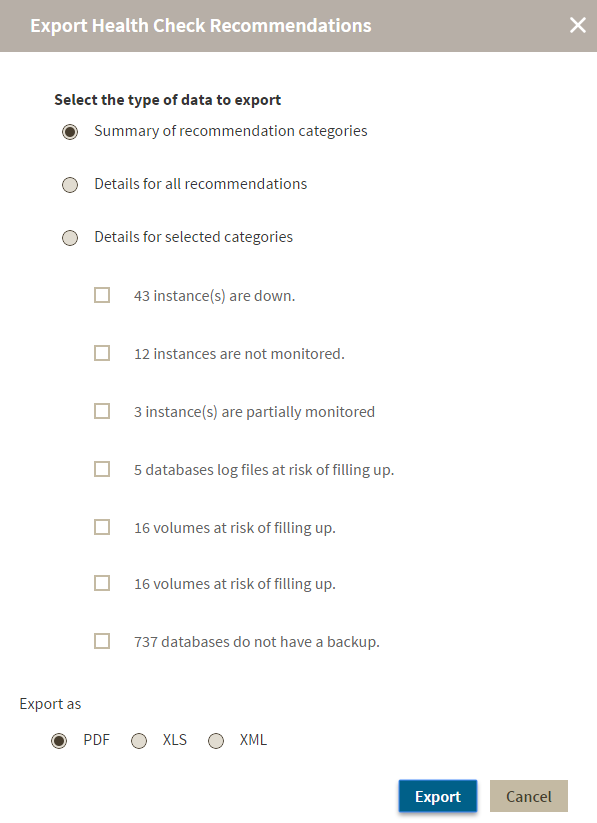Page History
...
You can export the information from the Health Check Recommendations displayed on the Overview or the ones available on an Instance Details view. On each view, IDERA SQL Inventory Manager allows you to choose the type of information you want to export and the format for exporting.
Exporting from the
...
Home view
The overview Home view provides you with the most important information from your SQL Server instances. You can use the exporting option for getting reports from these recommendations. On the top right section of the Health Checks Recommendations section, you can find the option Exporting reports.
...
- Summary of recommendation categories. The Overview displays a summary of all health checks recommendations grouped by categories of health check recommendations. This option allows you to export this summarized information.
- Details for all recommendations. By using this option, you can export a report that includes all available health check recommendations in detail.
- Details for selected categories. With this option, you can select those categories of health check recommendations you want to export. For example, you can choose to have a report for all databases that do not have a backup or for all the instances that are not monitored.
- Service/Instance Types. With this option, you can select what types of instances you want to include in your reports.
Choose the format for exporting, IDERA SQL Inventory Manager allows you export as PDF, XLS , or XML. Click Export.
...
Choose the format for exporting. IDERA SQL Inventory Manager allows you export as PDF, XLS, or XML. Click Export.
Exporting
...
from instances views
On the top section of the Managed Instances viewaction items bar in all the instances views, you can find the Export option which allows you to choose your preferred format for exporting the information available on this the current view. You can export as a PDF, XLS, or XML file. Your exported reports include the filters you have applied to this view.
Exporting SQL Licensing view
You can export the information available on the SQL Licensing view so you can better assess your SQL Server license requirements. Click Export on the action items options of this view and choose your preferred format for exporting: PDF, XLS or XML. If you applied filters on this view, the exported report takes into account these filters.
Exporting Decommissioned view
You can export the information available on the Decommissioned view so you can view a list of decommissioned instances. Click Export on the action items options of this view and choose your preferred format for exporting: PDF, XLS or XML. If you applied filters on this view, the exported report takes into account these filters.
Exporting Discovered Instances
If you want to export the information displayed on the Discovered Instances view, go to the Export option, located on the top right section of this view, and select your preferred format (PDF, XLS, or XML) for exporting. IDERA SQL Inventory Manager exports reports according to your selected filters on this view.
Exporting Ignored Instances
You can export the information available on the Ignored instances view, just go to the Export option, located on the top right section of this view, and select your preferred format for exporting (PDF, XLS, or XML). If you applied filters on this view, the exported report takes into account these filters.
Exporting reports from the Explorer view
You can export the information available on the Explorer view, by clicking the Export option on the right-bottom side of your graph and selecting your preferred format for exporting: PDF, XLS, or XML. These reports enable you to get important information according to the filters you have selected on the Explorer view. Get reports for instances per location, databases per owner, etc.
...