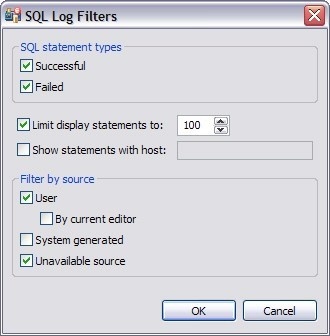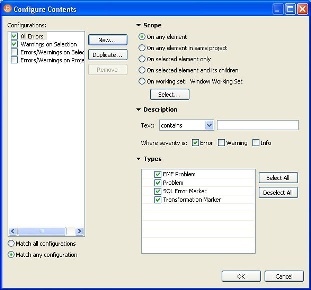Page History
...
- On the SQL Log view, select the Toolbar Menu icon (the downward-pointing arrow in the right-hand corner of the view) and choose Filters. The SQL Log Filters dialog appears.
- In the SQL Statement Types frame, select Successful or Failed to filter by the type of Error Log entries.
- Select Limit display statements to indicate a maximum limit of the number of entries displayed in the Error Log, and enter the maximum entry value in the corresponding field.
- Select Show statements with host to indicate that only entries from a specific data source are to be displayed, then type the name of the data source (as it appears in the Database Explorer) in the corresponding field.
- In the Filter by Source pane, specify User, System Generated, or Unavailable Source to filter statements by the type of source from where they originated.
...
- On the Main Toolbar, click Window > Show View > Other > General > Problems.
- On the Problems view, select the options icon and choose Configure Contents. The Configure Contents dialog appears.
The Configure Contents dialog enables you to create multiple filter profiles that you can apply to the log by clicking the options icon [ ], clicking Show, and then choosing the filter to apply. The Configurations panel on the left-hand side of the dialog displays all existing filter profiles stored in the Workspace. Selecting a configuration displays its filter parameters, and selecting the check box associated with its name enables the filter in the Problems view (only problems that match the criteria defined in the Filters dialog will appear in the view).
...