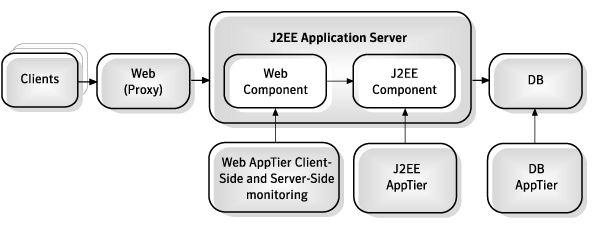Page History
...
When using Apache 1.3 or iPlanet as a proxy to J2EE application servers, it is recommended to install both server-side and client-side collection on J2EE application servers.
Figure 9-2 Web client-side and server-side monitoring when using Apache 1.3 or iPlanet as a proxy
| Anchor | ||||
|---|---|---|---|---|
|
Most of the screens for this installation require you to input details regarding your information systems. Before performing this installation, compile a list of all required user inputs based on the procedures below.
...
The Operating System user that runs the Web Server or Web Application should have full control privileges for the <precise<precise_root> root> folder (for example: user ASPNET for IIS5 or user NETWORK SERVICE for IIS6).
...
| Web Server | File or Folder | Required Permissions |
|---|---|---|
| iPlanet | site name/config | Read + List Folder Contents |
| iPlanet | site name/config/server.xml | Read |
| Apache | Configuration directories (typically: apache root\conf) | List Folder Contents |
| Apache | Configuration files (typically: httpd.conf) | Read |
| WebLogic | Server installation folder | List Folder Contents |
| WebLogic | WL root\site name | List Folder Contents |
| WebLogic | WL root\site name\config.xml | Read |
| WebSphere | Node folder and all subdirectories such as, ...\cells\cell1\nodes\node1 | List Folder Contents |
| WebSphere | Node serverindex.xml and server.xml files such as ...\cells\cell1\nodes\node1\serverindex.xml and ...\cells\cell1\nodes\node1\servers\server1\server.xml | Read |
| Tomcat | Configuration folder (typically: tomcat root\conf) and all subdirectories | List Folder Contents |
| Tomcat | server.xml file (typically: tomcat root\conf) | Read |
| Sun ONE | Configuration folder (typically: sunone root\domains\domain1\config) and all subdirectories | List Folder Contents |
| Sun ONE | domain.xml file (typically: sunone root\domains\domain1\config) and all subdirectories | Read |
| Oracle Applications Server OPMN | Configuration folder (typically: oracle as root\opmn\conf) and all subdirectories | List Folder Contents |
Oracle Applications Server Apache | Configuration folder (typically: oracle as root\Apache\conf) and all subdirectories | List Folder Contents |
| Oracle Applications Server OPMN | Configuration files (typically: oracle as root\opmn\conf\opmn.xml) and all subdirectories | Read |
Oracle Applications Server Apache | Configuration files (typically: oracle as root\Apache\conf\*.conf) and all subdirectories | Read |
...
At the end of the installation you will need to provide the path to the application file you wish to monitor ( .EAR, .WAR, or web.xml file of the application).
...
- Defining a Microsoft IIS Tier instance
- Defining one of the following instances: Apache, iPlanet, Sun ONE, SAP WAS J2EE, Other J2EE, or Tomcat
- Defining an Oracle 10g Application Server instance
| Anchor | ||||
|---|---|---|---|---|
|
...
- Select the Web site from the drop-down menu.
The fields for a WebLogic and WebSphere will be auto-detected and populated when you select one of the auto-discovered Web sites in the Detected Web sites list.
The following information is shown:- WebLogic. The server name (if it exists) or full path of the configuration file.
WebSphere. The server name attribute from the server.xml file, or the full path of the configuration file.
Info However, instances that are installed as Windows services will not be detected whether they are running or not. On UNIX, in most configurations of HP, Linux, Sun, and AIX prior to version 5.3 patch 5, the Web servers may be partially detected or not detected at all.
- Enter the Web site configuration file. To browse for the appropriate folder and file, click the browse (...) button.
For non-cluster installations, it is recommended to manually enter the value to optimize the installation process. If however, the value is unavailable, the field can be left blank. For cluster installations, this is ignored.
The following values are auto-detected:- WebLogic. The full path and name of the config.xml file (for example:
c:\WebServers\bea\weblogic81\samples\domains\medrec\config.xml). WebSphere. The full path to the server.xml file of a specific server on a specific node in a specific cell (for example:
c:\WebServers\IBM\WebSphere\AppServer\profiles\AppSrv01\config\cells\I4W-VM-SRV3Node01Cell\nodes\I4W-VM-SRV3Node01\servers\server1\server.xml).Info If the auto-detected value is incorrect, you can change it manually.
- WebLogic. The full path and name of the config.xml file (for example:
- Select the Web server version from the drop-down menu.
Normally the Tier installer will auto-detect and display the Web server version in this field. If the Web server version is not auto-detected, or incorrect, enter the inputs manually. Select one of the following Web server version options from the list:- WebLogic. 8.x, 9.x, 10.x
- WebSphere. 6.0, 6.1-6.x, 7.0
- Select the application type from the drop-down menu.
This is the application served by this Web server site. This information enables better configuration of the Web Tier Collectors. The following options are available:- Web (default)
- PeopleSoft
- Enter the instance name. Use a free-text identifier to distinguish between multiple, monitored Web sites.
- Click Next.
| Anchor | ||||
|---|---|---|---|---|
|
To define an Oracle 10g Application server instance
- Select the application server from the drop-down menu.
The textboxes for the Oracle 10g Application Server will be auto-detected and populated when you select one of the auto-discovered Web sites in the Detected Web sites list. You can manually change the auto-detected values. The auto-detection mechanism has the following limitations:- The Web server version is not returned if you don’t have read permissions on the inventory/ContentsXML/configtools.xml file in the Application server folder.
- On Solaris and AIX prior to version 5.3 patch 5, the Oracle 10g Application Server may be partially or not detected.
- Instances that are currently not running are not detected. On Windows, instances that are installed as services are not detected, whether they are running or not.
Select the Oracle Application server configuration file. To browse for the appropriate folder and file, click the browse (...) button.
Info The configuration file should be named opmn.xml. Example for a configuration file path:
/i4t/i3/websun1_webservers/OracleAS/10.1.3/opmn/opmn.xml.Info Normally the Tier installer will auto-detect and display the Oracle Application server configuration file and the Apache Web server configuration file (step 3) in their fields. If the server configuration files are not auto-detected, or incorrect, enter the inputs manually.
- If there is an Integrated Apache web server running before the Oracle AS, select its configuration file. To browse for the appropriate folder and file, click the browse (...) button.
For example, the configuration file of apache in an Oracle Applications 12 installation:
/rac_shared/env/appl/apps/tech_st/10.1.3/Apache/Apache/conf/httpd.conf
or
/rac_shared/env/inst/apps/VIS_pool-linux-rac-1/ora/10.1.3/Apache/Apache/conf/httpd.conf Select the Oracle Application server version, from the drop-down menu.
Info Normally the Oracle Application server version will be auto-detected. If it’s not auto-detected, manually enter the server version.
- Select the application type from the drop-down menu.
- Select the application version from the drop-down menu. The following options are available:
- Web (default)
- PeopleSoft
- Oracle Applications
- Enter the instance name. Use a free-text identifier to distinguish between multiple, monitored web sites.
- Click Next.
...
| Info |
|---|
The lsof utility is only available if the Insight Savvy for Network is installed. If you want to run this utility before completing the Savvy installation, log in as the root user and locate the |
| Info |
|---|
If there is more than one ip:port combination shown, only real IP addresses should be fully specified. |
...
Enter a cluster name. Use a free-text identifier to provide a unique name to be shared by all instances in the cluster. In addition, a unique identifier will automatically be added to each instance.
Info The unique name will be the application server name.
- Select one of the following Web server types, from the drop-down menu:
- WebLogic
- WebSphere
Select the server where any of the web instances running the cluster application is located, from the drop-down menu. Click Add to enter the name of a server not on the list. For more information, see Adding a new server on page 44.
Info This is the name or IP address of the server where you want to install the Web Tier Collector with a specific operating system. The server name or IP address appears in the list only if you previously defined it as a Precise server.
The Web site field will be auto-detected and populated. Once you have selected one of the auto-discovered Web sites in the Detected Web sites list, the required fields will be automatically filled. If the fields are incorrect, they can be modified manually.Info The auto-detection mechanism is limited in different ways, depending on whether WebLogic or WebSphere is on a Windows or UNIX server. On Windows, the detection is based on running processes. Therefore, the Web server will not be detected if it is not running. However, Web servers that are installed as Windows services will not be detected whether they are running or not. On UNIX, in most configurations of HP, Linux, Sun, and AIX prior to version 5.3 patch 5, the Web servers may be partially detected or not detected at all.
Select the Web server version from the drop-down menu.
Normally the installer will auto-detect and display the Web server version in this field. If the Web server version is not auto-detected, or incorrect, enter the inputs manually. Select one of the following Web server version options from the list:WebLogic: . 8.x, 9.x, 10.x
WebSphere: . 6.0, 6.1-6.x, 7.0
Select the application type from the drop-down menu.
This is the application served by this Web server site. This information enables better configuration of the Web Tier Collectors. The following options are available:Web (default)
PeopleSoft
If PeopleSoft was selected in the previous field, enter the relevant Application version between version 8.44 -8.498.5x.
Click Next.
...
About the AdminPoint cluster installation preview screen
...
At this screen, you can still change any of the settings displayed. Click Back to change any of the displayed settings. Click Next to continue installation. Click Cancel to stop the installation process.
...
As an input to that script you need to provide the location of the .EAR, .WAR, or web.xml file(s) of the application(s).
...
- (Best practice) To add this script to you application redeployment script, so it will be done automatically.
Change the central application file (if the application is clustered and there is a central location as opposed to a local location). This way the Precise filters will stay in the application in each redeployment.
Info If you do so, you will need to redeploy the application instead of performing a mere JVM restart.
Info If you are installing Precise for Web on a cluster (WebLogic or WebSphere) the option to change the central application file is the only option.
- Examples of application locations:
- The WebLogic 10.3 console shows the
.EARfile location under “deployments”. Then click on your application name to see the path. - The WebSphere 6.1 console displays the names of
.EARfiles, but not their location. The typical location of and.EARfile is:
<install-dir>\profiles\[profile-name]\config\cells\[cell-name]\applications\PlantsByWebSphere.ear\PlantsByWebSphere.ear - For Tomcat 5.x & 6.x:
<tomcat-dir>\webapps\<app-name>\web-inf\web.xml - For Sun One 6.x:
<sunone-dir>\WebServer6.1\<domain-name>\webappsWeb.xmlappears inside each application.
- The WebLogic 10.3 console shows the
...
filter_path The path to the instance bin folder concatenated with "IISFilter", without the _32.dll or _64.dll extension.
For example: c:\precise\products\www\instances\2643\bin\IISFilter
For example: products\www\install\psww_insert_isapi_handlers.bat "E:\Precise Installation" 2442 Petshop add-handler PreciseWebHandler "E:\Precise Installation\products\www\instances\2442\bin\IISFilter"
...
filter_path The path to the instance bin folder concatenated with "IISFilter", without the _32.dll or _64.dll extension.
For example: c:\precise\products\www\instances\2643\bin\IISFilter
For example: products\www\install\psww_insert_isapi_handlers.bat "E:\Precise Installation" 2442 Petshop remove-handler PreciseWebHandler "E:\Precise Installation\products\www\instances\2442\bin\IISFilter"
...