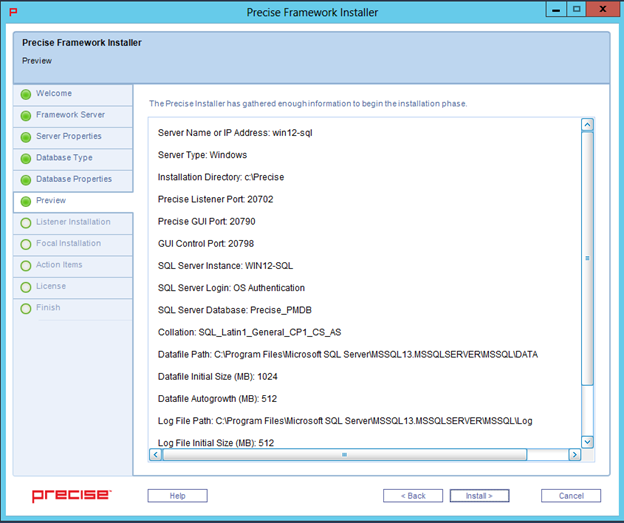Page History
...
- In the PMDB Instance Parameters screen, click Advanced.
- In the New Database Properties tab, complete the following fields:
- Collation
- Datafile Initial Size (MB)
- Datafile Autogrowth (MB)
- Log File Initial Size (MB)
- Log File Autogrowth (Percent)
- Click OK.
Preview
The Preview tab signifies that the Precise framework installer contains enough information to begin the installation phase.
The Preview tab displays a number of details about the installation. Note that you still may change any of the displayed settings.
- To change any of the displayed settings, click Back. Make the necessary changes, and then continue.
- To continue with the installation, click Install. Installation may take several minutes to complete. A progress bar appears to let you know how installation is progressing through the Listener Installation and Focal Installation tabs.
Make sure to note the location of the installation folder selected during this stage. This folder is known as the <precise_root>, and is referred to during the next steps.