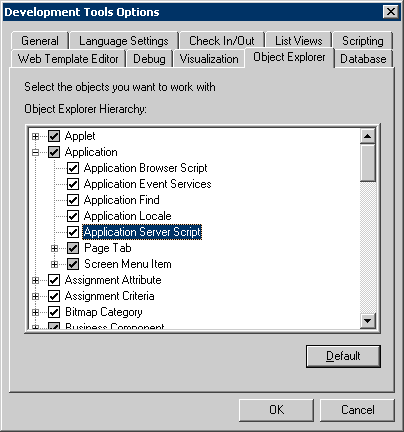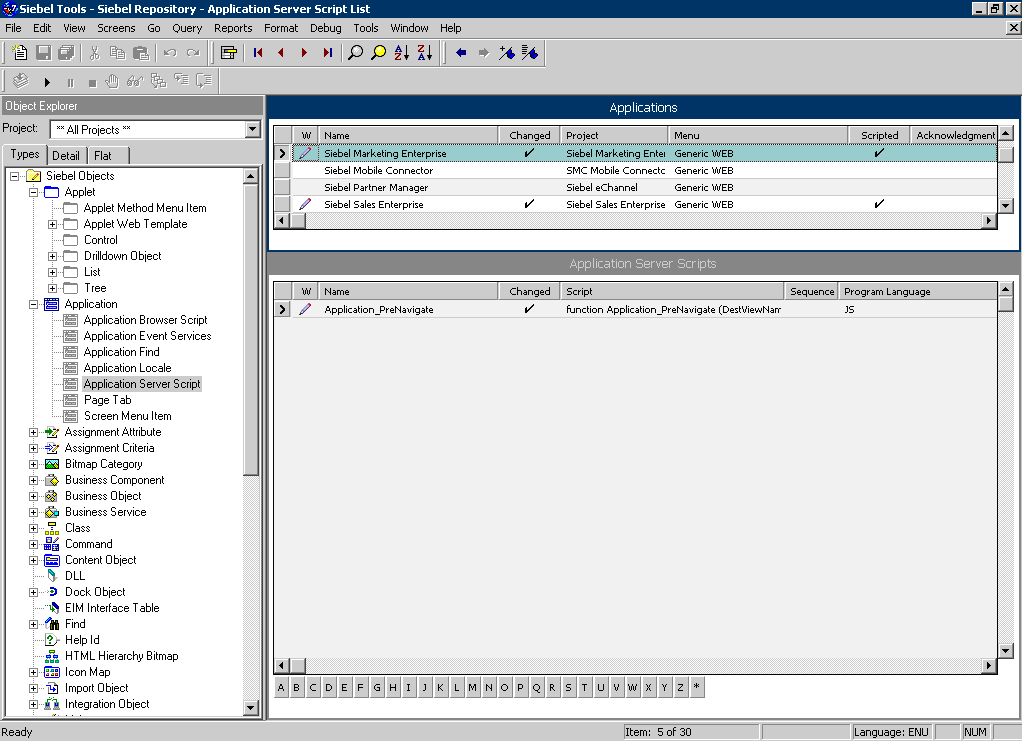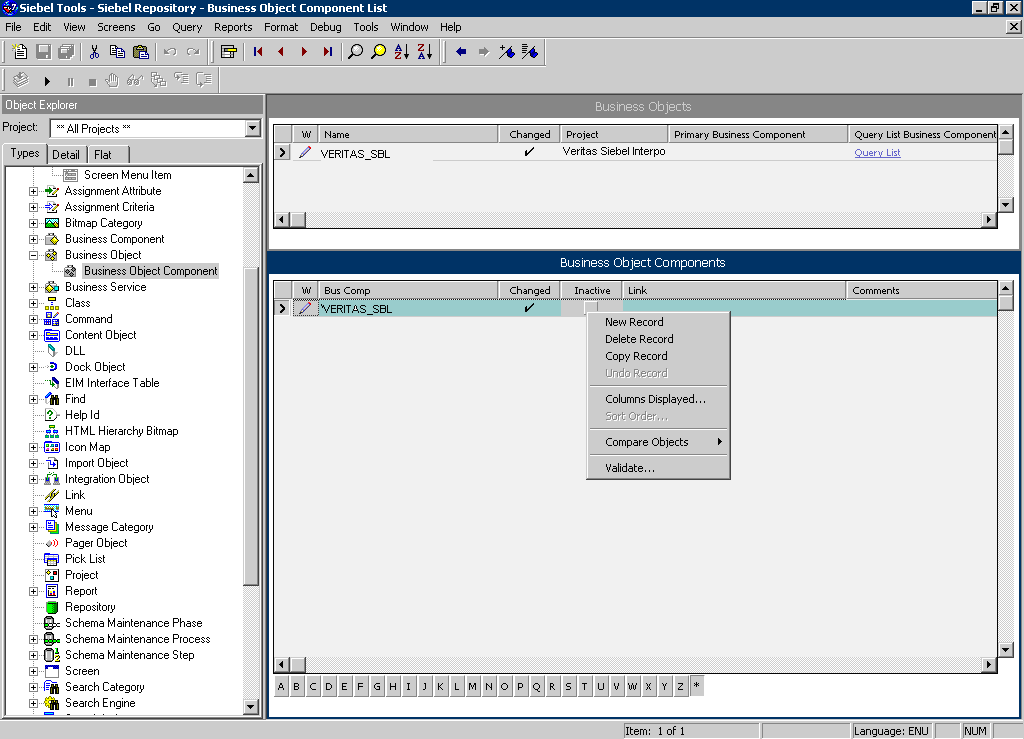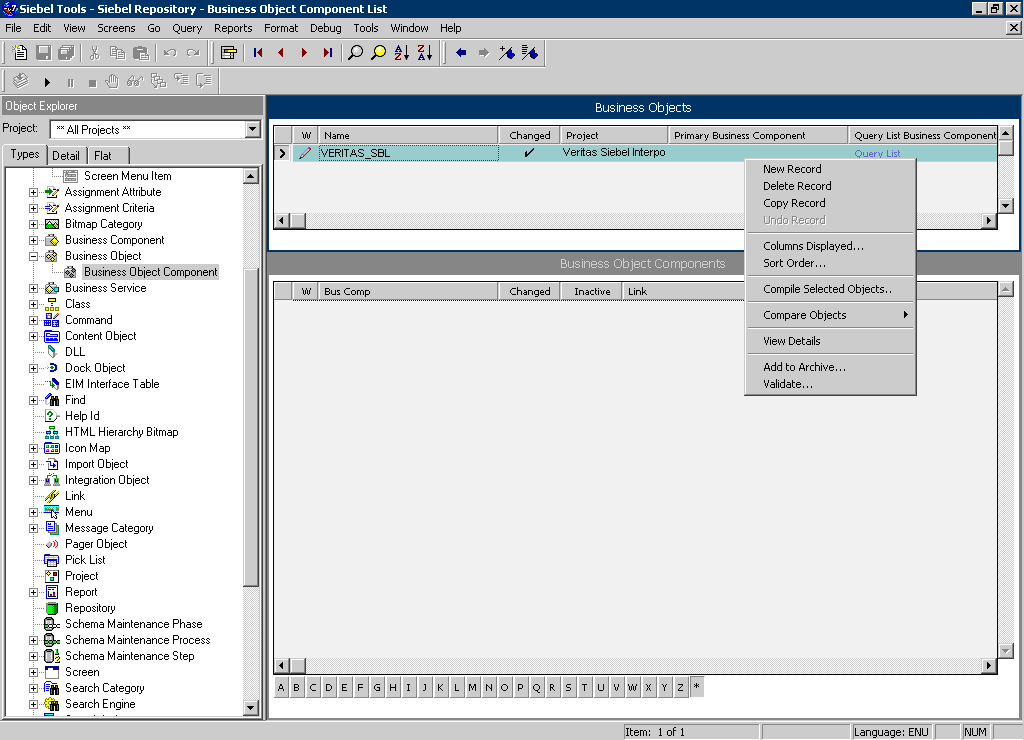Page History
...
Make sure that you are able to view the Application Server Scripts objects. To do so, go to View > Options. In the Development Tools Options window select the Object Explorer tab. Make sure the Application Server Script check box under Application is checked.
Figure 2- 1 Development Tools Options Dialog Box
Info If the Application Server Script has not been checked in the View Options of the Siebel Tools, you will not be able to see the objects on the Types tab in the Object Explorer.
- In the Siebel Tools, on the Types tab in the Object Explorer, select Application > Application Server Script.
Mark the Application_PreNavigate line and on the Edit menu, choose Delete Record.
Figure 2- 2 Siebel Repository - Application Server Script List Dialog Box
Info After you delete the Server Script, you must reopen the Siebel Tools, in order to make other changes in your application.
...
- In Siebel Tools, on the Types tab in the Object Explorer, select Business Object. The Business Object panel opens.
- Select the Business Object called PRECISE_SBL.
- On the Types tab in the Object Explorer, select Business Object > Business Object Component. The Business Object Component panel for the PRECISE_SBL Business Object opens.
- Right click the Business Object Component called PRECISE_SBL and choose Delete Record.
Figure 2- 3 Siebel Repository - Business Object Component List Dialog Box
- Remove the Business Object by right-clicking the PRECISE_SBL business object on the Business Object panel and choosing Delete Record.
Figure 2- 4 Siebel Repository - Business Object Component List Dialog Box
...
- In Siebel Tools, in the Object Explorer, on the Types tab, select Project.
- In the Projects panel, search for the Precise Interpoint project.
- Make the project inactive.
Precise. Performance intelligence from click to storage. Learn more > >
...