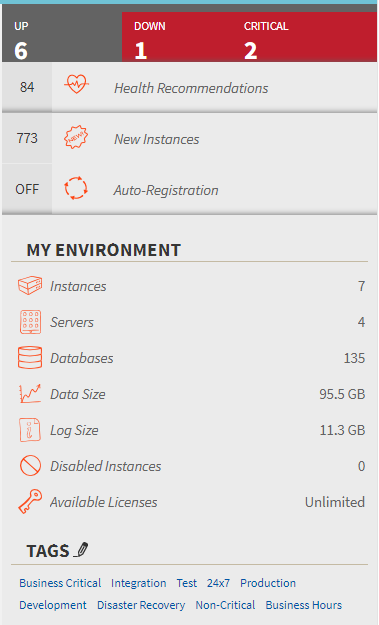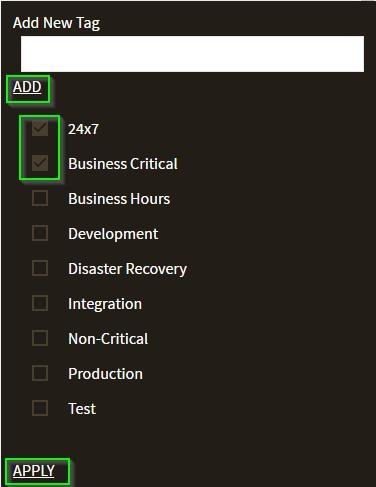Page History
SQL Elements The Instance Details view allows you to manage tags for a specific instance. This option lets you choose which tags you want to add or delete for the respective instance.
On the instance details view, go to the sidebar on the right, find the section Tags, and click the pencil icon.
After accessing the Instance Details view for the instance you want to manage, click the pencil icon on the Tags section of the right sidebar.
SQL Inventory Manager opens a A new window for managing the instance tags opens. On this new window you can:
- Type the name of a new tag, and then click ADD. The SQL Inventory Manager adds the new tag is now added to the list. You You can add several tags at once by separating them each name with a semicolon ( ; ).
- Check or uncheck those tags you want to add or remove for this instance. Tags that were previously Previously-added and newly-added tags are checked by default.
When you finish making your edits, click APPLY.
| Tip | ||
|---|---|---|
| ||
You can also remove tags by directly clicking the names of the tags tag name on the sidebar without opening the Manage tags Tags window. |
| Warning | ||
|---|---|---|
| ||
|