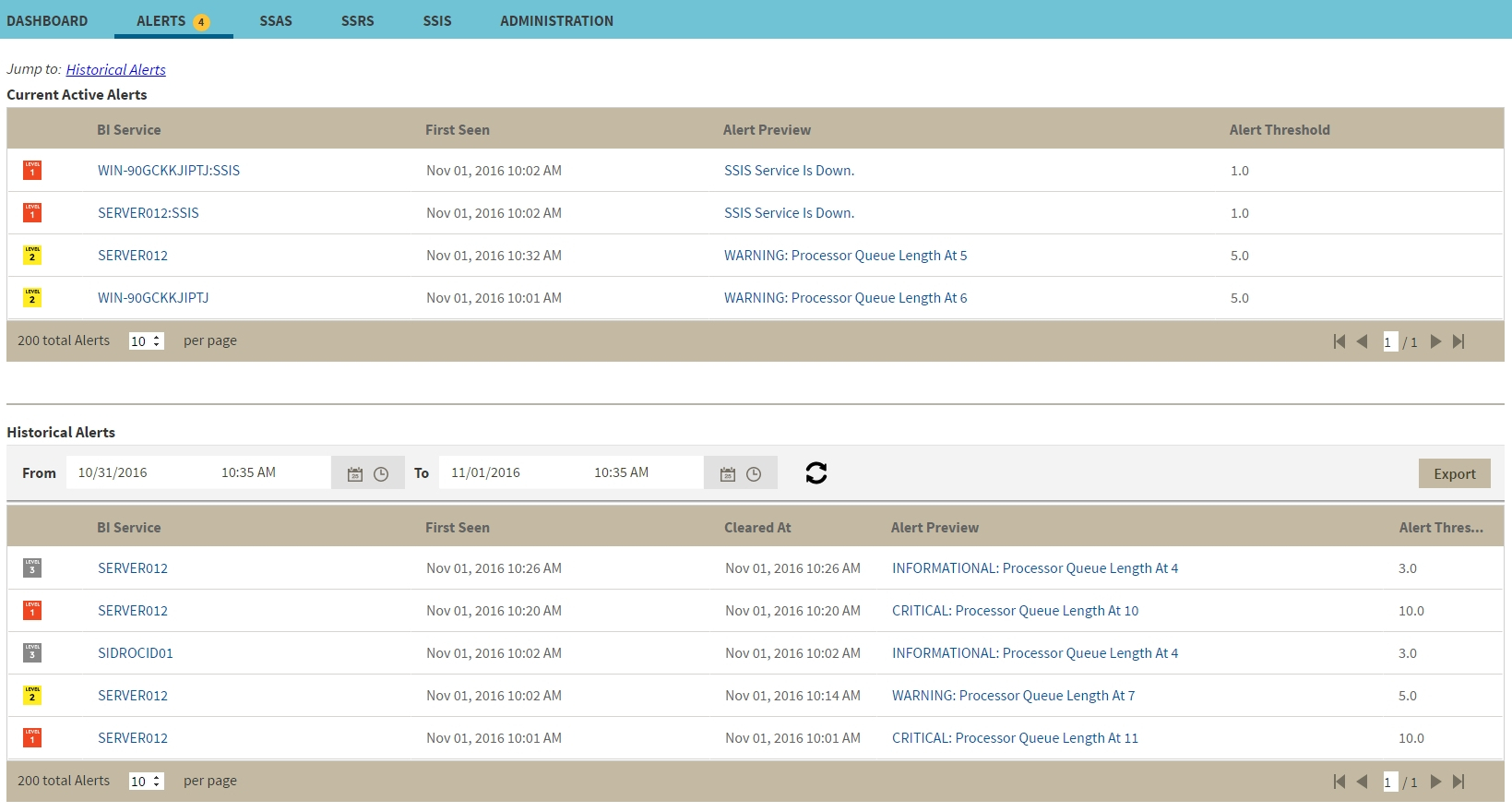Page History
The Alerts view provides comprehensive information on availability and performance issues in your SQL BI environment. The Alerts view displays up to date information on all active and historical alerts. Click the image to view full size.
| Gallery | ||
|---|---|---|
|
...
, as well as OS statistics on SQL BI services instances. In the Alerts tab, you can get an overview of all
...
active alerts, as well as an overview of
...
historical alerts
...
.
Current Active Alerts
...
The current performance alerts roll-up view displays detailed information such as:
- BI Service
- Date/Time of alert inception
- Alert Preview (description)
- Alert Threshold
Click the BI Service name from the list to access an overview of the selected BI Service. You can also click the Alert Preview text description on any Alert to view detailed information or display the chart for the specific metric.
| Info |
|---|
The most recent alert always shows up at the top of the panel. |
The following colors in the Alerts view are associated with a status and action within SQL BI Manager:
Color | Meaning |
|---|
Green
Gray | Informational threshold where SQL BI Manager generates an informational alert. |
Yellow | Warning threshold where SQL BI Manager generates a warning alert. |
Red | Critical threshold where SQL BI Manager generates a critical alert. |
| Info |
|---|
From the current performance alerts you can jump to your historical alerts. Find the Jump to Historical alerts option at the right top corner of the view. |
...
above the Current Active Alerts list. |
Historical alerts
...
In SQL BI Manager alerts shift from current performance alerts to historical alerts when they fall below their previously established threshold and auto resolve.
...
The historical alerts roll-up view displays detailed information such as:
- BI Service
- Date/Time of alert inception
- Date/Time of alert clearing
- Alert Preview (description)
- Alert Threshold
| Tip |
|---|
In the historical alerts roll up view you can view alerts in a specific time frame. |
...
Additionally, you can:
- Specify a time frame to display historical alerts.
- Click the BI Service name from the list to access an overview of the selected BI Service.
- Click the Alert Preview text description on any Alert to view detailed information or display the chart for a specific metric.
| Info |
|---|
SQL BI Manager allows you to configure alert thresholds, see Configuring alert thresholds for more information. |
...
In the Alerts view of SQL BI Manager you can easily identify the availability of the following BI services:
- SSAS service
- SSIS service
- SSRS service
...
SQL BI Manager alerts on Operating System statistics for your monitored SQL BI Service instances.
The available Operating System counters, enabled by default, include:
- OS% Processor Time
- OS Paging
- Average Disk Milliseconds/Read
- Average Disk Milliseconds/Write
- Processor Queue Length
| Info |
|---|
For additional information on OS counters, see Metric alerts. |
...
SQL BI Manager alerts on the performance of the SQL Server Analysis Services, SQL Server Integration Services, and SQL Server Reporting Services.
The available SSAS performance counters, enabled by default, include:
- SSAS CPU Utilization
- SSAS Memory Utilization
The available SSIS performance counters, enabled by default, include:
- SSIS CPU Utilization
- SSIS Working Set
- SSIS Private Bytes
The available SSRS performance counters, enabled by default, include:
- Web Service-Processing Failures
- Web Service- Rejected Threads
| Info |
|---|
For additional information on SSAS, SSIS, and SSRS performance counters, see Metric alerts. |
...
SQL BI Manager allows you to verify the proper functioning of the application. The system alerts you in the following scenarios:
- SQL Server BI services are unable to be monitored due to errors.
- Application components crash or become unresponsive.
SQL Business Intelligence Manager identifies issues within the SQL BI environment to help optimize BI service performance. Learn more > >
...