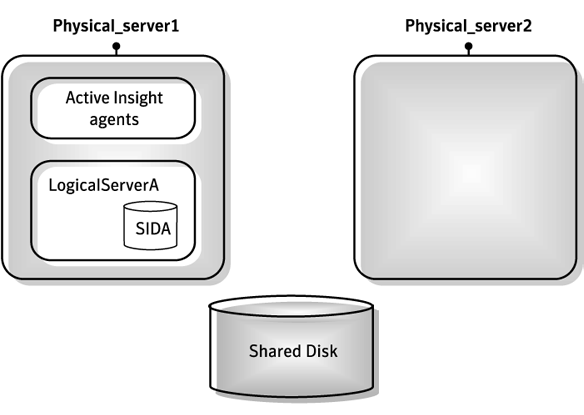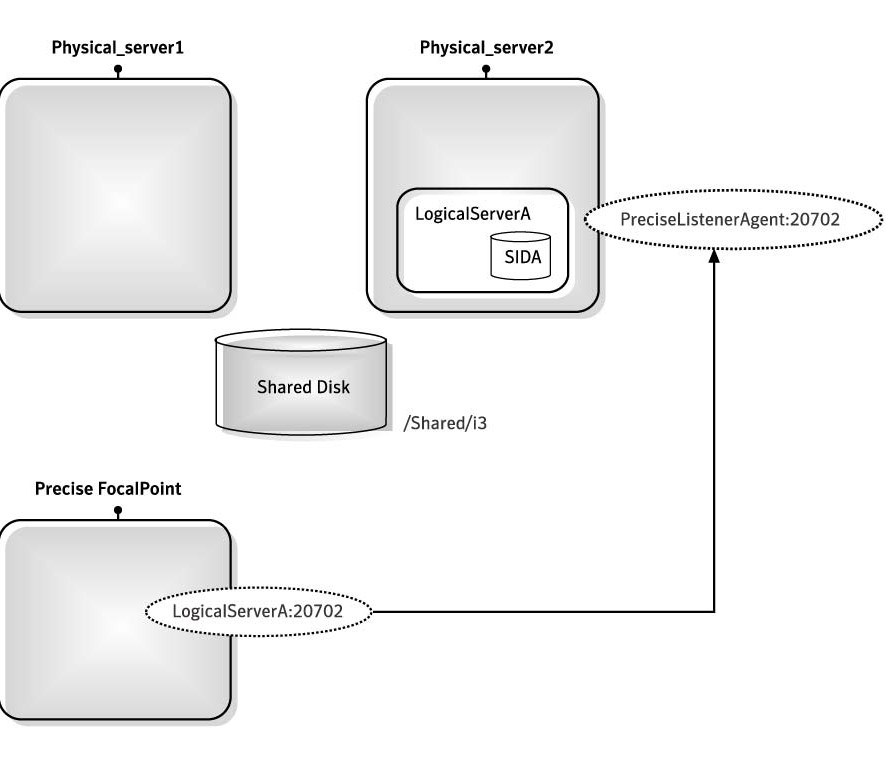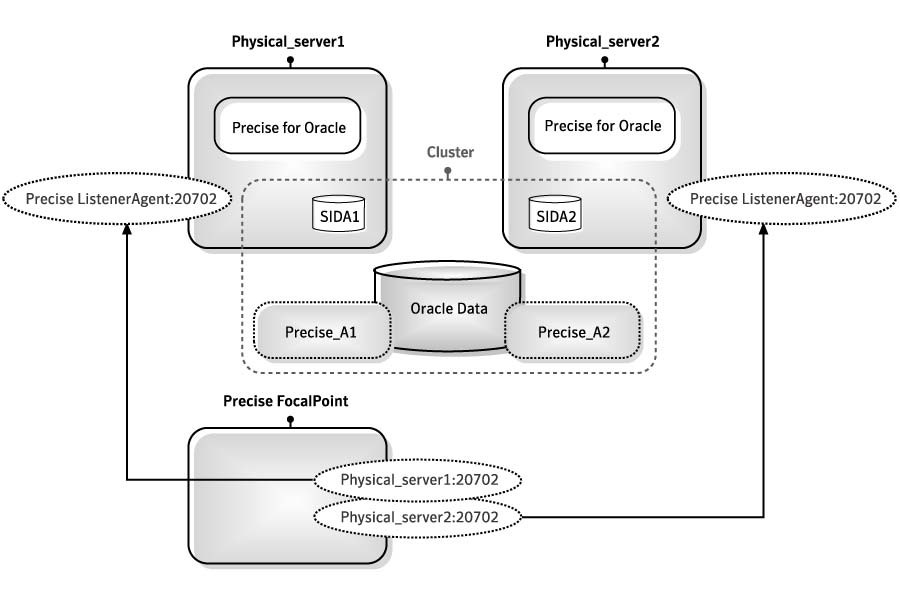Page History
...
- Log in to the passive server and change to the <precise_root>/products/insight folder.
- On Windows only, change to the <precise_root>the
<Precise_root>/products/insight/hostfolder and run the following command:echo "
...
<Precise_root>"|...\install\i3_general.exe -install
Do not type blanks
...
- between
<Precise_root>and the | character.
What happens in a failover situation (active/passive)
When the monitored application fails over to the standby server, all Precise agents must fail over, too. It is recommended that you add Precise shutdown and startup scripts to your automatic failover procedure. See For more information, see Generating Precise startup and shutdown scripts on page 212.
| Info |
|---|
...
AdminPoint shows the status for Precise agents that run on the active server. Precise agents on the standby server are not represented. |
The following figure illustrates the live standby configuration before a failover.
Figure B-1 Live 1 Live standby configuration before a failover
The following figure illustrates the live standby configuration after a failover.
Figure B- 2 Live standby configuration after a failover
Failover tasks in active/passive configurations
If you added the Precise shutdown and startup scripts to your automatic failover procedure, you do not need to perform any tasks when a failover occurs. Otherwise, you need to perform the following task.
To perform failover tasks in active/passive configurations1. Log
- Log in to the servers that failed (if still alive) and stop all Precise agents.
...
Start all Precise agents on the now active server.
Info
...
Upon failover, you must stop all services before starting them on the active server. Verify that you stop the sentry service first.
| Anchor | ||||
|---|---|---|---|---|
|
...
In this configuration, Precise refers to each server - and each instance on this server - by its physical name. That is, each server is defined as a Precise server machine, and each monitored instance on each server is defined separately in Precise Agent Installer.
Figure B- 3 Parallel partitions configuration in an Oracle application
Preparing servers for Precise in parallel partitions configurations
To install Precise components in parallel partitions configurations, you first have to prepare the involved servers. Before you prepare the servers, verify that you can connect from the Precise FocalPoint server to the physical server by using its physical name and IP address.
To prepare servers for Precise in active/active configurations1. In Precise , in Precise Installer, in the New Server dialog box, use the physical server name.
Installing the Oracle Tier agents in parallel partitions configurations
Before installing Oracle Tier agents in parallel partitions configurations, verify that you can perform SQL connect from the physical server and from the PMDB FocalPoint server to each database node by using the physical name and the node name.
...
You can add Precise startup and shutdown scripts to your automatic failover procedure by running a command:Windows cd <precise installation folder>
...
- Windows
cd <Precise installation folder>
infra\bin\psin_infra.exe -handle-agents (stop|start)
...
- UNIX
cd <Precise installation folder>
nohup ./infra/bin/psin_infra -handle-agents (stop|start) &
| Anchor | ||||
|---|---|---|---|---|
|
When installing Precise for SQL Server in a cluster application, you can choose between the following cluster configurations:
- Precise for SQL Servers as part of the
...
- cluster
In this configuration, Precise for SQL Server is installed as one of the cluster applications. The cluster software is responsible for starting and stopping the processes in case of a failover situation so that the data gathered will remain available.
This configuration is suitable for active/passive applications. Precise for SQL Server as a standalone
...
application
In this configuration, Precise for SQL Server is installed locally on each node of the cluster. In a failover situation, the data gathered will not be available.
...
Info Only the Precise Collector on the active node will sample the instance. Other nodes will remain in recovery mode, until failover occurs.
Precise for SQL Server on remote servers (using the virtual instance name of the cluster)
...
Precise for SQL Server is installed on a third server and sampling through the network. The product is not aware that this is a cluster application.
In a failover situation, the data gathered will be available.Info
...
This configuration is only suitable for the cluster active/passive configuration.
The following procedures explain how to set up Precise for SQL Server as part of a cluster (option 1). In this option, you need to configure the following Precise services in Microsoft Cluster Manager so that they start automatically whenever a failover situation occurs:• Precise
- Precise for SQL Server Collector service (including an additional service if Precise for Storage is installed)
...
- Precise Listener service
Verify that you have already installed these services on each of the nodes in the cluster. See Installing live standby configurations (active/passive) on page 205.
To add the Precise for SQL Server Collector service1. Add
- Add a new resource called SQL Server to the SQL Server group.
...
- In the New Resource dialog box, in the Name and Description text box, type:
Precise for SQL Server Collector
...
<instance name>- From the drop-down lists, select the values as follows:
- Resource
...
- type. Generic service
...
- Group. SQL server <cluster_name>
...
- "Run this resource in a separate Resource
...
- Monitor" check box is clear.
...
- In the Possible Owners dialog box, move all nodes on which Precise can run to the Possible owners table.
...
- In the Modify Dependencies dialog box, move the resources Network Name and Physical Disk to the Resource dependencies table. These are the resources that the Precise for SQL Server Collector depends on.
...
- In the Generic Service Parameters dialog box, in the Service name text box, type:
PssMSSql{instance-name}80
...
<Listener_unique_
...
ID>
This is the name of the Precise for SQL Server Collector service. You can see the name by opening the Services window in the Control Panel, right-clicking the service, and selecting Properties from the pop-up menu.
...
- Click Next.
...
- In the Registry Replication dialog box, click Finish.
...
- In the Precise for SQL Server Collector Properties dialog box, on the Advanced tab, in the Restart area, clear the Affect the group check box.
To add the Precise SQL Server Storage Collector service (only if Precise for Storage is installed)1. Add
- Add a new resource called SQL Server to the SQL Server group.
...
- In the New Resource dialog box, in the Name and Description text boxes, type:
Precise SQL Server Storage Collector
...
<instance name>- From the Resource type list, select Generic Service.
...
- From the Group list, select SQL Server
...
- <cluster_
...
- name>.
...
- In the Possible Owners dialog box, move all nodes on which Precise for SQL Server can run to the Possible owners table.
...
- In the Modify Dependencies dialog box, move the resource SQL Server to the Resource dependencies table. This is the resource that the Storage Collector depends on.
...
- In the Generic Service Parameters dialog box, in the Service name text box, type:
PssMSSqlStorage{instance name}80
...
<Listener_unique_
...
ID>
This is the name of the Precise for SQL Server Storage Collector service. You can see the name by opening the Services window in the Control Panel, right-clicking the service, and selecting Properties from the pop-up menu.
...
- In the Precise for SQL Server Storage Collector Properties dialog box, on the Advanced tab, in the Restart area, clear the Affect the group check box.
To add the Precise Listener service1. Add
- Add a new resource called SQL Server to the SQL Server group.
...
- In the New Resource dialog box, in the Name and Description text boxes, type:
Precise Listener
...
...
- From the Resource type list, select Generic Service.
...
- From the Group list, select SQL Server
...
- <cluster_
...
- name>.
...
- In the Possible Owners dialog box, move all nodes on which Precise for SQL Server can run to the Possible owners table.
...
- In the Modify Dependencies dialog box, move the resources Network Name and Physical Disk to the Resource dependencies table. These are the resources that the Precise Listener agent depends on.
...
- In the Generic Service Parameters dialog box, in the Service name text box, type:
psin_listener_v8.7
...
This is the name of the Precise Listener service. You can see the name by opening the Services window in the Control Panel, right-clicking the service, and selecting Properties from the pop-up menu.
...
- In the Precise Listener Properties dialog box, on the Advanced tab, in the Restart area, clear the Affect the group check box.
...
Precise. Performance intelligence from click to storage. Learn more > >
...