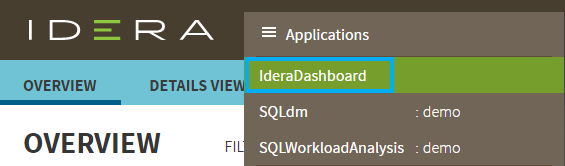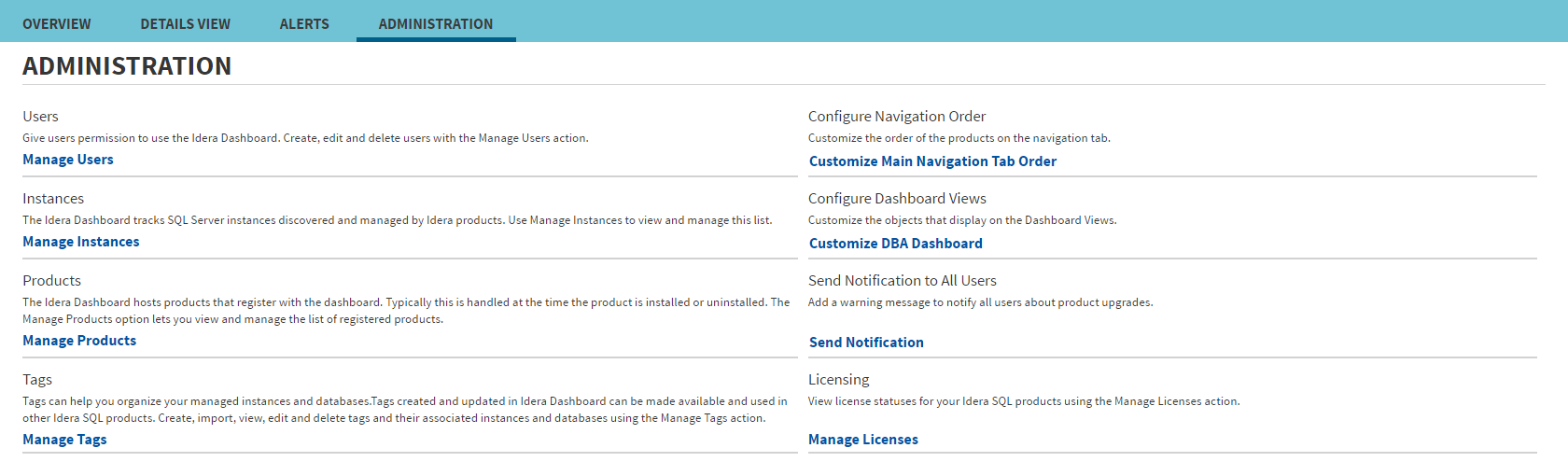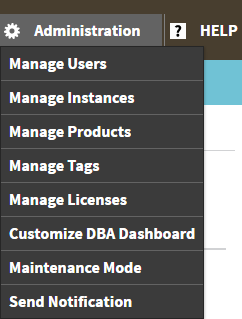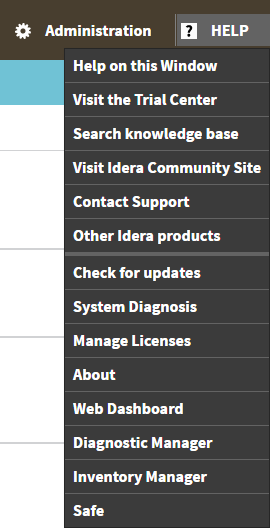Page History
What is the IDERA Dashboard?
The IDERA Dashboard is a common technology framework designed to support the entire IDERA product suite. The IDERA Dashboard allows users to get an overview of the status of their SQL Servers and hosted databases in a consolidated view while providing users the means to drill into individual product dashboards for details.
To access the IDERA Dashboard, select IDERA Dashboard from the drop-down menu, next to the IDERA logo.
The IDERA Dashboard is comprised of the following tabs:
- Overview
- Details view
- Alerts view
- Administration
What actions can be performed in the Overview tab of the IDERA Dashboard?
From the Overall Status widget you can perform the following actions:
| Tip |
|---|
Click to expand or collapse a widget. You can also view a widget in full size by clicking or remove it by clicking . |
| Tip | ||
|---|---|---|
| ||
You can customize this view in the Customize DBA Dashboard option of the Administration tab. Click here to learn more. |
What actions can be performed in the Details view of the IDERA Dashboard?
| Tip |
|---|
Click to expand or collapse a widget. You can also view a widget in full size by clicking or remove it by clicking . |
| Tip | ||
|---|---|---|
| ||
You can customize this view in the Customize DBA Dashboard option of the Administration tab. Click here to learn more. |
What actions can be performed in the Alerts view of the IDERA Dashboard?
In the IDERA Dashboard users can access information on all registered products current alerts and filter them based on:
- Product
- Category
- Severity
- Metric
- Tag
What actions can be performed in the Administration view of the IDERA Dashboard?
Excerpt Include
SQL Workload Analysis makes SQL Server performance tuning easy.
...