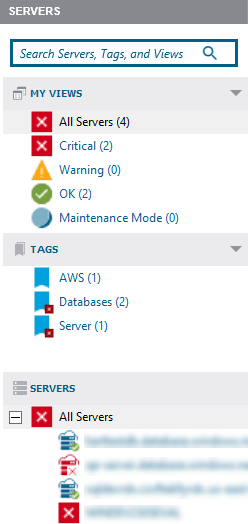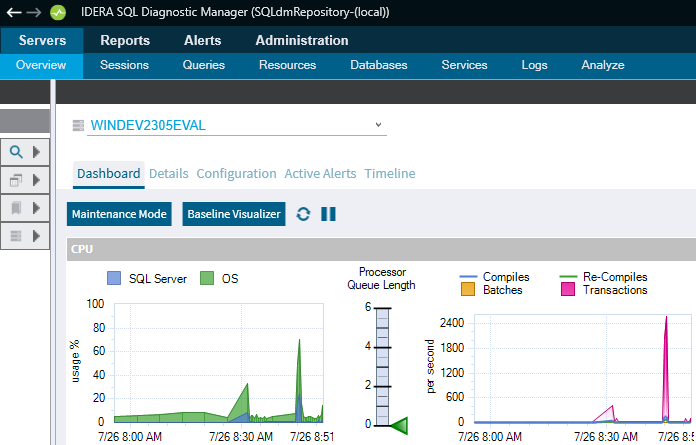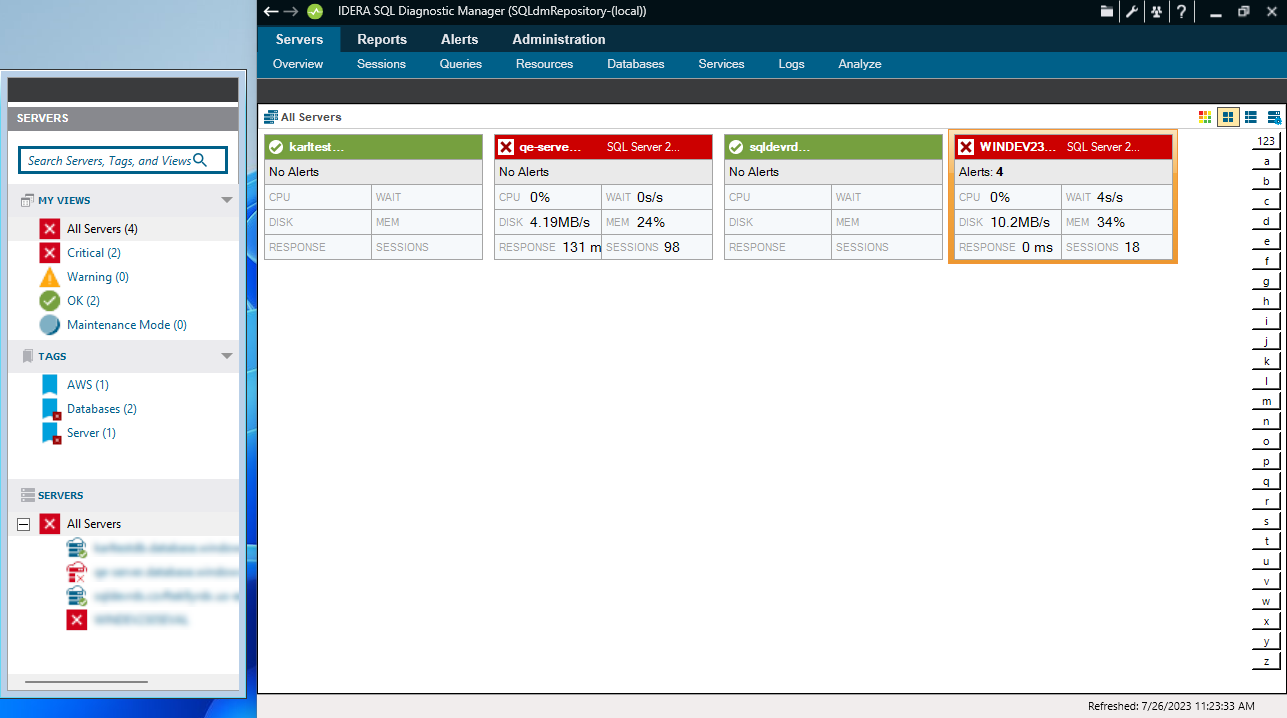Page History
The SERVERS sidebar contains all the SQL Server instances that are monitored by SQL Diagnostic Manager, providing a general overview:.
- The SERVERS panel includes a search bar that eases the search in environments with a large number of instances.
- Under MY VIEWS, select All Servers to see all your instances' thumbnails with fast information, and review more about the available views. Additionally, MY VIEWS displays status icons, when a SQL Server instance is associated with a Critical, Warning, OK, and Maintenance Mode metric icon, you can use your mouse cursor to hover over the server name to view the top three associated alerts, allowing you to prioritize your SQL Server instances and the work that you need to perform.
- The Servers sidebar displays tags, which are a way of labeling and organizing servers.
- Under Servers, you can find the list of the monitored servers by SQL Diagnostic Manager, click any of your servers name ' names to access the Overview screen of the selected server.
The Servers sidebar can be expanded or collapsed, allowing you to have a larger screen space.
Additionally, SQL Diagnostic Manager allows you to undock and move your panels as you prefer. Double-click the dark gray bar to undock the panel, move it wherever you preferredprefer, and double-click to return to its original location:
Refresh your alerts
...
This refresh does not cause the collection of non-alertable data, nor cause the collection of anything that is disabled.
...
Active Alerts
The Active Alerts viewallows you allows you to view and control the active alerts as of the most recent data collection.
...