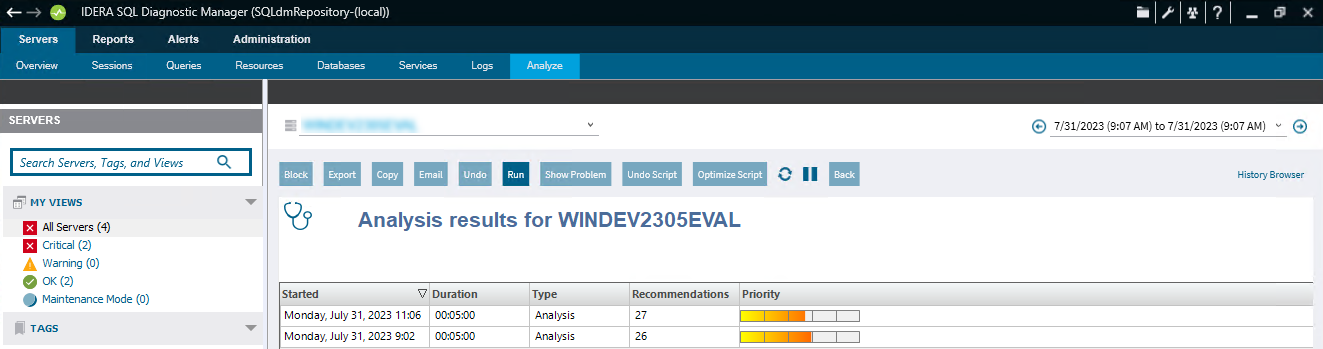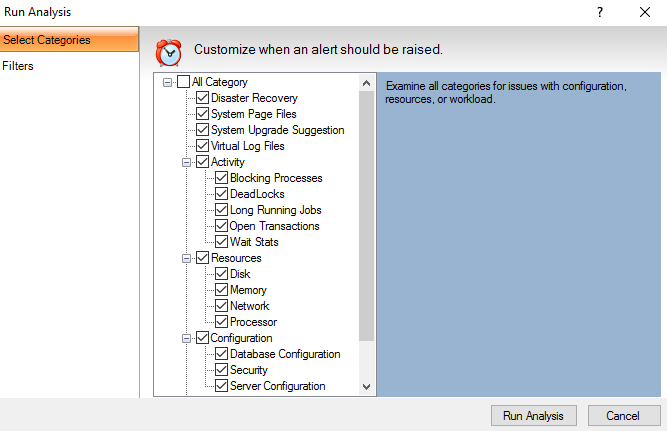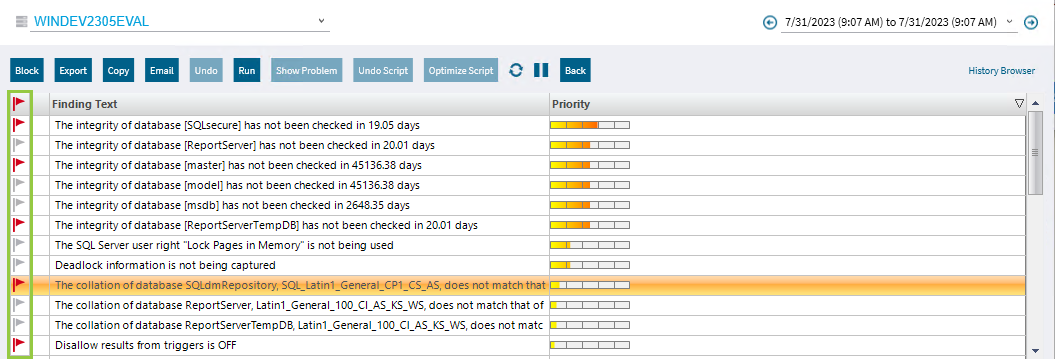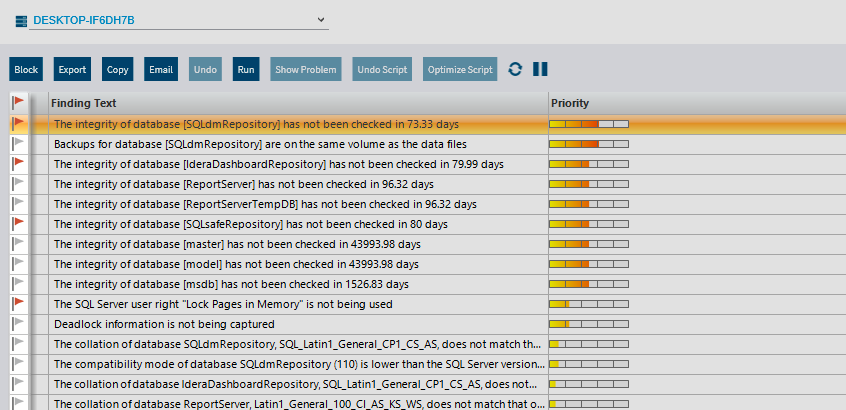Page History
...
Based on the chosen categories, SQL Diagnostic Manager polls your target SQL Server instance to gather the appropriate metrics and determine which recommendations match the current performance issues.
To run an analysis:
- Click Run Analysis in the Analyze tab.
- When the Run Analysis window opens, you can select all the categories depending on what you want to include in your analysis. In the Filters tab, you can include specific applications (% wildcard), limit your analysis to a single database, and set how long SQLDM should spend collecting diagnostic data.
- Once you are finished with the Analysis configuration, click Run Analysis to start with the Analysis, or click Cancel if you want to cancel the Analysis.
When the analysis is complete, SQL Diagnostic Manager lists all the performed analysis results by date.
Double-click any of the Analysis Analyses to review the priority-ranked list of recommendations.
Note SQLDM lists recommendations by priority. The priority of a recommendation is determined by the performance gain you receive from making the suggested change, and how relevant are the parameters you specified when configuring the analysis. Select a recommendation to have detailed information.
| Tip |
|---|
You can setup set up the Analysis categories, Analysis options, Scheduling, and other Advanced Settings in the Monitored SQL Server Properties window:
|
...
Flagging a recommendation allow allows you to mark it for a follow-up action. Use flags to identify recommendations that require further investigation or that you want to optimize at a later time. When you flag a recommendation, this flagged state is saved to the analysis file, allowing you to easily find the recommendation later.
To flag recommendations, click the Flag icon next to the recommendation you want to flag.
Scripts
Optimize Script
Some recommendation has the Optimize Script option enabled. The Optimize Now window displays the script that was used to enact the recommended change. Review the script, to either Run it or Cancel to return to the recommendation you were viewing.
When you run the optimize script, a displays next Optimize Script, displays next to the optimized recommendation.
...