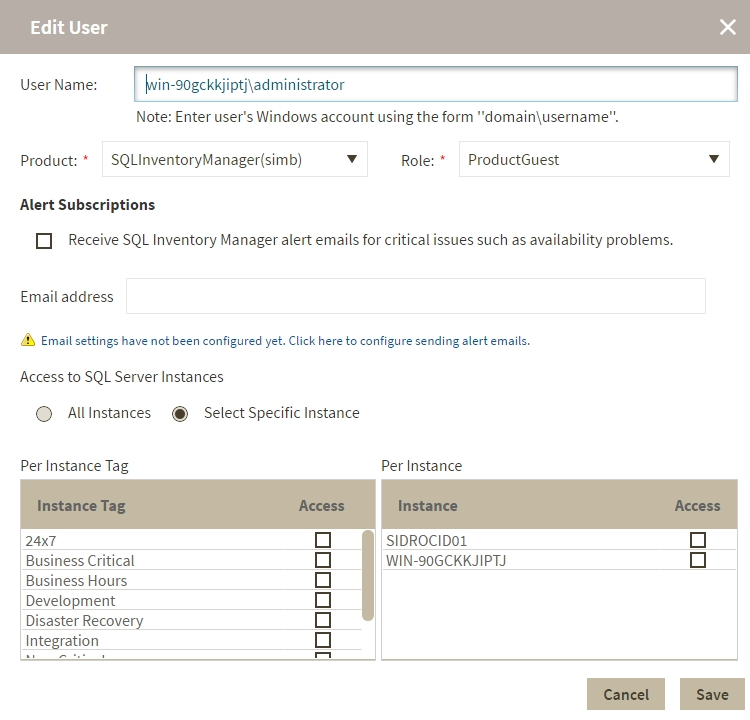Page History
...
- Either click the user account name, or check the appropriate box for the user account you want to edit, and then click Edit User. IDERA SQL Inventory Manager displays the Edit User dialog.
- Make the appropriate changes.
- If you assign the User or Guest role , IDERA SQL Inventory Manager allows you to select which SQL Server instances you want this user to have access. Select All Instances to allow this account to access all instances including any new instances in your environment. Select Select Specific Instance, and IDERA SQL Inventory Manager displays lists of tags and instances available to assign to this user account. Select the items you want to include.
Click SAVE.
Note If you have not configured your email server settings yet, IDERA SQL Inventory Manager displays the message Email settings have not been configured yet. Click here to configure sending alert emails. Click this option to configure your settings. For more information, go to Configuring your email settings for alert notifications.