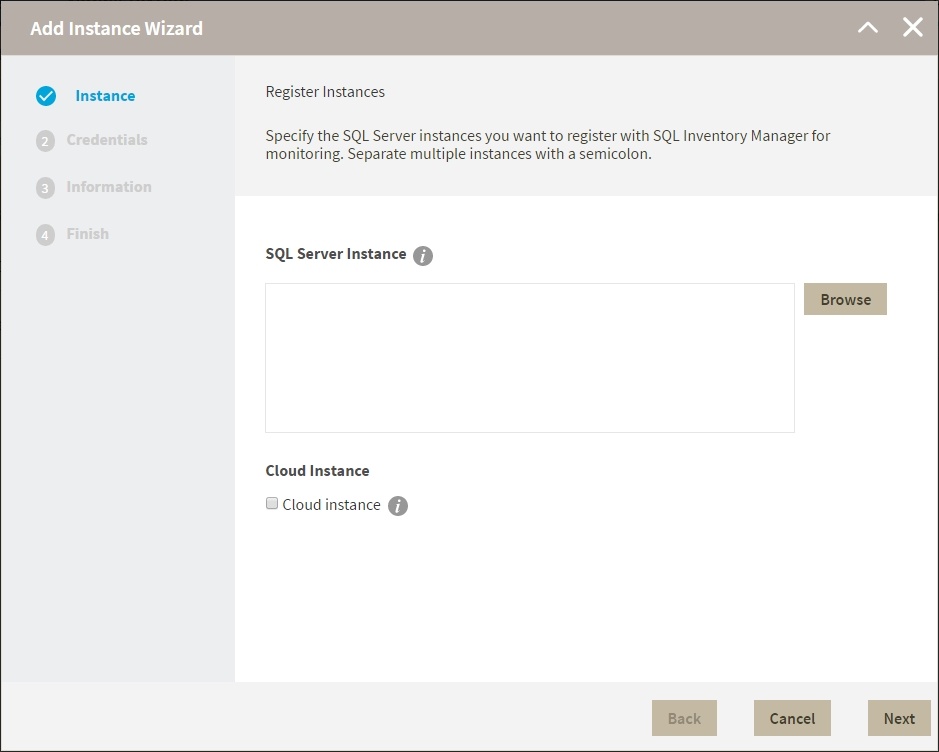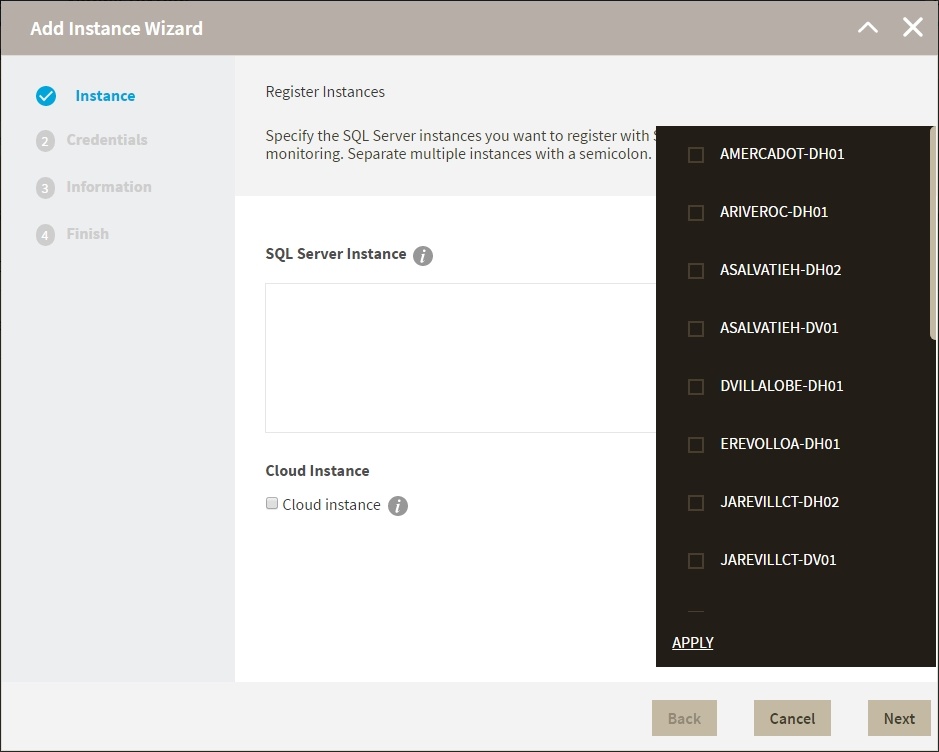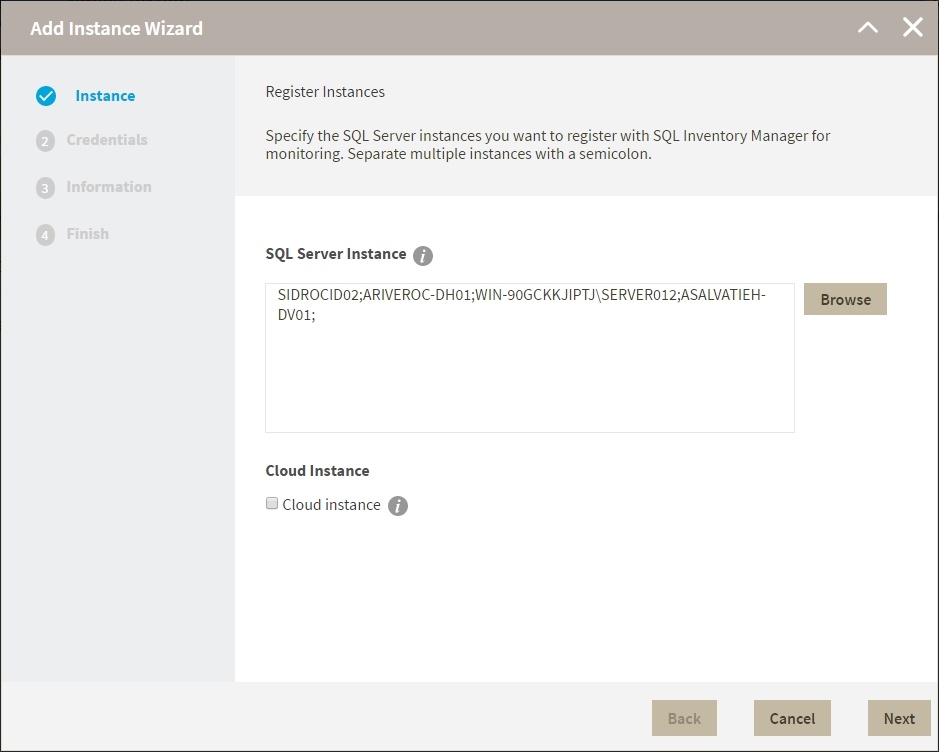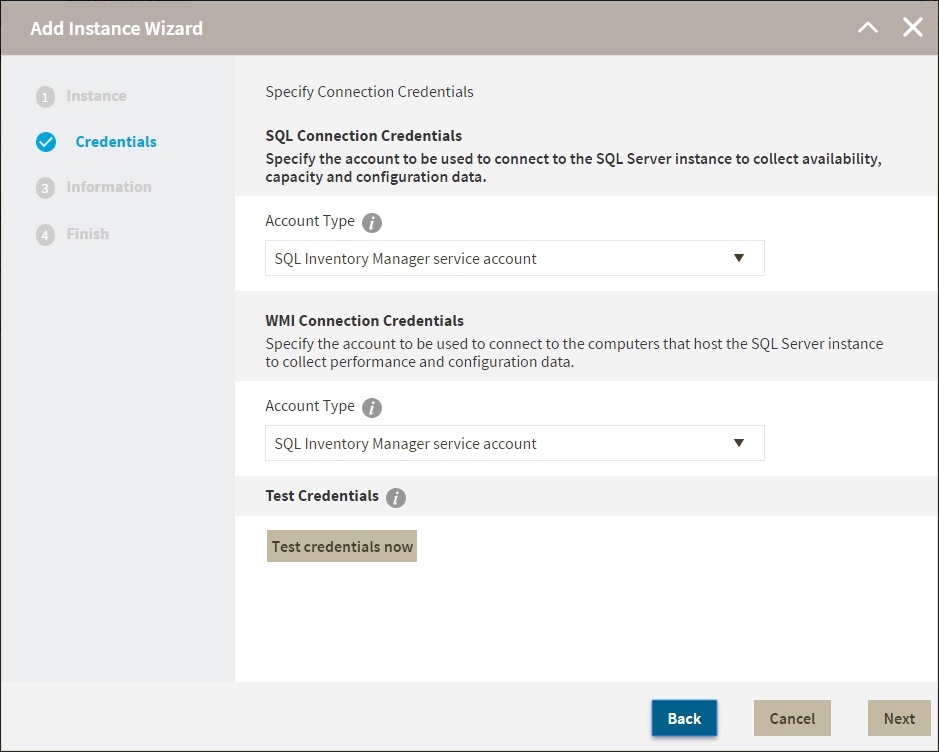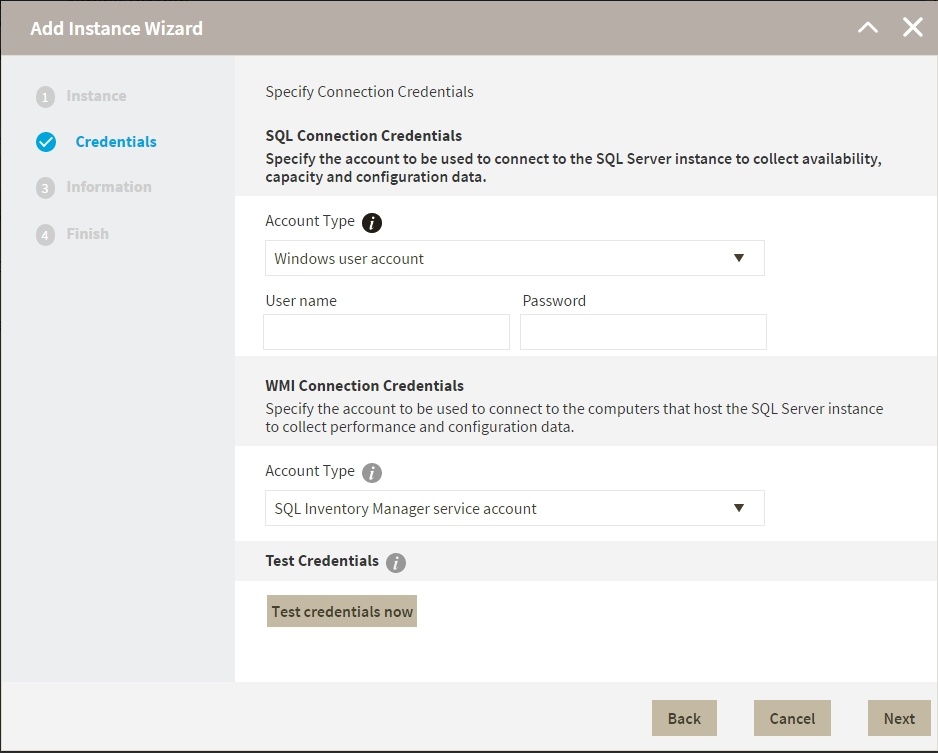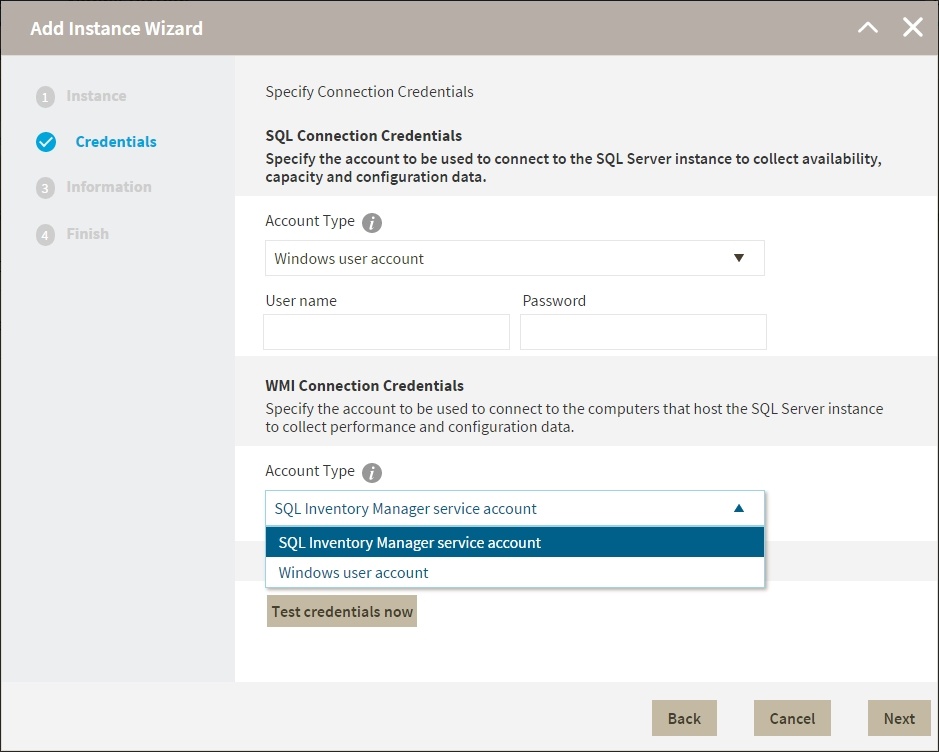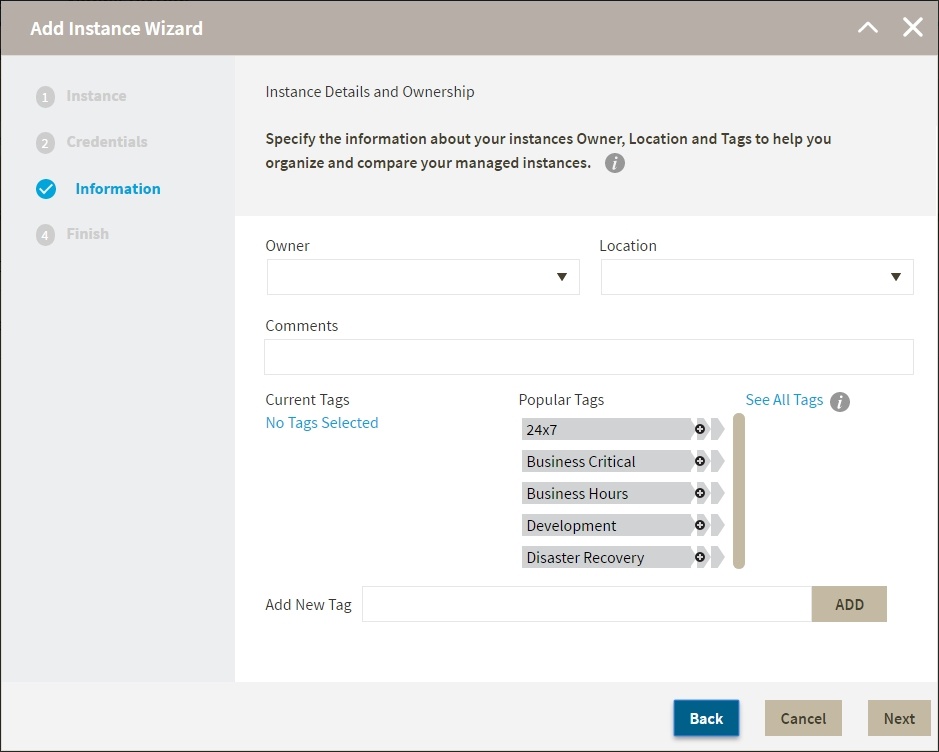Page History
In order to manage an instance, access its details, and add it to your monitored environment, you need to register it with IDERA SQL Inventory Manager. This This section helps you register one or more instances with IDERA SQL Inventory Manager.
You can find the the Add SQL Server Instance option option on the following views:
- Overview. Located in the top-right section of the Instances table.
- Instances. Located in the action items bar in each of the Managed, SQL Licensing, Decommissioned, Discovered, Ignored, and Ignored tabs.
- Administration. Located in the Instances section.
...
- .
...
1. InstanceInstance
To add an instance
Type the name of instance or instances you want to register in the SQL Server Instance box box. Use a semicolon to separate multiple instances. Check Cloud Instance if you want to search for Cloud-based instances.
Info When you select instances on the Discovered or Ignored Instances views, the wizard already adds them to this box.
Use the the Browse button button to access a list of discovered instances that are not yet registered with SQL Inventory Manager. Check the box next to the instances you want to add, and then click click Apply.- Click Next Click Next to go to the next section.
2. Credentials
...
By default, SQL Inventory Manager connects using the SQL Inventory Manager Service Manager Service Account. However, if you need to provide alternative credentials for any of these two connections, you can choose from the respective options on each section.
...
- Specify the type of account that you want to use to access your SQL Server instance and collect information. If you do not want not want to use the SQL Inventory Manager service account, select a a Windows user account or or SQL Server login account from the from the Account Type list list.
- If you select a Windows user account or SQL account or SQL Server login account , type the associated user name and password. SQL Inventory Manager uses this account for SQL queries to gather availability gather availability and configuration data.
- You can test the correctness of your credentials by clicking clicking Test Credentials.
WMI Connection WMI Connection Credentials
- On this section, you can choose to use the SQL Inventory Manager service account or a or a Windows user account by by selecting either from the the Account Type list list.
If you choose to use a a Windows user account, type the respective user name and password. This account allows you to access Windows configuration data of the computer that hosts the registered instance.
Info IDERA recommends that you use the the Test Credentials option option to verify that SQL Inventory Manager can successfully monitor the newly registered instances.
...
On this section you can specify additional information for your instances like like Owner, Location, Comments, and Tags Tags.
Although none of these fields are required, Owner, Location, Comments, and Tags provide a powerful method for grouping instances and databases to help you organize your organize your resources. Use these options to view information such as database counts, size, or activity, grouped by these fields.
Use the the Owner and and Location drop drop-down lists to access the available options.
To add tags to an instance, you can do one of the following:
- Click any Click any of the suggested suggested Popular Tags on on the right side of the window. The tag appears now on on Current Tags on on the left.
- You can click click See All Tags Tags on the top right section to display all available tags.
If you want to Add a New Tag, type type the name in the bottom box, and then click click ADD. The new tag is added to the the Current Tags Tags list.
Warning - The tag name must begin with an upper or lowercase alphanumerical character.
- Your tag name must have a maximum length of 20 characters.
- Only the following special characters are valid for tags: ! # @ ( ) ' . : - _ and embedded spaces.
Tip Refer to the Managing tags section for more guidance on how to add, view, edit, or delete tags.
...
To change any of these registration details you can do one of the following:
- You can click any click any of the title sections (INSTANCE, CREDENTIALS or INFORMATION) and go directly to the place where you need to make the changes.
- You can click PREV to to go back to the previous sections until you find the place where you need to make changes.
After you review your registration details click click FINISH. IDERA SQL Inventory Manager begins to collect instances information after a few minutes of their registration and will continuously collect availability, performance, and configuration information from them and their host computers.
| Tip | ||
|---|---|---|
| ||
After registration, you can still change credentialschange credentials, tags, and information settings on the the Edit Properties option option. Refer to to Editing instance properties for for more information. |
About collection intervals
Collection intervals are predefined. You can see more information about collection frequency on the the What Health Checks are available in SQL Inventory Manager? section.
You can also force data collection for an instance by selecting selecting Refresh Data Data on the the Instance details view view. For more information, refer to to Viewing instance details.
| Excerpt |
|---|
SQL Inventory Manager lets you discover and visualize your SQL Server environment. Learn more > > |
...