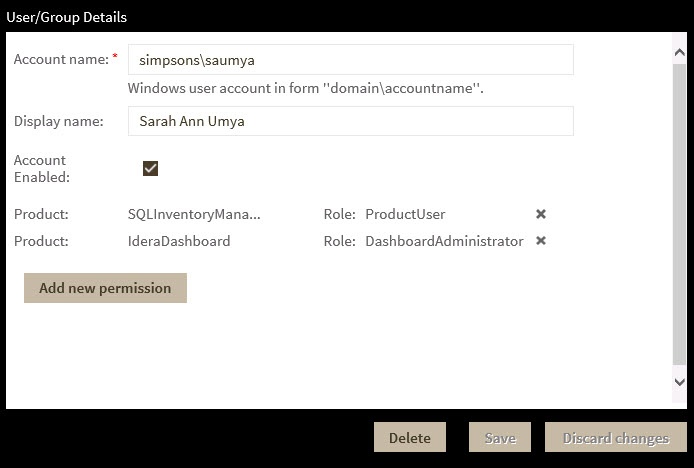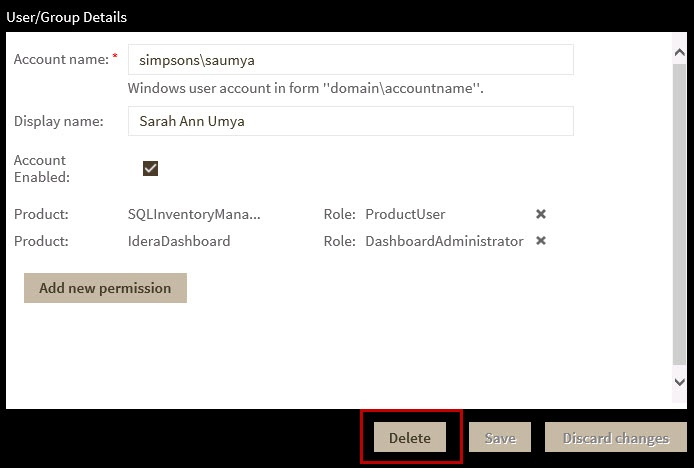Page History
...
- In the list of users, click the Edit icon for the user account you want to edit. SQL Inventory Manager displays the Edit User/Group dialog.
- Change Make the necessary setting.Click changes, and then click SAVE.
Removing a user from the Idera Dashboard
This option Clicking the Delete icon for an existing user account or group allows you to remove a user that account from access to the Idera Dashboard. To Use the following steps to delete a user or group follow these steps:.
- In the list of users, click the Remove icon (as seen above) for the user account or group that you want to delete. A warning SQL Inventory Manger displays a warning message that requires a confirmation whether you want to delete the selected user or group displaysthat selection.
- Click OK. SQL Inventory Manager removes the user account or group and they can no longer access the Idera Dashboard using the account.
Need more help? Search the Idera Customer Support Portal.
...