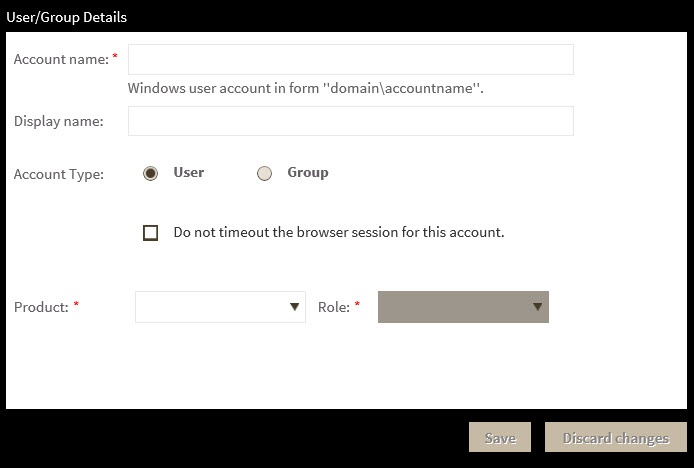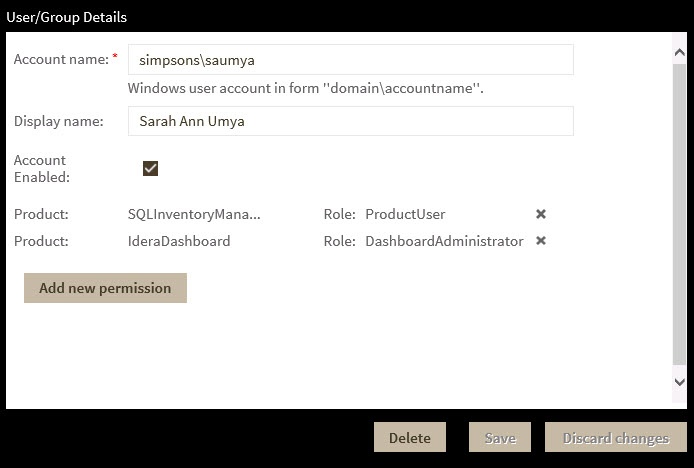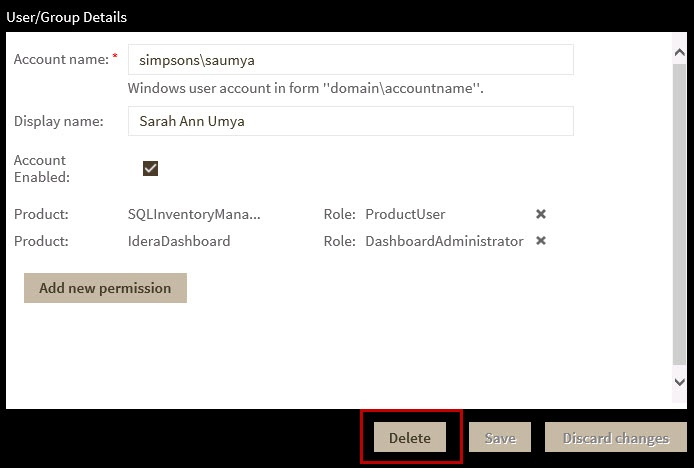The Users widget of the Idera Dashboard Administration view allows users to grant access to other team members or groups, and manage their roles. Users with administrative privileges are divided into two groups:
- Dashboard administrators - capability to manage access over Dashboard functions as well as individual product functions.
- Product administrators - capability to grant access to individual products for which they have administrative rights.
Users must be existing Active Directory users. Newly-added users should use their Windows user account with their respective passwords to log in to the SQL Inventory Manager.
To add new users, edit their details (name, subscription, or email address), or remove them, select Manage Users in the Administration view, and the Manage Users window displays:
Adding a user in the Idera Dashboard
In the Idera Dashboard, access is granted to Windows users or groups. Use the following steps to add a user account:
- Click Add User / Group. SQL Inventory Manager displays the Add User/Group dialog.
- Type the name of the user to which you want to grant access. Enter a Windows user name in the format <domain\accountname>.
- In the Account Details field, select User or Group.
- Optional. Check Do not timeout the browser session for this account if you want the user to be able to remain logged in to SQL Inventory Manager after a period of inactivity.
- Optional. Check Send welcome email to provide the new user with an email message containing information about the product and URL for the Idera Dashboard console.
- Type the email address where you want the system to send alert email messages to this new user account.
- In the Product field, select the product name to which you want to add this new user account.
If you select Idera Dashboard in the Product field, the Role field allows you to select from the Dashboard Administrator and Dashboard Guest roles.
If you select SQL Inventory Manager in the Product field, the Role field allows you to select from the Product Administrator, Product User, and Product Guest roles. - In the Role field, select the role you want to assign to this new user account.
- Click SAVE.
Editing a user in the Idera Dashboard
Clicking the Edit icon for an existing user account allows you to edit the account name, enable or disable the user account, and add new permissions. Use the following steps to edit a user or group:
- In the list of users, click the Edit icon for the user account you want to edit. SQL Inventory Manager displays the Edit User/Group dialog.
- Change the necessary setting.
- Click SAVE.
Removing a user from the Idera Dashboard
This option allows you to remove a user from access to the Idera Dashboard. To delete a user or group follow these steps:
- In the list of users, click the Remove icon (as seen above) for the user account that you want to delete.
- A warning that requires a confirmation whether you want to delete the selected user or group displays.
Need more help? Search the Idera Customer Support Portal.