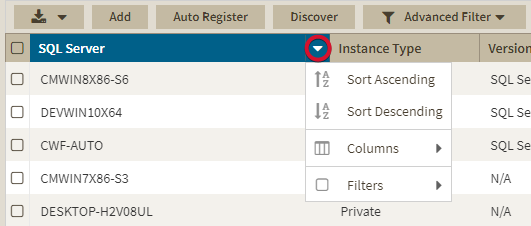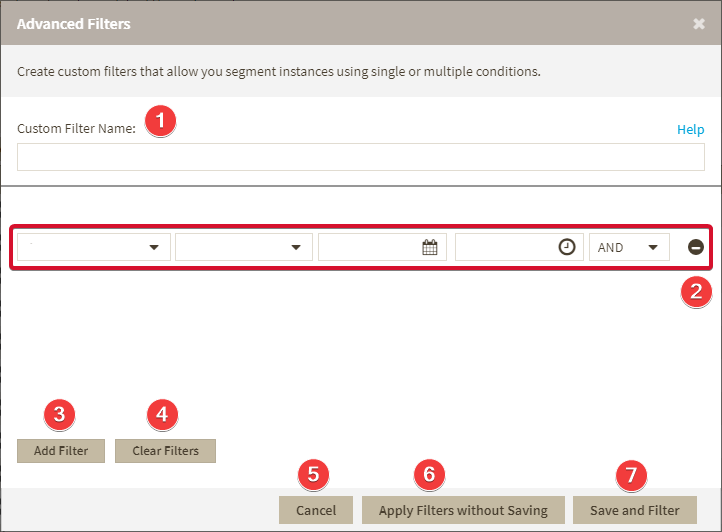Starting with SQL Inventory Manager 2.6 you can now use advanced filtering and sorting options on all the instances views.
Sorting
The different instances views in SQL Inventory Manager allow sorting data by one column data. To sort the listed instances, expand the dropdown drop down menu next to the column name you want to use as sorting criteria and select either Sort Ascending or Sort Descending.
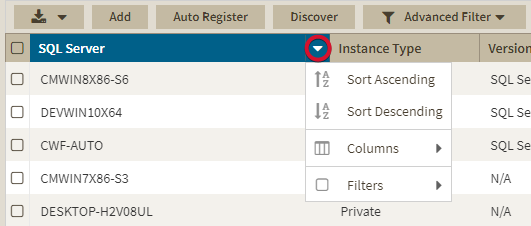 Image Added
Image Added
Alternatively click a column name to sort either in ascending or descending order.
...
The Advanced Filter option on the actions bar allow allows you to create, save, and apply advanced filters. The advanced filtering options use both the criteria on the quick filters and all the available data column to create custom filters.
To create an advanced filter click Advanced Filter and select Create Filter.
Use the following fields to create your custom filters. Custom filters on IDERA SQL Inventory Manager have the following structure:
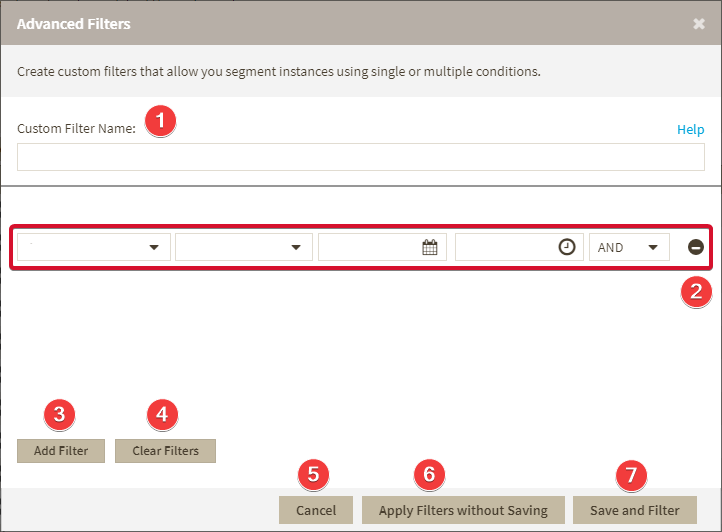 Image Added
Image Added
- Custom Filter Name - Enter a name for your custom filter.
- Filters Field - Allow you to setup filtering criteria.
- Add Filter - Allow you to add an additional filter.
- Clear Filters - Clears the value of filter creation fields.
- Cancel - Cancels the creation of the filter.
- Apply Filters without Saving - Applies the current advanced filter without saving it.
- Save and Filter - Saves and applies the filter.
Creating an Advanced Filter
To create an advanced filter follow these instructions:.How to use
| Scroll Ignore |
|---|
SQL Inventory Manager Discover and visualize your SQL Server environment. | Newtabfooter |
|---|
| alias | IDERA |
|---|
| url | http://www.idera.com |
|---|
|
| | Newtabfooter |
|---|
| alias | Products |
|---|
| url | https://www.idera.com/productssolutions/sqlserver |
|---|
|
| | Newtabfooter |
|---|
| alias | Purchase |
|---|
| url | https://www.idera.com/buynow/onlinestore |
|---|
|
| | Newtabfooter |
|---|
| alias | Support |
|---|
| url | https://idera.secure.force.com/ |
|---|
|
| | Newtabfooter |
|---|
| alias | Community |
|---|
| url | http://community.idera.com |
|---|
|
| | Newtabfooter |
|---|
| alias | Resources |
|---|
| url | http://www.idera.com/resourcecentral |
|---|
|
| | Newtabfooter |
|---|
| alias | About Us |
|---|
| url | http://www.idera.com/about/aboutus |
|---|
|
| | Newtabfooter |
|---|
| alias | Legal |
|---|
| url | https://www.idera.com/legal/termsofuse |
|---|
|
|