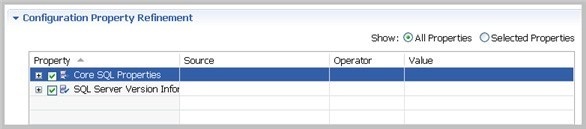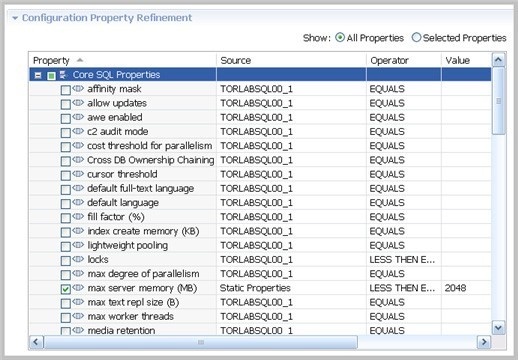A configuration standard is an object used in configuration comparison jobs that stores data source configuration properties. You compare a configuration standard against registered data sources and archives to determine if and how the latter differs from your company-standard values and ranges.
A configuration standard has a list of properties to which you assign values. Properties are derived from data sources, archives, or other standards. You assign each property value a range or set an operator to be used in comparisons. For more information, see Comparing database configuration settings.
The following tasks step you through creating a configuration standard:
Create or open a configuration standard
You create or modify a Configuration Standard in the Configuration Standard Editor.
To create a new configuration standard
Select File > New > Configuration Standard. The Configuration Standard editor opens.
To open an existing configuration standard
- In Project Explorer, click Standards > Configuration Standards.
- Double-click a standard from the list.
The Configuration Standard editor opens.
Describe and Save the Standard
The Job Name and Description pane shows where the job is stored in Project Explorer. When you click the Details button, you can see the project’s file directory path.
To describe and save a configuration standard
- Type a new name for the job in the Name field. Enter a meaningful name that will quickly and uniquely identify the job in other views and dialogs.
- Add relevant information in the Notes field.
- Click File > Save or File > Save All, or highlight the editor window, and then press Ctrl+S.
Add Standard Sources
The Standard Sources table lists the registered data sources, archives, and other standards from which properties for the new standard is derived.
To add properties to a standard
Drag and drop a data source, archive, or standard from Data Source Explorer to the Standard Sources table. Alternatively, use the Add Data Source, Add Archive Version, or Add Standard buttons below the table.
All of the properties of the selected data source, archive, or standard populate the new standard.
Define Configuration Standard Properties
The Configuration Property Refinement tab displays properties and corresponding sources applied to the standard.
You can include or exclude properties in the standard and set thresholds and individual property values in the Operator column. The following operators apply:
- Less Than
- Greater Than
- Greater Than Equal To
- Equals
- Less Than or Equal To
- Not Equals
The Value column indicates the value that the Operator definition must match.
To define the properties of a configuration standard
- Deselect the properties you do not want to consider using the check boxes.
- Click Show: Selected Properties to narrow down the list in the window.
- For a property you want to use in the standard, click its appropriate row value in the Operator column, and then choose a selection from the drop-down menu.
- Type a string or a regular expression in the corresponding Value column.
- Repeat the previous steps until you have defined the properties you require.
- Click File > Save or File > Save All, or highlight the editor window, and then press Ctrl+S.
Use a Configuration Standard in Configuration Comparison Jobs
You can use a configuration standard as a source in configuration comparison jobs, the same way as registered data sources or archives. You cannot use a standard as a comparison target.
To add a standard to a configuration comparison job
- Drag and drop the standard from the Project Explorer to the comparison source box in the Configuration Comparison Job Editor.
- Continue to define and run the job. For more information, see Comparing database configuration settings.