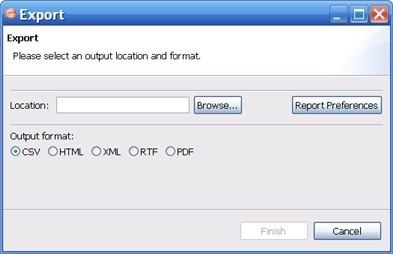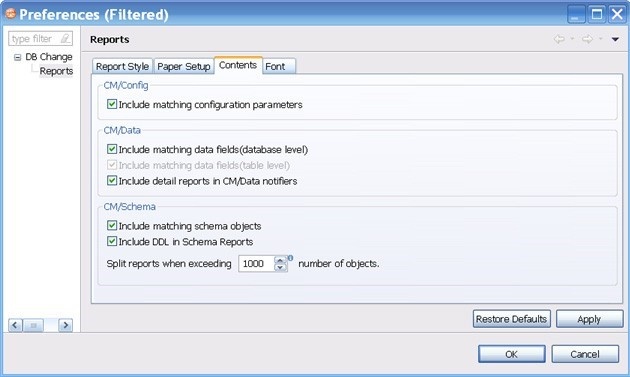After you run a job, you can see its default report, and you can export a report in various formats.
To view or print a default job report
- On the Results tab, click the View Report button.
The report opens in a separate window and can be read on screen, sent to a printer, and saved to disk.
To save a report in a particular file format
- On the Results tab, click the Export Results button.
- In the Export dialog, select a directory location where the report will be saved.
- Click an output format.
- Click Report Preferences.
- In the Report Preferences tabs, select the visual properties of the report including style, paper size, and font. For details about the preferences, see Reports.
- In the Contents tab, specify the criteria to include in the report.
- For configuration comparison jobs:
- Select Include matching configuration parameters to include configuration parameters and values that matched when the job was run.
- For data comparison jobs:
- Select Include matching data fields (database level) to include tables and/or views that matched in a data comparison job. If this option is not checked, only comparison tables and/or views that did not match will be included.
- Select Include matching data fields (table level), after deselecting the database level option, to include data fields that matched in rows, for which one value did not match. If this option is not checked, only comparison key values and values that did not match are included.
- Select Include detail reports in CM/Data notifiers to include information for all data fields selected in a data comparison job.
- For schema comparison jobs:
- Select Include matching schema objects to include information about the objects that matched in a schema comparison job.
Select Include DDL in Schema Reports to include information about the DDL.
A schema report runs faster if you do not generate the DDL in the report.
Use the Split reports when exceeding number of objects option to limit the number of objects per section.
If your schema comparison reports are very large and use a lot of memory, you can split them into smaller sections for better performance.
- For configuration comparison jobs: