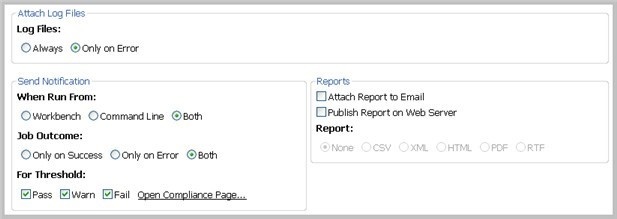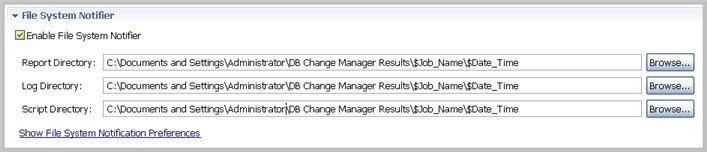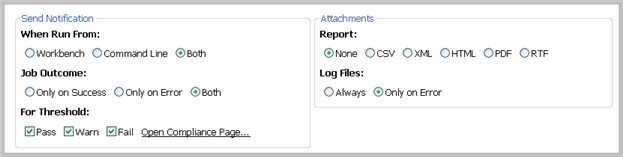When a job completes, DB Change Manager provides various ways of notifying you, including:
Email Notifications
You can configure notification emails, with optional reports, to be sent when a job runs. You can specify the email addresses, the email message format, and the conditions under which a notification email will be sent.
To set up email notifications
- Click Enable Email Notifier to enable email notification. When you select this check box, a list of notification parameters appears.
If you have not set your email notification preferences, a message will alert you to do so. For more information, see Notification > Email Notification. - Enter the email addresses to which the notification will be sent in the To field.
- Select an email format template in the Template field.
To specify when to attach log files
Select a Log Files option to set whether DB Change Manager sends a log file every time or only when there are errors.
To specify when notifications are sent
Select the Send Notification options, including:
- The When Run From option specifies that email notifications are sent depending on where the job is initiated. By default, notifications are sent when you use either the Workbench or Command Line.
- The Job Outcome option specifies that email notifications are sent depending on whether the job is successful. By default, notifications are sent every time.
For comparison jobs, the For Threshold option specifies the threshold level for which email notifications are sent, based on job results.
You can click Open Compliance Page to specify the percentage value of each of the threshold warning levels. These values are based on the percent match results of a given comparison job.
To specify where to put notification reports
- Select Attach Report to Email to send it as an email attachment.
- Select Publish Report on Web Server to post the file to a web server. Be sure to specify the web server preferences. For more information, see Notification > Email Notification.
To specify the format of email report files
Select the Report option, and then select the preferred file format for the attached report.
File System notification for Log Files
You can configure logging options in the File System Notifier, to specify when the log file is generated and where it is saved.
To set up file system notifications
- Click Enable File System Notifier to enable reports and logs.
- Browse to and select a directory location for each of the output file in the Report Directory, Log Directory, and Script Directory fields.
- Optional. If you want to change the directory locations at the application level rather than just the job level, click Show File System Notification Preferences, and then specify the Send Notification and Attachment Options.
System Tray Notifications
When you are running jobs in the background, DB Change Manager can send Windows system tray notifications to your desktop.
To set up system tray notifications
- Click Enable System Tray Notifier.
- Click Show System Tray Notifications to specify the appearance and behavior of the specific pop-up windows.
- Specify the Send Notification and Attachment Options.
Send Notification and Attachment Options
Email, file system, and system tray notifications include options that control when and how notifications are sent.
To specify when notifications are sent
Select the Send Notification options, including:
- The When Run From option specifies that email notifications will be sent depending on where the job is initiated. By default, notifications are sent when you use either the Workbench or Command Line.
- The Job Outcome option specifies that email notifications will be sent depending on whether or not the job is successful. By default, notifications are sent every time.
For comparison jobs, the For Threshold option specifies the threshold level for which email notifications are sent, based on job results.
You can click Open Compliance Page to specify the percentage value of each of the threshold warning levels. These values are based on the percent match results of a given comparison job.
To specify the format of notification files
Select the Report option, and then select the preferred file format for the attached report.