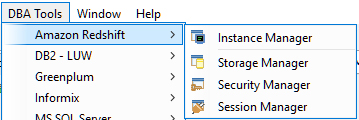| Application Menus |
|
1 | File - New - Creates a new document based on what is selected from the menu list:
- Query Analyzer
- Text Editor
- HTML Editor
- XML Editor
- JavaScript Editor
- Java Editor
- Image Viewer
- Query Builder
- ER Model
- Project
- Open - Opens an existing document.
- Open Recent - Displays a list of the 10 most recently opened files. Selecting one from the menu list opens it.
- New in Current Window - Prompts to Save As, Save All, Discard or Cancel what is present in the tab in focus. If anything but Cancel is chosen, it then clears the tab of all contents.
- Open in Current Window - Prompts to Save As, Save All, Discard or Cancel what is present in the tab in focus. If anything but Cancel is chosen, it Replaces the content of the current tab with the chosen file.
- Save - Saves the active document.
- Save As - Saves the active document prompting for a different name and destination.
- Save All - Saves all open documents.
- Save Results - Saves results of a query.
- Print - Provides options for printing the current document.
- Mount Directory - Allows the selection of a directory for mounting in the Files Browser.
- Unmount Directory - Removes a directory from the Files Browser.
- New Window - Launches a new instance of Aqua Data Studio from within the same JVM (Java Virtual Machine)
- Set Window Title - Changes the text in the Application Title bar
- Proxy Settings - Opens the Proxy Settings Dialog
- Options - Opens the application Options window.
- Close Window - Closes the current Frame Window ( if only one is open, it exits Aqua Data Studio)
- Exit - Exits Aqua Data Studio.
| |
2 | Edit - Cut - Cuts the currently highlighted or selected text to the clipboard.
- Copy - Copies the currently highlighted or selected text to the clipboard.
- Paste - Pastes the currently copied text from the clipboard into an insertion point or over currently highlighted or selected text.
- Paste... - Paste History, allows items stored in the clipboard history to be selected for pasting.
- Undo - Undo the last action.
- Redo - Puts the last undone change back.
- Select All - Selects all of the currently active document.
- Find - Launches the Find dialogue to allow searching of the currently active document.
- Find Next - Finds the next instance of the search term.
- Find Previous - Find the preceding instance of the search term.
- Replace - Find instances of the search term and replace them with entered text.
- Find Word at Caret - Allows you to find the exact match for the current word, without changing the search options.
- Go To Line... - Allows the user to move to a specific line within a document.
- Toggle Bookmark - Hide or reveal a bookmark
- Previous Bookmark - Move to the previous bookmark
- Next Bookmark - Move to the next bookmark
- To Lower Case - Changes the currently selected text to lower case.
- To Upper Case - Changes the currently selected text to upper case.
- Folding - Allows collapsing and expanding code fragments by using one of these options:
- Expand - Expands the current collapsed fragment
- Collapse - Collapses the current folded fragment
- Expand All - Expands all the collapsed fragments in the current file
- Collapse All - Collapses all the folded fragments in the current file
- Fold Selection/ Remove region - Expands/collapses the selected fragment
- Next Highlighted Error - Allows navigating to the next highlighted error in the Text/Text History Tabs for the executed query or navigating through all errors displayed at runtime for the AquaScript Editor.
- Previous Highlighted Error - Allows navigating to the previously highlighted error in the Text/Text History Tabs for the executed query or navigating through all errors displayed at runtime for the AquaScript Editor.
- Next Change - Allows navigating to the next change in versioned files.
- Previous Change - Allows navigating to the previous change in versioned files.
| |
3 | Server - New Server Group - Creates a new container for organizing registered servers.
- Delete Server Group - Deletes a Server Group.
- Register Server Clone - Copies the currently selected server’s settings and leaves the name blank so the user can duplicate server settings under a different name.
- Register Server - Allows the user to register a new database server by providing its settings.
- Register SSH Server - Allows the user to register a new SSH server by providing its settings.
- Unregister Server - Removes a server from the list of registered servers.
- Server Properties - Lists the properties of the currently selected server.
- Connect - Connects to the currently selected server.
- Disconnect - Disconnects the currently selected server.
- Query Analyzer - Launches the query analyzer with the currently selected server and database.
- Query Analyzer Clone - Duplicates the query analyzer in a new query analyzer tab.
- Query Analyzer Clone with Content - Duplicates the query analyzer and all of its content in a new query analyzer tab.
- Query Analyzer Window - Launches the query analyzer in a new window.
- Query Builder - Launches the query builder.
- FluidShell - Launches the FluidShell.
- Execute - Executes the statements written in the query analyzer.
| |
4 | Query - Parse - Parses the query.
- Execute - Executes the query.
- Execute Current - Executes the currently selected query.
- Execute Edit - Executes an edit.
- Execute Explain - Executes an explain.
- Stop - Stops the currently running query.
- Describe - Describes the definition of the tables in current query identified by the position of the cursor in the editor.
- Auto Commit - Determines whether each statement executed is committed after execution or whether a manual commit is required.
- Commit - Commits any executed SQL statements.
- Rollback - Rollback any executed SQL statements not yet committed.
- Reconnect - Reconnects to the currently selected server and database.
- Disconnect - Disconnect from the currently selected server and database.
- Change Server - Allows choosing a different server.
- Auto Complete - Enables and disables Auto Completion.
- Auto On All Schemas - Autocompletes on all schemas.
- Refresh Auto Schema - Refreshes Auto Schema.
- SQL History - Opens the SQL History Archive, displaying its contents.
- Show Text - Displays results as text.
- Show Text History - Determines whether the Text History results tab is displayed, which contains a history of results.
- Show DBMS_OUTPUT - Determines whether the DBMS_OUTPUT results for Oracle are displayed.
- Show Grid - Displays results as a grid.
- Show Pivot Grid - Displays results as a pivot grid.
- Show Form - Displays resuslts as form results.
- Show Execution Plan - Displays execution plans.
- Show Client Statistics - Displays information on the execution of a query relating to the client.
| |
5 | Automate - Introduce INSERT Statement - Inserts text into the editor of a simple INSERT statement template.
- Introduce UPDATE Statement - Inserts text into the editor of a simple UPDATE statement template.
- Introduce DELETE Statement - Inserts text into the editor of a simple DELETE statement template.
- Introduce SELECT Statement - Inserts text into the editor of a simple SELECT statement template.
- Introduce Columns - Inserts text into editor consisting of a list of columns belonging to the tables in the current SQL statement identified by the cursor position.
- Introduce Qualified Columns - Inserts text into editor consisting of a list of fully qualified columns belonging to the tables in the current SQL statement identified by the cursor position.
- Introduce Value Stubs - Inserts text into editor consisting of a list of text and numeric values matching the datatype of columns belonging to the tables in the current SQL statement identified by the cursor position.
- Toggle Statement Comment - Comments/Uncomments the current statement.
- Toggle // Line Comment - Comments/Uncomments the current line using / / .
- Toggle -- Line Comment - Comments/Uncomments the current line using -- comments.
- Toggle /* Block Comment - Comments/Uncomments /* block comments.
- Morph to Upper Case - Converts all selected text to Upper Case.
- Morph to Lower Case - Converts all selected text to lower case.
- Morph to Delimited List - Converts a list of items into a delimited list.
- Format Current Statement - Formats the current statement.
- Format Script- Formats the current script.
| |
6 | Query Builder - New - Launches a new Query Builder window.
- Open - Opens an existing Query Builder file.
- Open Recent - Opens recently opened Query Builder files
| |
7 | Visual Analytics - New - Launches a new Visual Analytics window.
- Open - Opens an existing Visual Analytics file.
- Open Recent - Opens recently opened Visual Analytics files
| |
8 | ER Modeler - New - Launches a new Visual Analytics window.
- Open - Opens an existing Visual Analytics file.
- Open Recent - Opens recently opened Visual Analytics files.
- Generate - Generated an ER model for the selected table.
| |
9 | Tools - Import Data - Opens the Import Data window.
- Export Data - Opens the Export Data window.
- Schema Script Generator - Generates scripts from schema objects.
- Server Script Generator - Generates scripts for server use, such as backups and jobs.
- Object Search - Opens the Object Search window.
- Compare Tools
- Schema Compare - Compares selected schema.
- Tab Compare - Compares the contents of application tabs (currently open documents).
- Directory Compare - Compares two directories.
- File Compare - Compares two files.
- Copy Compare - Compares clipboard history items.
- Results Compare - Compares query results.
- Compress Tool - Opens the Compress Tool for extracting, creating zips, tar.gz files
- Key Generator - Opens the Key Generator for creating Public/Private Key pairs
- Explain Whiteboard - Displays multiple explain plains simultaneously for comparisons of explain plans.
- Execution Monitor - Gives status and statistics of query executions.
- Connection Monitor - Allows viewing a list of monitored connections. You can ping the server, execute queries and turn on auto-commit or rollback transactions or snooze to delay the rollback.
| |
10 | DBA Tools - Amazon Redshift
- Instance Manager - Provides manageability of the Amazon Redshift instance allowing the user to view and modify server parameters and viewing server version information.
- Storage Manager - Provides manageability of the Amazon Redshift databases, database devices, dump devices and caches, allowing a user to visualize and maintain storage.
- Security Manager - Provides manageability of logins, server roles, users and roles allowing the user to manage permissions, roles and security of the Amazon Redshift database.
- Session Manager - Provides manageability of database sessions including user locks which allow the user to monitor and kill sessions.
- DB2 LUW
- Instance Manager - Provides manageability of the Sybase instance allowing the user to view and modify server parameters and viewing server version information.
- Storage Manager - Provides manageability of the Sybase databases, database devices, dump devices and caches, allowing a user to visualize and maintain storage.
- Security Manager - Provides manageability of logins, server roles, users and roles allowing the user to manage permissions, roles and security of the Sybase database.
- Session Manager - Provides manageability of database sessions including user locks which allow the user to monitor and kill sessions.
- Greenplum
- Instance Manager - Provides manageability for the Greenplum instance allowing a user to view and modify server parameters and to view server version information and the server logs.
- Storage Manager - Provides manageability for the Greenplum databases and datafiles allowing a user to visualize and maintain storage including backup devices.
- Security Manager - Provides manageability for logins, server roles, users, roles and profiles allowing a user to manage permissions, roles and security of the Greenplum database.
- Session Manager - Provides manageability for database sessions including user locks that allows a user to monitor and kill sessions.
- Informix
- Instance Manager - Provides manageability of the Informix instance allowing the user to view and modify server parameters and viewing server version information.
- Storage Manager - Provides manageability of the Informix databases, database devices, dump devices and caches, allowing a user to visualize and maintain storage.
- Security Manager - Provides manageability of logins, server roles, users and roles allowing the user to manage permissions, roles and security of the Informix database.
- Session Manager - Provides manageability of database sessions including user locks which allow the user to monitor and kill sessions.
- MS SQL Server
- Instance Manager - Provides manageability for the MS SQL instance allowing a user to view and modify server parameters and to view server version information and the server logs.
- Storage Manager - Provides manageability for the MS SQL databases and datafiles allowing a user to visualize and maintain storage including backup devices.
- Security Manager - Provides manageability for logins, server roles, users, roles and profiles allowing a user to manage permissions, roles and security of the MS SQL database.
- Session Manager - Provides manageability for database sessions including user locks that allows a user to monitor and kill sessions.
- SQL Server Agent - Provides manageability for the SQL Server Agent. This includes operators, jobs and alerts.
- MariaDB
- Instance Manager - Provides manageability of the Sybase instance allowing the user to view and modify server parameters and viewing server version information.
- Storage Manager - Provides manageability of the Sybase databases, database devices, dump devices and caches, allowing a user to visualize and maintain storage.
- Security Manager - Provides manageability of logins, server roles, users and roles allowing the user to manage permissions, roles and security of the Sybase database.
- Session Manager - Provides manageability of database sessions including user locks which allow the user to monitor and kill sessions.
- MySQL
- Instance Manager - Provides manageability of the Sybase instance allowing the user to view and modify server parameters and viewing server version information.
- Storage Manager - Provides manageability of the Sybase databases, database devices, dump devices and caches, allowing a user to visualize and maintain storage.
- Security Manager - Provides manageability of logins, server roles, users and roles allowing the user to manage permissions, roles and security of the Sybase database.
- Session Manager - Provides manageability of database sessions including user locks which allow the user to monitor and kill sessions.
- Netezza
- Instance Manager - Provides manageability of the Netezza instance allowing the user to view and modify server parameters and viewing server version information.
- Security Manager - Provides manageability of logins, server roles, users and roles allowing the user to manage permissions, roles and security of the Netezza database.
- Session Manager - Provides manageability of database sessions including user locks which allow the user to monitor and kill sessions.
- Oracle
- Instance Manager - Provides manageability of the Oracle instance allowing the user to view and modify server parameters. Including the monitoring and backup of the Oracle controlfile.
- Storage Manager - Provides manageability of the Oracle tablespaces and datafiles. Allowing a user to visualize and maintained storage. Including object and file IO statistics.
- Rollback Segment Manager - Provides the monitoring and maintenance or rollback segments, including current statements, transactions and execution plans.
- Log Manager - Provides manageability of Redo Logs and Archive Logs. Allows users to create and manage redo logs including monitoring archive logs.
- Security Manager - Provides manageability of users, roles and profiles. Allowing the user to manage permissions, roles and security of the Oracle database.
- Session Manager - Provides manageability of database sessions, including user and system locks. Allowing the user to kill/disconnect sessions, start traces and monitor open cursors and user queries with execution plans.
- SGA Manager - Provides manageability of the Oracle SGA area, including SQL Area, Lib Cache, Lib Cache Stats and a summary of the SGA. Allowing users to also pin and unpin code.
- Server Statistics - Provides a summary of statistics for the Oracle instance, waits and latches.
- ParAccel
- Instance Manager - Provides manageability of the ParAccel instance allowing the user to view and modify server parameters and viewing server version information.
- Storage Manager - Provides manageability of the ParAccel databases, database devices, dump devices and caches, allowing a user to visualize and maintain storage.
- Security Manager - Provides manageability of logins, server roles, users and roles allowing the user to manage permissions, roles and security of the ParAccel database.
- Session Manager - Provides manageability of database sessions including user locks which allow the user to monitor and kill sessions.
- PostgreSQL
- Instance Manager - Provides manageability of the PostgreSQL instance allowing the user to view and modify server parameters and viewing server version information.
- Storage Manager - Provides manageability of the PostgreSQL databases, database devices, dump devices and caches, allowing a user to visualize and maintain storage.
- Security Manager - Provides manageability of logins, server roles, users and roles allowing the user to manage permissions, roles and security of the PostgreSQL database.
- Session Manager - Provides manageability of database sessions including user locks which allow the user to monitor and kill sessions.
- Sybase ASE
- Instance Manager - Provides manageability of the Sybase instance allowing the user to view and modify server parameters and viewing server version information.
- Storage Manager - Provides manageability of the Sybase databases, database devices, dump devices and caches, allowing a user to visualize and maintain storage.
- Security Manager - Provides manageability of logins, server roles, users and roles allowing the user to manage permissions, roles and security of the Sybase database.
- Session Manager - Provides manageability of database sessions including user locks which allow the user to monitor and kill sessions.
- Sybase Anywhere
- Instance Manager - Provides manageability of the Sybase Anywhere instance allowing the user to view and modify server parameters and viewing server version information.
- Storage Manager - Provides manageability of the Sybase Anywhere databases, database devices, dump devices and caches, allowing a user to visualize and maintain storage.
- Security Manager - Provides manageability of logins, server roles, users and roles allowing the user to manage permissions, roles and security of the Sybase Anywhere database.
- Session Manager - Provides manageability of database sessions including user locks which allow the user to monitor and kill sessions.
- Sybase IQ
- Instance Manager - Provides manageability of the Sybase IQ instance allowing the user to view and modify server parameters and viewing server version information.
- Storage Manager - Provides manageability of the Sybase IQ databases, database devices, dump devices and caches, allowing a user to visualize and maintain storage.
- Security Manager - Provides manageability of logins, server roles, users and roles allowing the user to manage permissions, roles and security of the Sybase IQ database.
- Session Manager - Provides manageability of database sessions including user locks which allow the user to monitor and kill sessions.
- Teradata Aster Database
- Instance Manager - Provides manageability of the Teradata Aster Database instance allowing the user to view and modify server parameters and viewing server version information.
- Storage Manager - Provides manageability of the Teradata Aster databases, database devices, dump devices and caches, allowing a user to visualize and maintain storage.
- Security Manager - Provides manageability of logins, server roles, users and roles allowing the user to manage permissions, roles and security of the Teradata Aster Database.
- Session Manager - Provides manageability of database sessions including user locks which allow the user to monitor and kill sessions.
- Teradata Database
- Instance Manager - Provides manageability of the Teradata Database instance allowing the user to view and modify server parameters and viewing server version information.
- Storage Manager - Provides manageability of the Teradata databases, database devices, dump devices and caches, allowing a user to visualize and maintain storage.
- Security Manager - Provides manageability of logins, server roles, users and roles allowing the user to manage permissions, roles and security of the Teradata database.
- Session Manager - Provides manageability of database sessions including user locks which allow the user to monitor and kill sessions.
- Vertica
- Instance Manager - Provides manageability of the Vertica instance allowing the user to view and modify server parameters and viewing server version information.
- Storage Manager - Provides manageability of the Vertica databases, database devices, dump devices and caches, allowing a user to visualize and maintain storage.
- Security Manager - Provides manageability of logins, server roles, users and roles allowing the user to manage permissions, roles and security of the Vertica database.
- Session Manager - Provides manageability of database sessions including user locks which allow the user to monitor and kill sessions.
| |
11 | Window - MultiTab/SplitPane Results - Switches between SplitPane view and MultiTab view when multiple documents are open.
- Show/Hide Application Toolbar - Hides, reveals the Application Toolbar.
- Show/Hide Query Toolbar - Hides, reveals the Query Toolbar.
- Show/Hide Editor Window - Hides, reveals the Editor Window.
- Show/Hide Query Results - Hides, reveals the Query Results.
- Restore/Hide All Panels - Hides, restores all panels.
- Show/Hide Server Panel - Hides, reveals the Server Panel.
- Show/Hide File Panel - Hides, reveals the File Panel.
- Show/Hide Project Panel - Hides, reveals the Project Panel.
- Show/Hide Detail Panel - Hides, reveals the Detail Panel.
- Next Tab - Shifts focus to the next document.
- Previous Tab - Shifts focus to the preceding document.
- Last Tab -: Shifts focus to the last document.
- Next Inner Tab - Shifts focus to the next inner tab.
- Rename Current Tab - Allows renaming of the currently active document tab.
- Close Current Tab - Closes the current tab.
- Close All But Current Tab - Closes all tabs but the currently active tab.
- Close All Tabs - Closes all tabs.
- Focus Top/Bottom inside Tab - Swaps focus from the tab top or bottom.
- Focus Tree/Document - Swaps focus from the currently active document to the document tree, or vice versa.
| |
12 | Help - Key Assist - Opens the Key Assist window.
- Technical Support - Opens the AquaFold Support page in a web browser.
- Answers - Launches the default web browser and opens Aqua Data Studio's AquaClusters Answers page.
- Online Documentation - Launches the default web browser and opens the documentation for Aqua Data Studio.
- Community Discussions - Launches the default web browser and opens Aqua Data Studio's AquaClusters Discussions page.
- SQL Log - Launches the SQL Log and begins recording any SQL Queries executed by Aqua Data Studio.
- View Log - Launches Help Log and Console for error troubleshooting. The log begins capturing when it is launched.
By default, a rolling file logger is always enabled to ~/.datastudio/datastudio.log This logger is configured to write up to 3 files of up to 300KB each, using "%d{M/d HH:mm:ss.SSS} %C{1}.%M %m%n layout. This logger can be turned off by placing logger.config file into ~/.datastudio directory. This file overrides built-in configuration and offers the developers or end users virtually unlimited configuration choices. - Memory Monitor - Launches the memory monitor which displays RAM usage, application and JVM memory consumption.
- License - Displays the Company Name and License Key, also displays Evaluation Request Information
- Support Information - Displays information about your installation which can be copied for emailing AquaFold with support issues.
- Kerberos Information - Displays the current Kerberos configuration information and configuration files.
- About Aqua Data Studio - Displays current version, Copyright, System, Fonts and JDBC Drivers information.
| |
| Application Toolbar |
| 13 | Register Server (Insert) - Add a new database server. |
| 14 | Unregister Server (Delete) - Remove a database server. |
| 15 | Server Properties - Display database connection settings. |
| 16 | Connect - Connect to the selected database server. |
| 17 | Disconnect - Disconnect from the selected database server. |
| 18 | Query Analyzer - Launch a new Query Analyzer tab. |
| 19 | Query Analyzer Clone - Duplicate the contents of the current Query Analyzer tab in a new tab. |
| 20 | Query Analyzer Window - Open a new Query Analyzer in a new window. |
| 21 | Query Builder - Launch the Query Builder window. |
| 22 | FluidShell SQL Shell - Launches the FluidShell. |
| 23 | Editor (Text, HTML, XML, Java, JavaScript) & Image Viewer - Select the type of viewer/editor you wish to open. Double-clicking on a file in the Server/Schema Browser opens the corresponding editor for that MIME type. |
| 24 | SQL History - Open the SQL History window. |
| 25 | Show Text - Display text results of queries. |
| 26 | Show Text History - Display Text history. |
| 27 | Show DBMS_OUTPUT - Display DBMS_OUTPUT. |
| 28 | Show Grid - Show Grid Results. |
| 29 | Show Pivot Grid - Show Pivot Grid Results. |
| 30 | Show Form - Show the Form Results. |
| 31 | Show Execution Plan - Show the Execution Plan. |
| 32 | Show Client Statistics - Show the Client Statistics. |