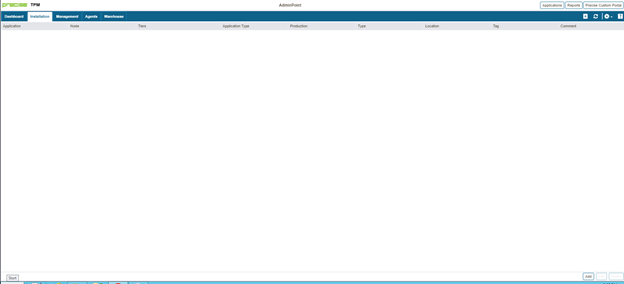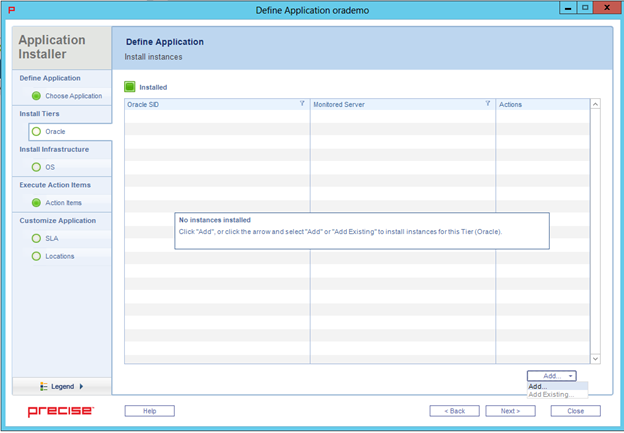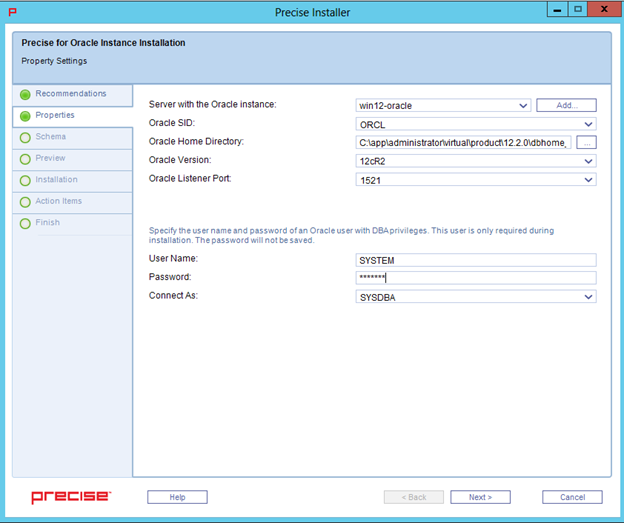Before installing an Oracle agent (collector), check Precise for Oracle requirements.
If the Oracle instance is part of an SAP or PeopleSoft application, check the full installation guide for further details.
Installing on Oracle Multitenant architecture (Containerized databases)
You can install Precise on Oracle Multitenant architecture (containerized databases) on Oracle 12c R2 and later.
Precise monitors the container root and all of the open pluggable databases.
At the time of installing the Precise for Oracle collector for a containerized Oracle instance, all pluggable databases (PDBs) should be open and not in restricted mode. Any PDBs that are in a closed state or in restricted mode at the time of instance installation are ignored for collector schema creation. If, and when such PDBs are opened, the Precise for Oracle collector schema must be manually created on those PDBs using manual schema scripts.
When a new PDB is added to an Oracle instance monitored with Precise, the Precise for Oracle schema must be created on it based on the instructions for Precise for Oracle manual schema collector installation and the Precise for Oracle collectors must be restarted.
Installing an Oracle cluster
Configuring a cluster is supported for Oracle RAC (Real Application Clusters). For more information on how to install an Oracle instance for RAC, see the Installing the Oracle instance section. The Cluster setting dialog is available only in case you have Oracle clusters or instances. For information on editing or removing an existing instance, see Editing or removing tier instances or clusters.
Adding an Oracle instance for monitoring
You can add a new tier instance on the AdminPoint Instances screen. Before adding a tier instance, create a list of all required inputs based on the following information.
To add a tier instance
- From the AdminPoint tab, select Installation. A list of applications appears.
- If the application already exists, click Edit to make changes. If the application does not exist, click Add, and then add the application.
- Once the Applications tab opens, click Oracle.
- On the Oracle tab, click Add.
- If the Oracle instance is new, then select Add. If the Oracle instance already exists, then click Add Existing.
It is important that you always refresh AdminPoint after adding an instance.
Defining Oracle property settings
To add properties for an Oracle tier instance
- From the available drop-down menu, select the server containing the Oracle instance.
- Click Add to type the name of a server not in the list. For more information about adding a server, see Adding a new server.
- Select the Oracle SID from the drop-down list, If this is a container database, this must be the CDB name.
- Verify the Oracle home folder. If this is not correct, use the browse (...) feature to search for and select the appropriate location.
- Select the appropriate Oracle release version.
- Select the appropriate listener port.
- Type the appropriate user name, and then type the associated password.
- Repeat these steps to add more instances, and then click Finish.
- Refresh the applications and note that the new application appears.
- Select the Applications tab, and the new application appears with the added SQL Server instance(s).