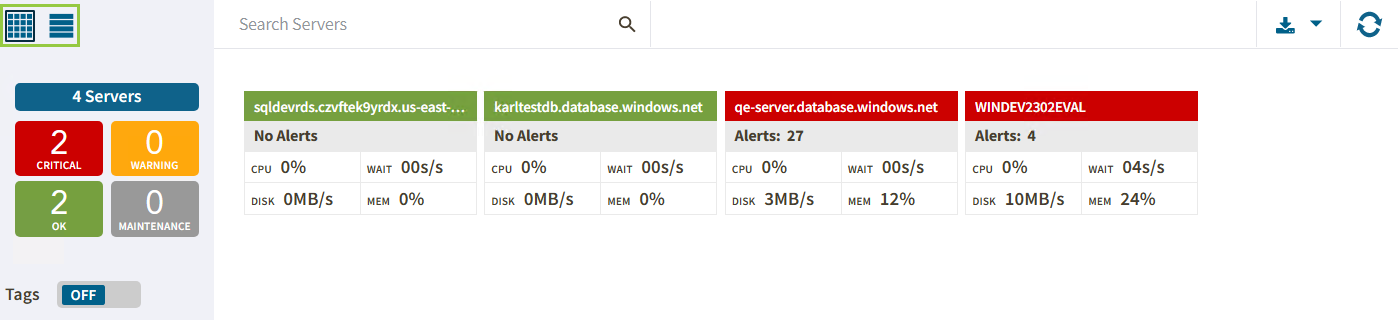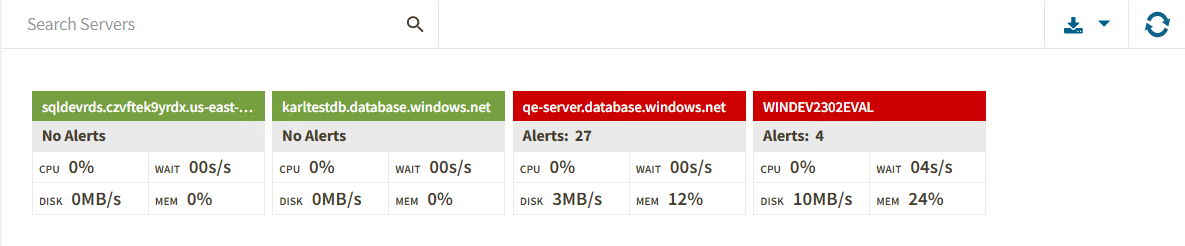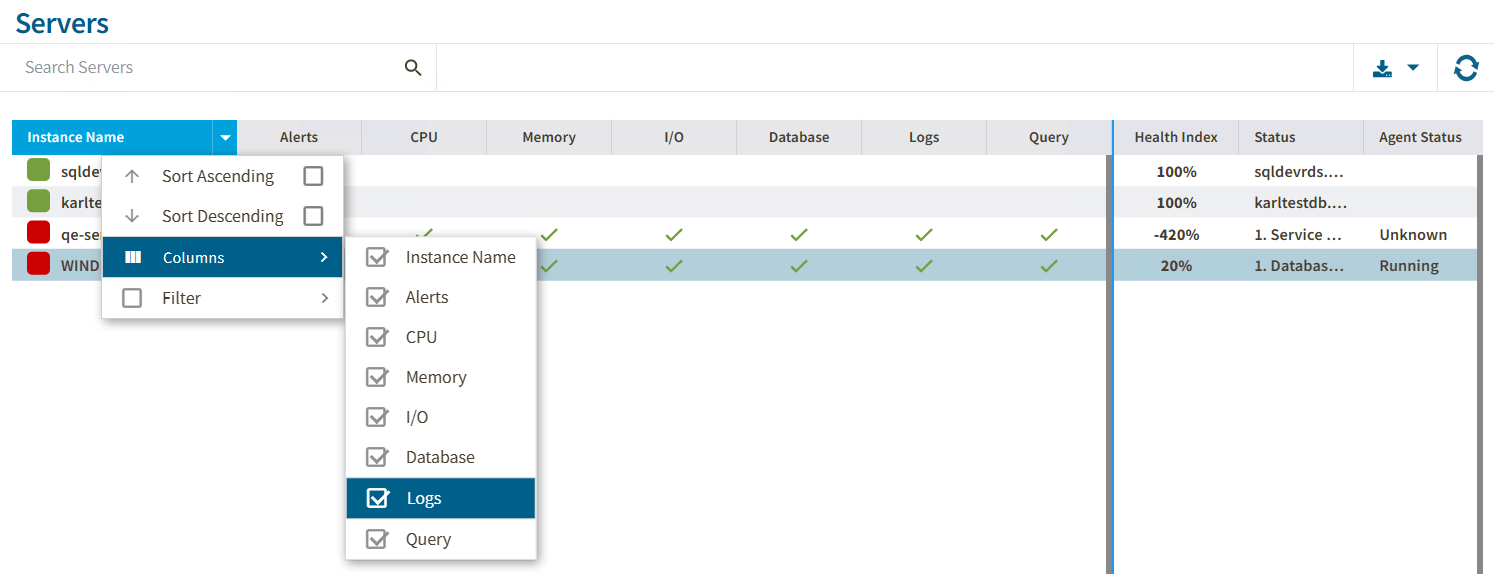IDERA Web Console is comprised of two main sub-views:
These sub-views display all data collected at the last refresh for all your monitored SQL Server instances. To access any sub-view, click the appropriate button in the left panel of the dashboard as shown in the following image:
Thumbnail sub-view
The thumbnail sub-view is the default view in the IDERA Web Console and provides you with a graphical replication of your monitored SQL servers. Access additional details in the single instance view by clicking on a thumbnail instance.
The thumbnail sub-view displays basic statistics about your SQL Servers:
Alerts/No Alerts
Displays the number of triggered alerts in the instance.
CPU Usage
Refers to the average percentage of SQL Server processor usage on the computer hosting the SQL Server instance.
Waits
SQL Disk I/O
Refers to the number of physical reads and physical writes made by the SQL Server instance between refreshes.
SQL Memory Usage
Refers to the amount of memory in use by the monitored SQL Server instance.
Details sub-view
The details sub-view offers a means to quickly identify the status of instances, as well as the possibility to navigate to the single instance dashboard when clicking on a specific row.
The details sub-view provides you with the following SQL Server information:
Instance Name
Displays the name of the monitored SQL Server instance.
Alert
Displays the number of triggered alerts in the instance.
CPU, Memory, I/O, Database, Logs, and Query
Displays the overall health index icon for each option.
Health Index
Displays the health index in percentage.
SQL Server Status
Displays the status of the SQL Server service such as running, stopped, and paused.
SQL Agent Status
Displays the status of the SQL Server Agent service such as running or stopped.
Actions
The Dashboard console has a new alert grid and custom filters that help you organize the list columns in your most convenient way. Hover the mouse over the column name and the icon appears next to the column name, click the icon to expand the drop-down menu. This menu allows you to sort your criteria by Sort Ascending or Sort Descending, remove or add columns, and create filters with selected criteria by column.
Also, you can perform other actions such as sort and search servers:
Sort
Instances on the details sub-view are sorted by severity. To re-organize information, click a column header to sort it.
Search Servers
Type the name of the instance you are looking for.