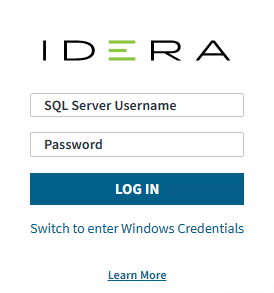Once you have installed and configured your SQLDM Web Console and SQL Diagnostic Manager deployments, you can log in to the web console by doing the following:
- Open your selected Browser and make sure it is compatible with the SQLDM Web Console requirements.
Type the SQLDM Web Console product URL:
http://<machinename>:<port>where<machinename>is the name of your host or machine, and<port>is the port specified during the installation. The default URL ishttps://<localhost>:9295orhttps://<machinename>:9295.Port 9294 is used for HTTP protocol, while port 9295 is used for HTTPS protocol.When the SQLDM Web Console launches on your browser, use your Windows user account
<domain\user>with the respective password to log into the product.
By default, you log in with SQL Server credentials. If you previously defined a Windows Credential login, click Switch to enter Windows Credentials.
Remember that SQLDM Web Console is case-sensitive.