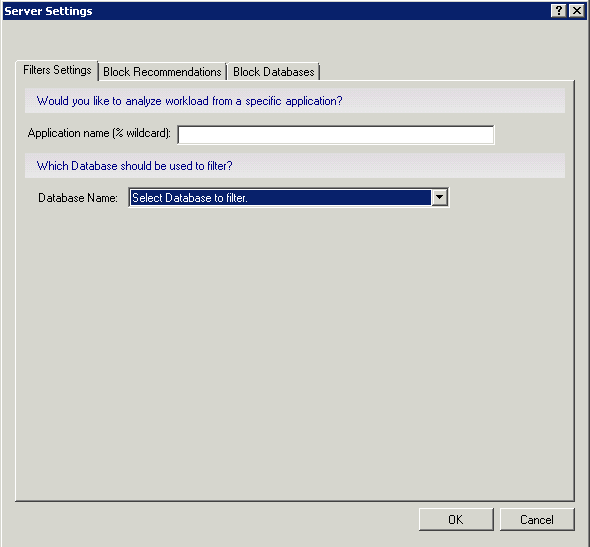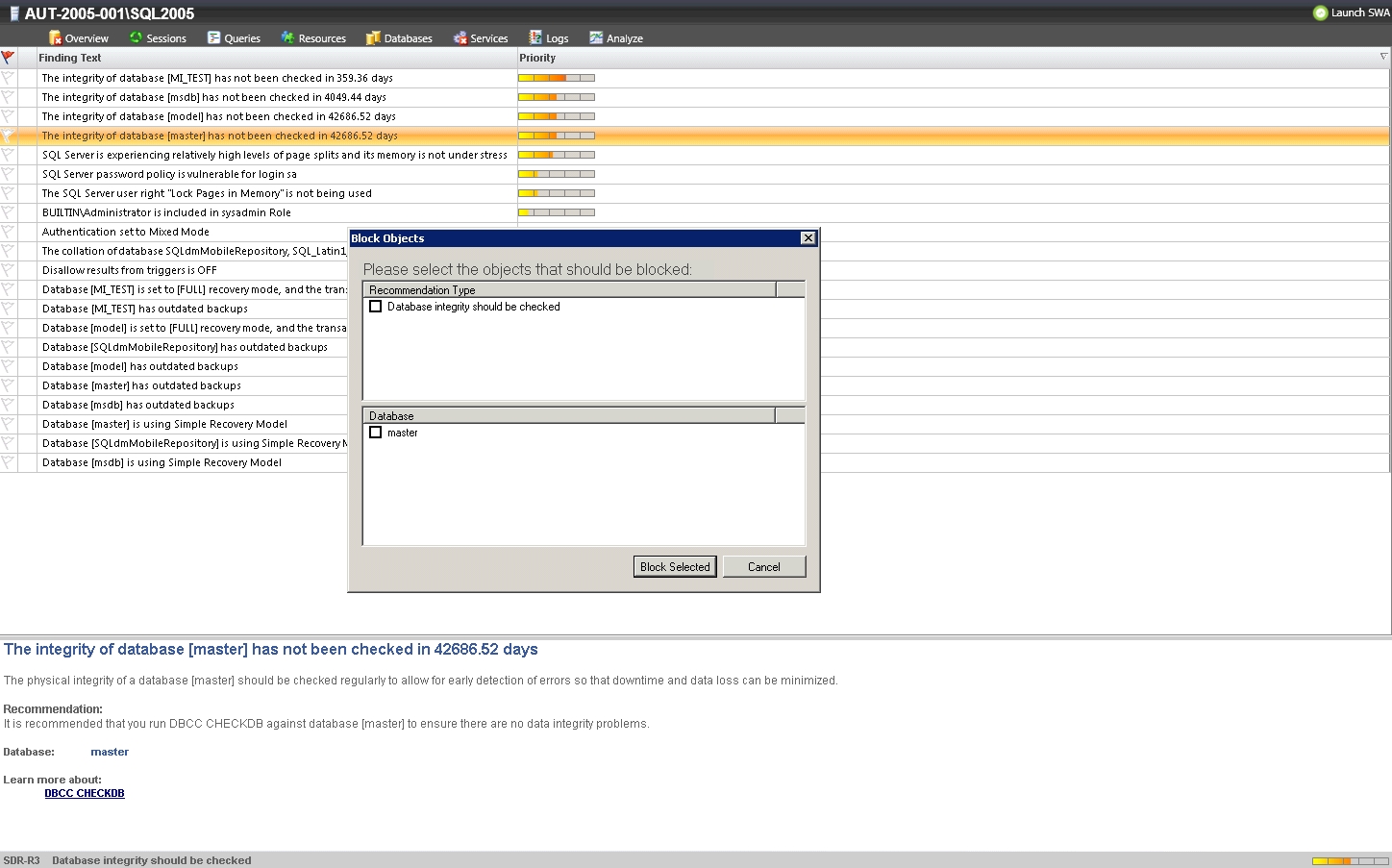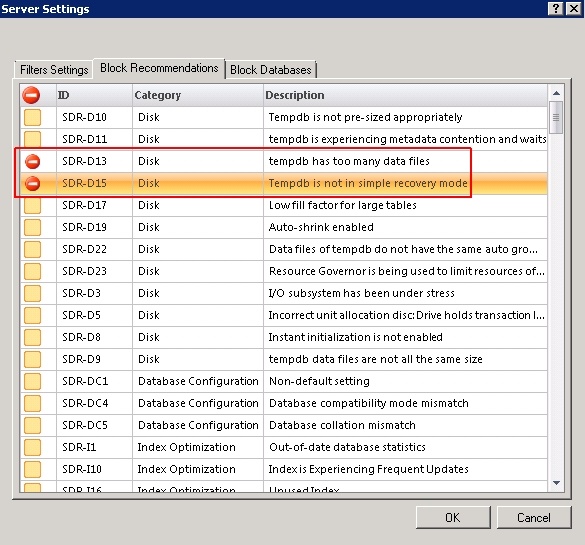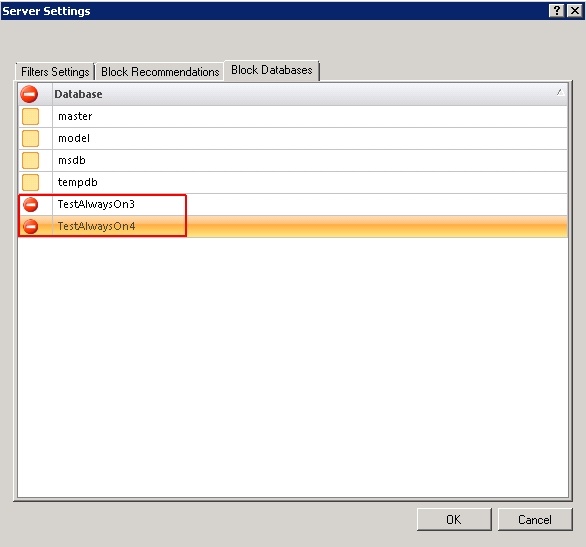SQL Diagnostic Manager provides several options to fine-tune your prescriptive analysis results. You can apply filters that allow you to focus on a specific application or database. You can also reduce analysis "noise" by blocking recommendations and databases for changes that you do not plan to make in your environment.
Apply filters
To apply filters in your analysis results:
- Right-click the appropriate SQL Server instance from the Servers tree and select Properties.
- Select Analysis Configuration when SQL Diagnostic Manager displays the Monitored SQL Server Properties window.
- Click Advanced Settings to access the Server Settings window.
- Select the Filter Settings tab.
- Enter the filter information in the provided fields, using (%) as a wildcard.
- Click OK.
Block your recommendations
To block recommendations from appearing in your analysis:
- Select one or more recommendations returned from the analysis.
- Click Block in the Actions group of the Analyze tab and the Block Objects screen displays.
- Select the recommendation check box or boxes under Recommendation type.
- Click Block Selected.
To block recommendations from the Server Settings window:
- Right-click the appropriate SQL Server instance from the Servers tree and select Properties.
- Select Analysis Configuration when SQL Diagnostic Manager displays the Monitored SQL Server Properties window.
- Click Advanced Settings to access the Server Settings window.
- Select the Block Recommendations tab.
- Select the Block check-box next to each of the recommendations you want to block from future analyses.
- Click OK.
Blocking a recommendation removes it from all future analyses results for this registered instance.
Block databases
To block databases from appearing in your analysis:
- Access the Block Objects screen by selecting one or more recommendations and clicking Actions > Block in the Analyze tab.
- Select the database check box or boxes under Database.
- Click Block Selected.
To block databases from the Server Settings window:
- Right-click the appropriate SQL Server instance from the Servers tree and select Properties.
- Select Analysis Configuration when SQL Diagnostic Manager displays the Monitored SQL Server Properties window.
- Click Advanced Settings to access the Server Settings window.
- Select the Block Databases tab.
- Select the Block check box next to each of the databases you want to block from future analyses.
- Click OK.
Blocking a database removes it from all future analyses results for this registered instance.
Unblock your recommendations or databases
To unblock recommendations or databases to include them in your analysis:
- Right-click the appropriate SQL Server instance from the Servers tree and select Properties.
- Select Analysis Configuration when SQL Diagnostic Manager displays the Monitored SQL Server Properties window.
- Click Advanced Settings to access the Server Settings window.
- Select the Block Recommendations tab or the Block databases tab of the Server Settings window.
- Scroll down the list of blocked recommendations or databases and find the recommendation or database you want to unblock.
- Clear the Block box next to the appropriate recommendation or the Block box next to the appropriate database.
- Click OK.