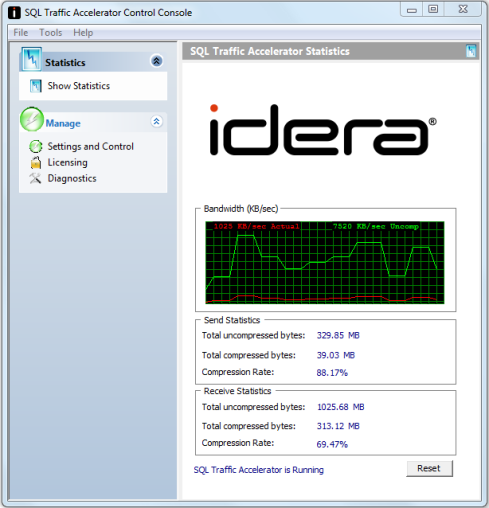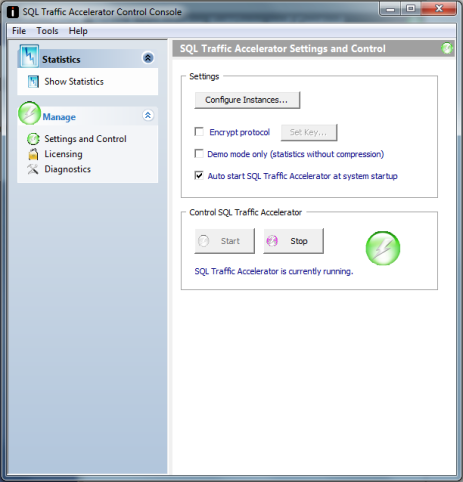After installing SQL Traffic Accelerator, a new icon will appear in the system tray as shown below:
!worddav970ceb76d18c152a149902b109377e5a.png|height=128,width=281!SQL Traffic Accelerator System Tray Icon
To launch the SQL Traffic Accelerator Control Console, double-click on the SQL Traffic Accelerator system tray icon.
The main screen of the SQL Traffic Accelerator Control Console shows the current statistics for SQL Traffic Accelerator. The graph plots the actual bandwidth in red versus the theoretical uncompressed bandwidth in green. Note that the green line is probably outside the hardware's capability since SQL Traffic Accelerator allows significantly more data to be transferred than is typically possible.
Click on "Settings and Control" to start, stop, or configure SQL Traffic Accelerator. From the Control page, you can select which SQL instances to enable SQL Traffic Accelerator on by clicking the "Configure Instances" button. By default, SQL Traffic Accelerator will be enabled on all instances.
The "Encrypt protocol" option uses a high-speed 128-bit encryption algorithm to encrypt the data returned from the server. This option only needs to be turned on for the server-side installation.
The "Demo mode only" option can be used before installing SQL Traffic Accelerator on a client to see the compression rate that could be achieved through SQL Traffic Accelerator. Note that SQL Traffic Accelerator will not actually be used when this option is selected; it will simply display the statistics.
Copyright © 2004-2024 IDERA, Inc.