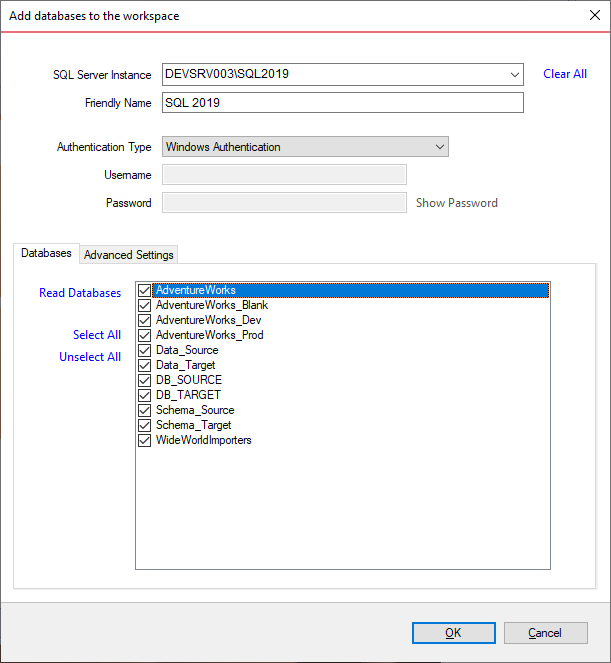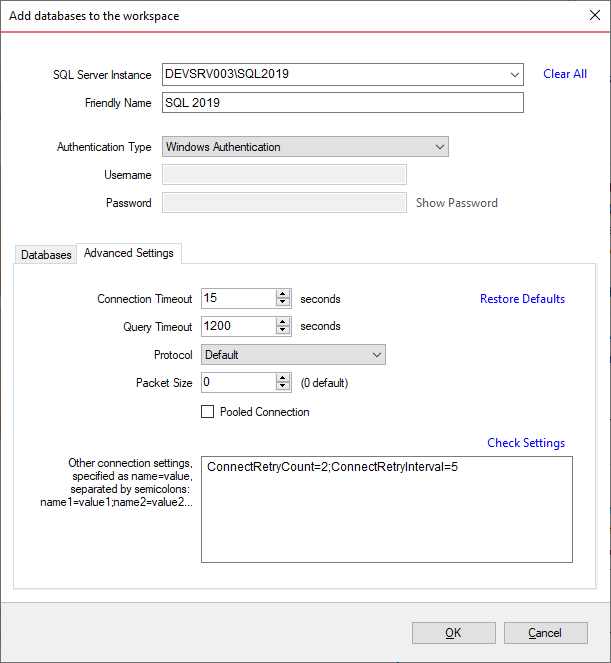Before comparing databases, you will need to add them to the workspace. The Add Databases functionality can be accessed from the ribbon (the Home tab) or from the Add Databases action link at the top left section of the Workspace tab.
On the Add Database dialog window, choose the server where you want the new database(s) to reside. You can click on the Refresh item of the SQL Server drop down to discover the SQL Server instances running on your network. If the application is not able to discover the SQL Server instance you are looking for because it is not exposing itself or it is not running on your local area network, or it is not listening on the default port, then you can type in [ServerName or IP Address]\[InstanceName] on the drop-down box.
If the SQL Server is not listening on the default port you can also specify a custom port on the following format: [ServerName]\[Instance Name],[PortNumber]
Once you have chosen the server and the authentication method (including login name and password if you chose SQL Server Authentication), you can click Read Databases at the top of the Databases box at which point the application will connect to the server using the information you provided and populate the Databases box with the list of all user databases in that server. You can select one or more databases to add to the workspace.
Under the Advanced Settings tab, you can enter various connection settings, such as the timeouts, the connection protocol, packet size and a few more. By default schema compare uses the advanced settings specified in the Application Settings.
The Other connection settings allows to specify additional connection properties as name=value, separated by semicolons: name1=value1;name2=value2;... To check whether these properties are allowed for a SQL Server connection, click Check Settings. For a full list of the connection properties supported by a SQL Server database, check the MSDN.
The following property names are already included in the SQL Server connection and should not be specified in the Other connection settings. Their synonyms must be excluded as well:
- Data Source
- Initial Catalog
- Integrated Security
- Persist Security Info
- User ID
- Password
- Pooling
- Connect Timeout
- Network Library
- Packet Size
- Application Name