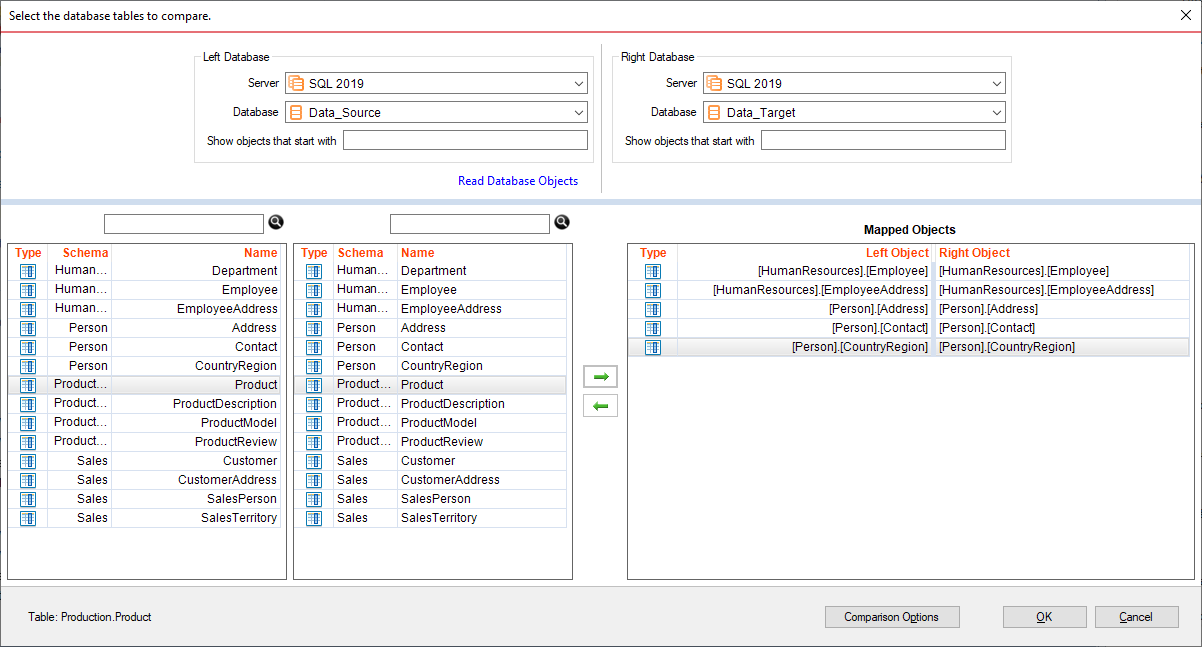When you choose to compare two databases, tables in those databases are mapped with each other by name, i.e. an Employee table on the source database is mapped to the same Employee table on the target database. Mapping rules could alter the name-mapping, but not my much.
If you wish to compare a few specific tables (or views), that do not share the same name, click Compare Tables/Views on the SQL Data Compare ribbon.
In addition to tables, data compare has the ability to compare views as well, if the comparison option Compare and Synchronize Views is checked. Synchronizing views however may not always succeed.
The following considerations apply to views:
- Not all views are updatable.
- If a view has indexes, data compare will select one in the same order as the tables indexes; otherwise you must define a view custom index.
- Since SQL Server does not support SET IDENTITY_INSERT ON|OFF on views, the insert statements might fail if one of the view’s underlying tables contains an identity column and the identity column is included in the view columns.
- Data compare cannot synchronize views that contain large binary fields such as varbinary(max) and image, or views with large text field such as varchar(max), nvarchar(max), text and ntext.
Once you make your selections, click Read Database Objects. This populates two list boxes with the database tables and optionally the database views.
To map two objects, select the first object on the left list box, then select the second object on the right list box and click the "left-to-right" arrow button. The mapping appears in the Mapped Objects list box. To remove a mapping, selected the mapped objects and click on the "right-to-left" arrow button.
IDERA | Products | Purchase | Support | Community | Resources | About Us | Legal